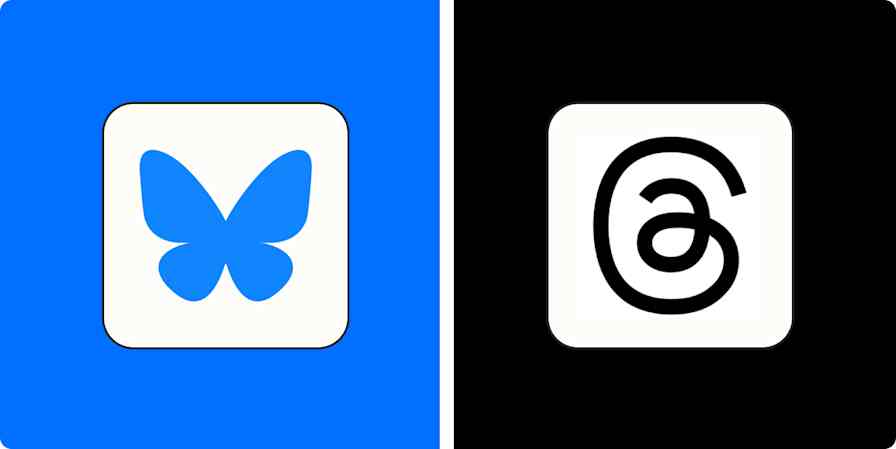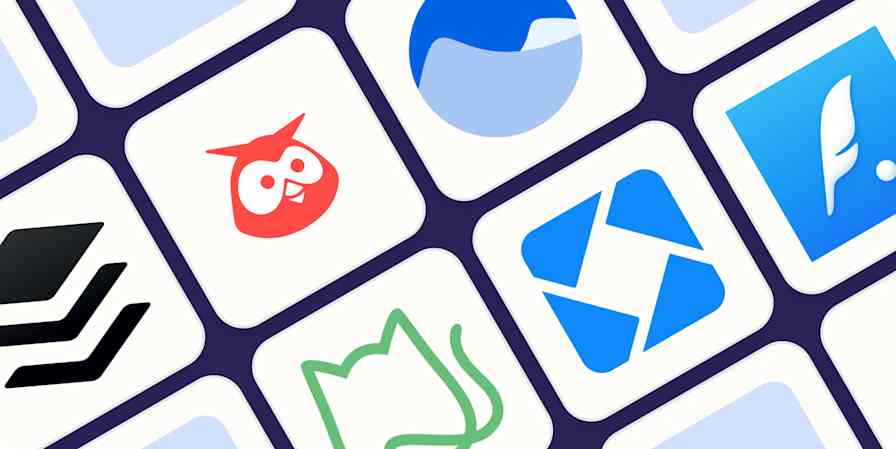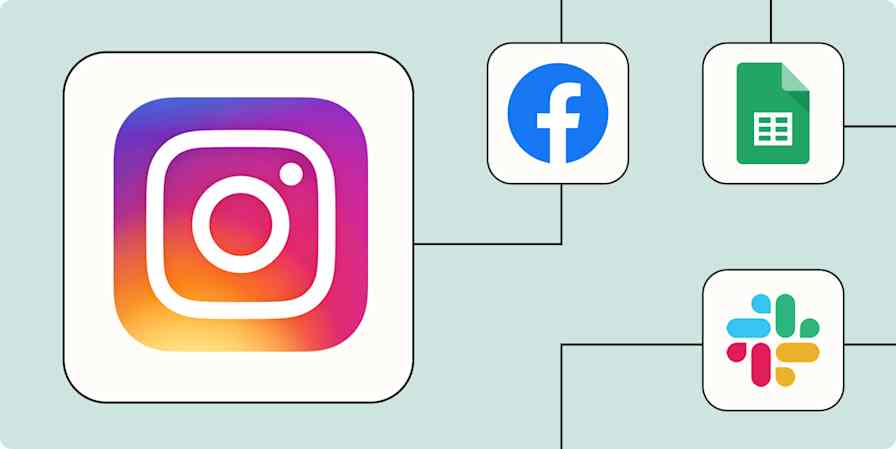LinkedIn is an under-valued social network. Facebook and Twitter have reputations as huge, free traffic sources for businesses (although some companies don't think that's true, considering constant algorithm changes), but we never hear much about LinkedIn as a resource for growing your business. Yeah, most professionals use it as a landing page for their digital resume and to high-five connections on promotions, but that's about it.
The fact is, LinkedIn knows a ton about each of its members, and makes it surprisingly easy for any user to access that information. You can tap into that data using LinkedIn's advanced search, if you know where to look.
If you aren't leveraging LinkedIn's advanced search features to make meaningful connections, discover sales leads, unearth new opportunities, and grow your business, you're missing out on a major opportunity.
We already wrote an all-inclusive guide on how to master LinkedIn's search features and find any job, person, or company. So in this piece, let's cover some real-life use cases that show how valuable LinkedIn's advanced search can really be.
Here are 18 of the most effective ways that you can tap into LinkedIn's search data, then use it to power your business and career.
Want some advice from a real LinkedIn ninja? Read one of our most popular articles, "Secret LinkedIn Strategies of a 10-Year Power User."
Use LinkedIn Search to:
Find New Sales Leads
1. Fill a company's hiring needs

LinkedIn's jobs search feature connects job seekers with hiring companies. But it's also a useful search engine for recruiters and agencies, who can leverage LinkedIn to find out which businesses are sporting a "help wanted" sign.
Daniel Forman, co-founder and CEO of social media management agency Ensuite Media, watches for new LinkedIn job listings for community managers. From there, he and his team pitch each hiring company on why Ensuite Media would be a better fit than onboarding a new employee.
"Very few companies realize that they can get much better value out of a social media agency, rather than hiring internal resources to manage their online presence," Forman says.
This strategy can be especially effective because Forman knows that the hiring company is searching for social media help, and he's not stuck shooting in the dark. A warm lead always trumps a cold one.
2. Land freelance work

One of the toughest parts of freelancing is finding a steady flow of work. But using LinkedIn makes it a little easier to track down new opportunities. Using the advanced jobs search tab, look for specific keywords that match your skills (like "writer" or "frontend developer"). If you're an expert in a certain field, use the "Industry" filter to find more targeted gigs.
Freelance writer Halina Zakowicz used this technique to find new clients—by reaching out to hiring companies using LinkedIn's InMail feature, she landed three new gigs in one month.
3. Search your connections' networks, and get introduced to new leads

It's common sense, but let's say it again: Introductions are always better than cold calls. LinkedIn already has a built-in feature for this called "get introduced." To use method, simply filter LinkedIn's people search by 2nd connections.
Choose a second-degree connection who you want to add to your network, and choose "get introduced" from the dropdown (pictured) next to their name—you can only get introduced to 2nd connections.
From there, pick a first-degree connection (someone who's already in your network) who you want to introduce you, and write a quick message explaining why you want to be introduced to this person.

For example, if I sell software targeted at architecture firms, I could search out 2nd connections who work at Gensler, one of the world's most renowned architecture design companies. From there I could ask to be introduced, and expand my sales opportunities.
So does this actually work? According to Melonie Dodaro at Top Dog Social Media, cloud software company Mobitor used LinkedIn to research target companies and find leads in those companies via 2nd connections. The strategy gave them a big boost in new sales opportunities.
4. Use LinkedIn's saved searches to watch for new customers

Saved searches are baked right into LinkedIn—they'll even send you a weekly (or monthly, or daily for job searches) digest email of new search results. That can be especially helpful if you're regularly running complex search queries to find new customers.
Say, for example, you live in the Nashville area and your company develops project management software. You might use LinkedIn's advanced people search to track down 2nd and 3rd connections who live in the Nashville area, list project management in their profile, and/or have the title project manager. With a saved search, you get a weekly update, and you don't need to set up that complex search each time.
Using saved searches, you can quickly discover new leads and connection opportunities in your industry. Note that you can only save up to 3 people searches and 10 job searches at a time with a basic LinkedIn account—upgrading to a LinkedIn Premium account will increase your limit.
Learn more about setting up a saved search in our complete guide to using LinkedIn's advanced search features.
Get Hired at the Perfect Company
5. Track down hiring managers
There are two ways to submit your resume: address it "To Whom It May Concern" and send it into a void of unread applications, or seek out the hiring manager for the job that interests you. Spoiler: the latter strategy is going to net you better results.
Using LinkedIn's people search, it's simple to find a manager in the department you're applying to—or at least someone who could point you in the right direction. Let's say I'm applying to a marketing job at Target. To find a hiring manager, I would:
Navigate to the Advanced People Search tab on the LinkedIn search results page
List "Target" as the current company
Type "marketing" in the title and keywords fields
Filter for people who work in the Minneapolis area (Target HQ location)
Optional: Filter by 2nd connections, so that you can get introduced via a 1st connection

Once you find a relevant result, reach out to that person using InMail, or send them an invitation to connect. You can ask questions about the job, who's making the hiring decision, or anything else that will help you land an interview.
6. Monitor jobs at your dream company

When your dream job gets posted, it's important to act fast. Using LinkedIn's saved search feature you can set up alerts for new job postings from specific companies. Just go to advanced jobs search, and add a list of companies to your search. You can also search for any relevant keywords, or filter by location.
Once your search is set up, just save it by clicking "save search" in the top righthand corner of the page, and opt-in for a weekly digest of new listings.

If you're passionate about working for a specific company, you should follow their LinkedIn page for updates, which could give you insights into the company culture. To find a company's LinkedIn page, choose "companies" from the search dropdown at the top of the page, and search for the company name.
If you want to work for Zapier, we won't make you jump through any hoops. We're always looking for talented, passionate people to join our crew. Check out our open positions on the jobs page.
7. Find jobs that fit your skill set using a specific keyword

Sometimes the job responsibilities are more important than the company you're working for. If you're looking for positions that fit your skill set, you can use LinkedIn's basic job search to narrow those down: just type your comma-separated keywords into the search box at the top of the page, select jobs search, and hit search. From there you can filter by things like location, company, and title.
8. Automatically add new job postings to your to-do list
During a job search, organization is key. Simply putting new opportunities to check out (or apply to) on your to-do list can lead to a shorter, more productive hunt. You could use LinkedIn's advanced jobs search features to seek out new opportunities each morning.
9. Research skills that hiring managers are looking for
Moving up in the professional world requires experience and constant improvement. So don't just lean on your college degree: successful people are always learning the new tools of their trade.
TheLadders, a company focused on helping high-earning professionals move up in the corporate world, points out that one of the best ways to stand out during the job application process is to match the language of job postings in your field; if multiple companies are using "SEO and SEM expertise" in their job descriptions, those skills better be on your resume.
So how do you find out which skills are in demand for your industry? Try using LinkedIn's jobs search to unearth some open positions similar to your current one, or to one that you would like to hold. You could even filter by experience, to see which skills you might need to develop in order to get promoted.
Then, pay close attention to the job descriptions. If you notice that "Mailchimp" is popping up in a bunch of new listings for marketing jobs, it might be time to start an account and learn the app (oh, and add it as a skill on your LinkedIn profile, too!).
It's also helpful to keep a log of these job descriptions somewhere, so you can refer to them again later.
10. Track new job postings in your city

Even if you aren't looking for a new opportunity right now, it can be helpful to track who's hiring in your area. It's pretty simple to check this in LinkedIn: using the advanced jobs search tab, type your ZIP code into the "postal code" field, and choose how far your search should extend (in miles).
Bonus: Go Beyond LinkedIn to Find Jobs
Search sites like AngelList, Indeed, Monster, and CareerBuilder
LinkedIn is a social network first, and a search engine for jobs second. If you want to find as many opportunities as possible, you should check out online job boards like Monster, CareerBuilder, and Indeed. There are also niche job boards for almost every industry, like engineering, finance, and healthcare—SmartRecruiters put together of 50 industry-specific job boards here.
For example, if you want to break into the startup community, you might take a look at the jobs on AngelList. You can even use Zapier to monitor jobs posted to AngelList, and get a jump on the application process.
Follow your dream company's RSS feed
Companies don't always share their new job openings far-and-wide—sometimes, it's best to go straight to the source. If you have your eye on a specific company, try finding its "jobs" page and follow the RSS feed.
If you want to be the first to hear about new job openings at Zapier, use this automation that will send you a new text message when we post a new job. We're always looking for awesome people to join the team (and we'll feel extremely flattered if we're your "dream company").
Get Text Message Alerts when Zapier has a New Job Opening
Let people know you're looking
The point of a "professional network" is to connect with peers who will help you push your career forward. So if you're searching for a new opportunity, tell people: ask for leads on LinkedIn, Twitter, Facebook, and anywhere else where your friends are listening. If you're currently employed, but it's time to move on, use private channels like email or LinkedIn's InMail features. People are more than willing to help, if you just ask.
Hire the Perfect Person
11. Search your connections' networks for job candidates

LinkedIn's "get introduced" feature works well for lead prospecting, but it's not the most effective way to identify quality employees. Instead, as Viveka von Rosen from Social Media Examiner recommends, find someone whom you trust in a similar industry to the person you're looking for, and search their connections.
Let's say I'm looking to hire a talented writer. I could type "writer" into LinkedIn's search box and cross my fingers. Or, I could visit my friend Danny's profile—he writes for the Zapier blog—and search his connections for writers (pictured). Since he's a writer by trade, he probably knows other skilled writers, and should be able to give me recommendations and introductions.
To search someone's connections, visit his or her profile page and scroll down to the "connections" section. From there, just click on the magnifying glass icon and search away.

12. Track professionals with special skills in your area

When a special skill is in high demand—say, for example, a specific development language—you could have a tough time filling that position at your company. Instead of writing up a job posting and hoping for the best, you can use LinkedIn to be proactive and seek out professionals with niche skills in your city.
For example, pretend you're looking for someone who excels in Google Analytics integrations. Try searching LinkedIn using the advanced people search option: add "Google Analytics" as your keyword (pictured), and search near your postal code. Now you have a list of people with your needed skills whom you can ask for employee recommendations.
13. Organize your connections with a CRM, and keep a talent file on hand
LinkedIn works well for connecting with new people and tracking professional experiences, but it's not ideal for all of your communication needs—not everybody uses LinkedIn on a daily basis, and it doesn't integrate with the contacts you have elsewhere.
Instead of jumping between LinkedIn and a bunch of other contact-tracking apps, try organizing your relationships using a CRM (aka Customer Relationship Management) app. If your LinkedIn connections are in a CRM, it's easier to filter them by profession, reach out with new business opportunities, and track your communications. This makes it easier to track down references while maintaining a running list of talent that you can tap when your company needs to fill a new position.
Not using a CRM yet? Here are reasons why you should be along with our recommendations for the best CRM software for every occasion.
Expand Your Network
14. Improve your knowledge by connecting with mentors and peers

We already covered how to search your friends' connections to find top-notch candidates for a job opening. But you can use the same method to simply expand your network, too.
Instead of searching a friend’s network for people who fill a need at your company, search for people who are experts or up-and-comers in your industry. In this case, you’re looking for mentors and peers in your field who you can learn from and form mutually beneficial partnerships (pictured).
If you want to chat with insiders at a specific company, try using advanced people search to track them down. Head to the advanced search tab, and search for a keyword that's relevant to your industry. Then, specify a company in the "company" field, and add a title like "manager" or "senior" to the mix (or, if you have a premium account, use the "seniority level" option).

John Fawkes of Career Enlightenment points out that these insiders will be helpful not only for advice, but also for finding new opportunities when you’re ready to advance your career.
15. Find and join groups

On top of searching for individual people, try joining a LinkedIn group that matches your area of expertise. LinkedIn offers a basic group search that helps you find relevant groups—just select "groups" from the search drop-down, and type a few keywords into the search box.
Once you’ve joined a few groups, you can use LinkedIn's advanced people search to find people within those groups. Just open up the advanced people search tab, and check a box in the "Groups" section of the third column. Yeah, this section has the premium icon next to it, but you can search within one group at a time for free—you need to upgrade to LinkedIn premium to search multiple groups at once.

By searching within groups, you can find knowledgeable and influential connections in your industry with whom you can start to build a relationship. And be sure to participate in group discussions—it’s a great way to make new friends across the globe.
16. Connect with new hires at your company
It's easy to keep up with the hiring process when your company is just starting out—I hope you can remember 10 people's names. But once you start growing fast, say, past 100 employees, nobody will blame you for blanking on the new intern’s last name.
One helpful way to connect with new hires at your company is to track them on LinkedIn using advanced people search and a saved search email alert. To set it up, go to the advanced people search tab, and list your company’s name in the second column under "current company."

Then, save your search using the "save search" link at the top right of the results page, and set up a weekly email update.

17. Tap your alma mater for industry up-and-comers
Attending the same university gives two people an instant connection, no matter their professional backgrounds. LinkedIn makes finding alumni at any university super straightforward with advanced people search.
Let’s say you’re interested in mentoring a fledgling finance major from your alma mater. Try this search to identify some advisees:
Open up the advanced people search tab
Type some comma-separated keywords related to your industry in the "keywords" field: finance, accounting, investment, etc.
Type the name of your alma mater in the "school" field; for me, that’s Drake University
If you’re a LinkedIn Premium member, you can use the "years of experience" and "seniority level" options in the 3rd column—for this case, we would choose "less than 1 year" and "students & interns", respectively

From there, either send a connection request, or reach out via InMail. You can also set up a saved search email alert, or a Zapier automation that watches your LinkedIn account and sends you an email when a new 2nd degree connection from your alma mater pops up.
18. Find attendees for professional meet-ups
Online networking puts you in touch with people you may never have met otherwise, but the best way to solidify those relationships is to meet up in real life. Many LinkedIn groups hold meetups in major cities, but if you're feeling ambitious, start your own—even a once-per-month breakfast can be enough to build lasting relationships.
To find like-minded professionals in your area, use LinkedIn's advanced people search. Start by specifying certain keywords, industries, or companies. Then, filter by location using your ZIP code. If you aren't already connected to the people in your results, either send a connection request or an InMail message.
You can also tap groups for attendees: either post the event in the group, or narrow your advanced people search by "groups" in the third column of the advanced search box.
More LinkedIn Automation
In this post, you've learned of over a dozen ways to automate LinkedIn when it comes to searching for people and jobs, but with Zapier you can do much more. Here are five valuable ways you can automate LinkedIn with Zapier, a tool that's free to start using.
Have you tried one of the LinkedIn methods or automations in this post? Or do you have a favorite not shared? Please share in the comments below!
Credits: LinkedIn photo courtesy 3D Wallpapers Best.