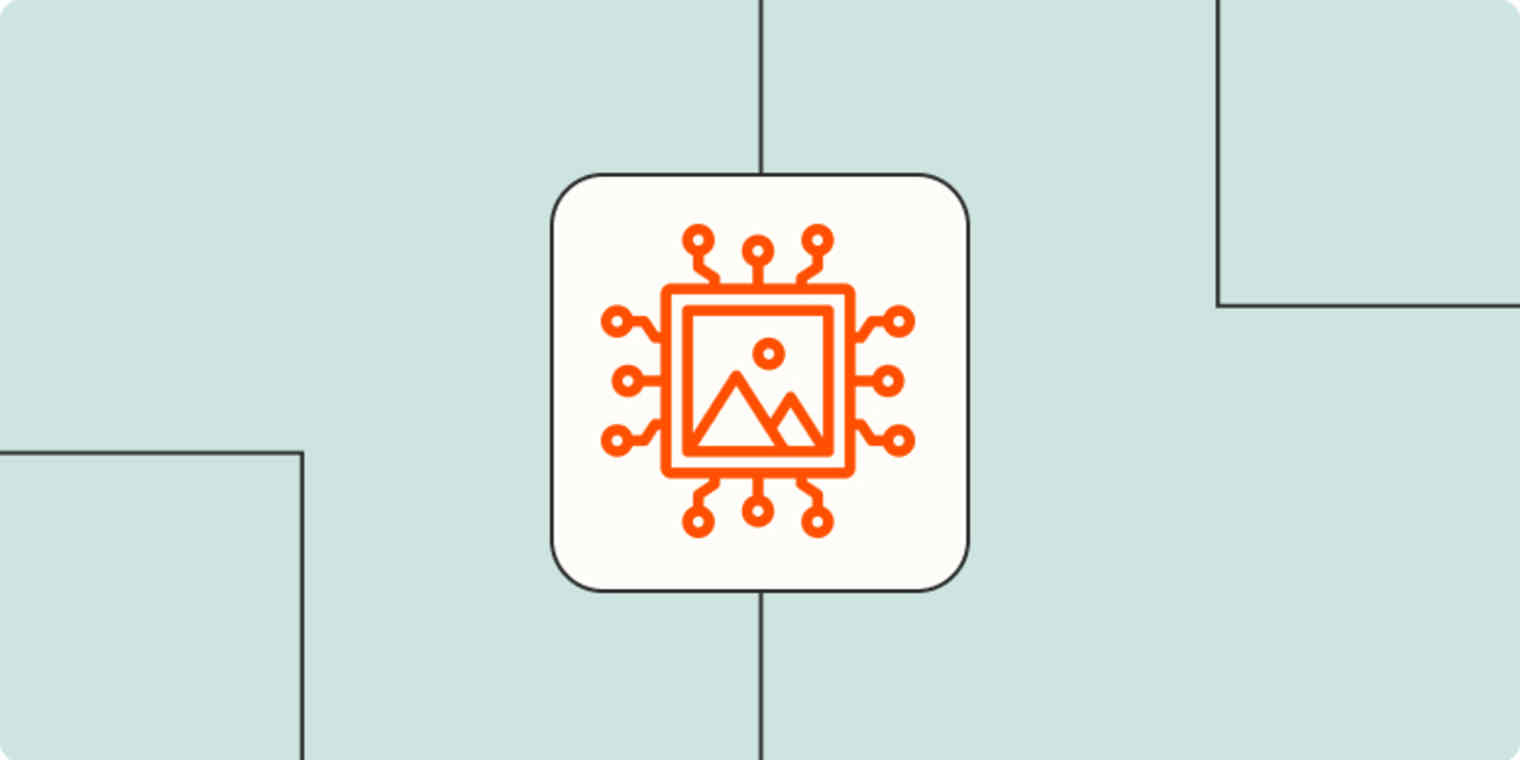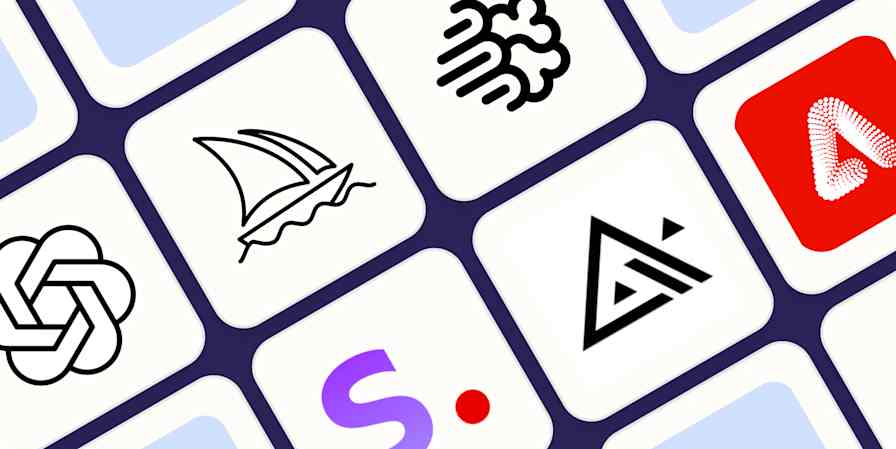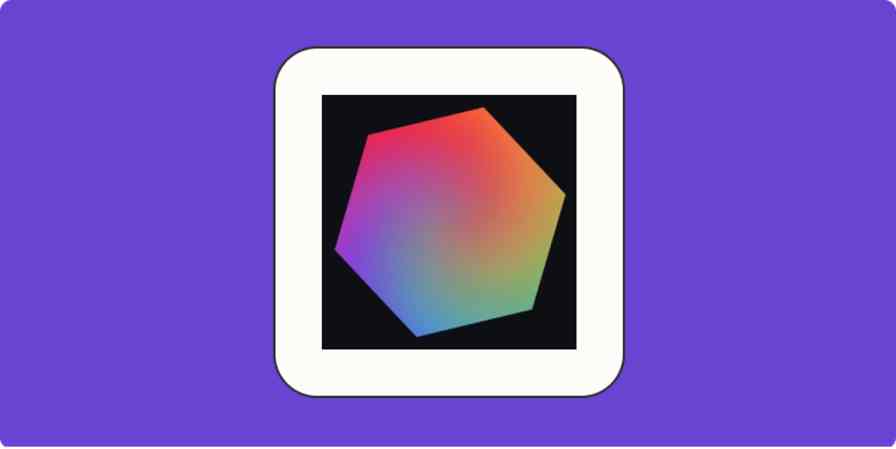Good AI prompts are the backbone of good outputs. This is true for ChatGPT and even more so for AI image generation tools. But while ChatGPT provides solid responses even with super basic prompts, AI art generators tend to require more attention to detail—and more attempts—before you get what you're looking for.
Here's everything you need to know about how to write an effective AI art prompt. Plus, some AI art prompt examples to help get you started.
Note: Since the model behind every AI art generator works with AI art prompts differently (and each attempt will be different), you'll notice variations in your results.
Table of contents:
How to write an AI art prompt
I've seen a lot of unique AI image prompts, but all of them share a set of common characteristics. Here's the general structure of an effective AI art prompt (keep scrolling for more details, along with starting words and expressions to help get you started):
Describe the subject or content of your image.
Describe the art form and style.
Add any other relevant details, such as lighting, colors, and framing.
How long should an AI art prompt be?
There aren't hard limits on how long or short a prompt should be. For example, Midjourney works well with 60-word prompts, while Stable Diffusion does best if you stay below 380 characters.
No matter which AI image generator you use, one thing they all have in common is that they can get confused if you give them too much to work with. As you add more elements to your prompts, I recommend separating them with commas. This will help the AI model interpret your prompt. Plus, it'll make it easier for you to remember what you've asked for.
What style of language should you use in an AI art prompt?
The style of language you should use depends on the results you want. For more predictable results, use vivid details and concrete language. For a random grab bag, use poetic or abstract wording.
As you become more experienced, you can play with the structure, length, and style of your AI art prompt. But first, let's drill down into each of the main components.
1. Describe the subject or content of your image
When writing your AI art prompt, start by describing the subject or content of your image—for example, a cat, a family on a beach, or fall foliage.
In addition to the subject or content, here are some other details you might want to describe:
Actions that the subject is doing (e.g., looking up, playing, or running)
How they're doing these actions (e.g., joyfully, fearfully, or boldly)
The mood of the image (e.g., ominous morning rain, dangerous sunset mountains, nostalgic coffee table)
The more details you provide, the better your chances of getting a more interesting result. But it depends a lot on the model you're using, since each one interprets the input in a different way due to its training and configuration.
Here's an example of an AI image generated using a vague prompt.

And here's one with a more detailed prompt.

2. Describe the art form and style
If you're looking to achieve a specific visual effect, you'll also want to describe the art form and style. Here are a few common art forms and styles to explore, along with the AI art prompt I used to generate each image.
Photography

Photography will be a recurrent prompt you'll use, especially if you're going for realistic pictures. There's a lot you can control here: you can state the framing, lighting conditions, and even the type of camera you're "using," down to the camera/lens brands and specifications.
Painting

You can explore all sorts of angles here:
Techniques (e.g., oil painting or watercolor)
Art movements (e.g., impressionism or Fauvism)
Artist names (e.g., Cézanne or Kahlo)
For unique results, try mixing techniques, movements, and artists together. (And if you're publishing the images later, consider crediting the artists you used for inspiration.)
Illustration

Other illustration types to try:
Pencil drawing
Charcoal sketch
Cartoon
Poster
Digital art

Film stills

And more
There are plenty of other art forms you can explore. Some examples:
Sculpture
Collage
Street art
Textile art
Installation art
Ceramic art
Lithography
Mix, match, and be amazed. Here are 70+ AI art styles to experiment with.
3. Add any other relevant detail to your prompt
After detailing the subject and art form, there are plenty of extras you can add to your prompt to further influence the end result.
Framing
Framing refers to how the subject or content is positioned in the image, and you can use it to influence image composition.
It can be challenging to control the framing depending on how you write the first part of your prompt. For example, if you're having trouble with close-ups, try stating the subject first and describing the background after. Here's an example.
First, I tried using this prompt: Person standing inside a forest fire, strong determined attitude, close-up shot, realistic. Midjourney didn't care much about "close-up shot":

Then, I moved a few pieces around in the prompt: "Person with strong determined attitude, forest fire background, close-up shot, realistic." Now that the prompt says the forest fire is in the background, it's getting closer to what I wanted:

The expressions used for film directing and camerawork apply here, so you can use "wide shot," "point-of-view," or "dutch angle," among others.
Want more control over image composition? Try AI outpainting to expand an image beyond its limits and then crop it in the exact way you want it.
Lighting

Especially in photography, lighting is critical and can change the look and feel of an image. Consider tweaking your lighting prompts using "soft light," "hard light," or even "dramatic lighting." You can also mention times of day, such as "morning," "sunset," or "golden hour."
Color scheme

While controlling lighting already introduces a level of color control, you can also play with color schemes to influence the color of objects, light, or the entire image look and feel.
Level of detail and realism

Prompts like "4k" or "8k" give the AI model the instruction to increase the level of detail in the image. (Keep in mind that it doesn't increase the actual resolution of the image output.)
You can also use the "Unreal Engine" prompt to get the familiar feel of images rendered using that game engine. And if your photos aren't looking believable enough, make sure to add "realistic" or "ultrarealistic" to your prompt.
Advanced tools and strategies for AI art prompts
Now that we've gone through the basics, here are a few tools and suggestions to help you reach Legendary Imaginator status:
Reverse engineer real images to find new prompts. CLIP Interrogator is an AI model hosted at Hugging Face that takes an image and gives you a text prompt based on its content. You can then use that result to build more detailed prompts and enter them into text-to-image models.
Image-to-image. Text-to-image is just one option. You can also provide an image as inspiration and further tune it with text or model controls. Try it with Runway.
AI outpainting. You can upload an image to an AI outpainting model, and it will expand it beyond the limits of the frame, creating a larger image. This is useful to get the exact framing you want or to create a larger image from a smaller detail. It works with non-AI-generated images too. Try it with neural.love.
Fine-tune generation settings. Some models, like Stable Diffusion, let you adjust advanced generation settings. For example, by increasing or decreasing the number of steps, you can change how processed the final image should be. More steps usually lead to more detail.
Train your own AI image model. Tools like Leap AI let you train your own image model, so it can better match a unique look and feel you're attempting to create, reducing the variance in outputs that you get from "public" image generation models.
Edit images with AI. You can select parts of images and change them using a text prompt. Try it out in Canva or in Photoshop.
Use ChatGPT to generate better text prompts. Yes, you can use AI to prompt AI. When you ask an AI chatbot to write prompts for you, you may be able to unlock new aesthetics, compositions, or subject combinations that you didn't think were possible.
AI art prompt examples
To make things easier on you, here are all the AI art prompts I mentioned in this article:
A cat on a sofa. The cat is laying on its back looking playful.
A child playing on a sunny happy beach, their laughter as they build a simple sandcastle, emulate Nikon D6 high shutter speed action shot, soft yellow lighting.
Impressionist oil painting of a cute robot.
Illustration of dinosaurs drawn by a child, the illustrations are cute and heartwarming.
Isolated convenience store in the middle of the desert at sunset, car parked outside, lo-fi, nostalgic.
Buildings on fire, old film still.
Person with strong determined attitude, forest fire background, close-up shot, realistic.
Lonely evil bananas on a table, hard light chiaroscuro, realistic.
A futuristic hopeful busy city, purple and green color scheme.
A distant galaxy filled with tiny colorful stars, a blue, Earth-like planet in the foreground, realistic, colorful, 8k, trending on artstation.
Where to find more AI art prompt examples
For even more AI art prompt examples, you can lean on the past experience of other creators like you. If you use Discord, you can join OpenAI's server and Midjourney's server to keep up with the discussion on image generation (and, in the latter, use AI generation with the /imagine command). You can engage with the community, ask questions, and collaborate with others.
There are also lots of places to browse a collection of images and corresponding prompts. Here are some of my favorites:
neural.love's public library (scroll down and click on the images to see the prompts)
Websites like Lexica for Stable Diffusion prompts.
Midjourney's Discord channels
You'll get great hints on how each model interprets prompts, and you'll draw inspiration as you read original descriptions and fresh detail combos.
Automate your art generation
Once you lock in on your prompting strategy, you can automate parts of your image generation workflows with Zapier. Here are a few workflows to give you some ideas, but you can connect apps like DALL·E, Leap AI, and Hugging Face to all the other apps you use at work. Learn more about how to automate your AI art generation.
Create images with DALL-E for new Airtable records
Post new images generated in Leap AI to Slack channel messages
Generate images based on Google Form responses and save them in Google Sheets
Zapier is a no-code automation tool that lets you connect your apps into automated workflows, so that every person and every business can move forward at growth speed. Learn more about how it works.
Writing the best AI image prompts
AI image generation is a lot of fun, and it's getting better—and more accessible—at each turn. Make sure you think about the ethics of using AI-generated images, and explore every possibility.
It can take a few tries to get right. But as long as you have an experimentation mindset and keep iterating, you'll be able to progressively reach better and better results with your AI art prompts.
Now, please excuse me while I go back to trying to put the Eiffel Tower on Mars.
Related reading:
This article was originally published in May 2023. The most recent update, with contributions from Jessica Lau, was published in November 2024.