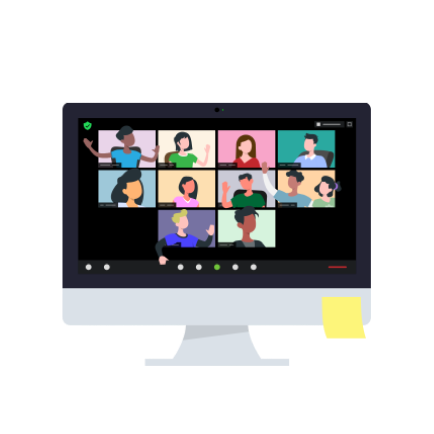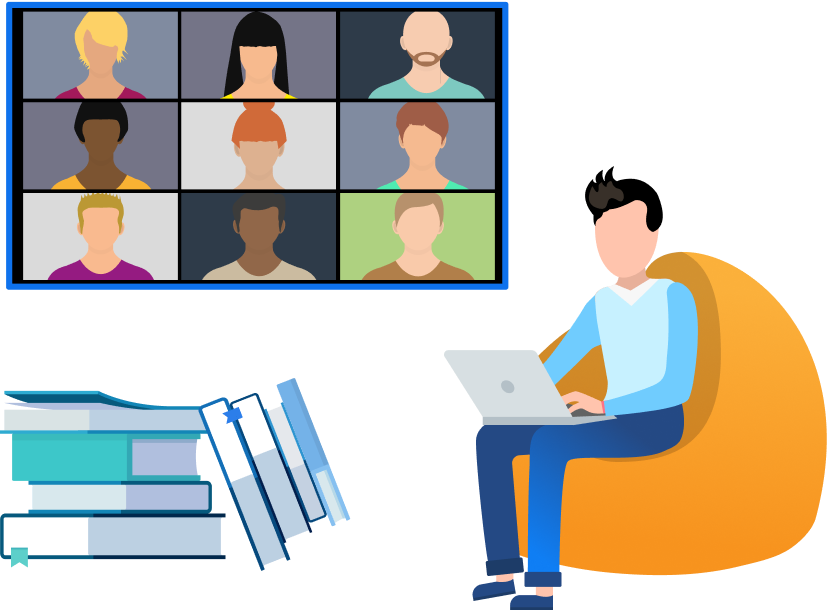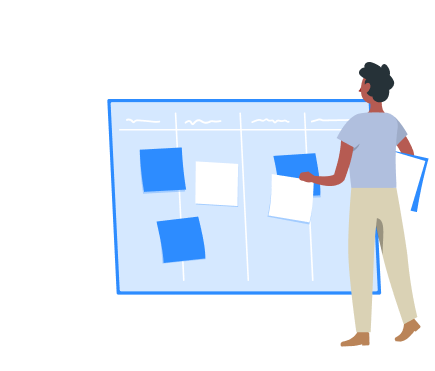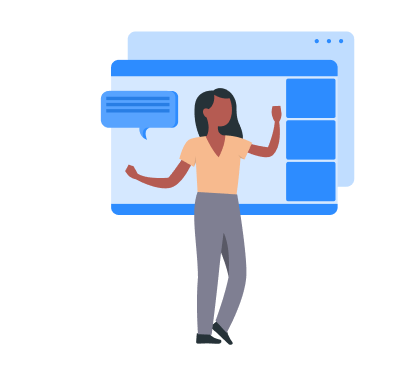The Complete Guide for Hybrid and Virtual Campus Events
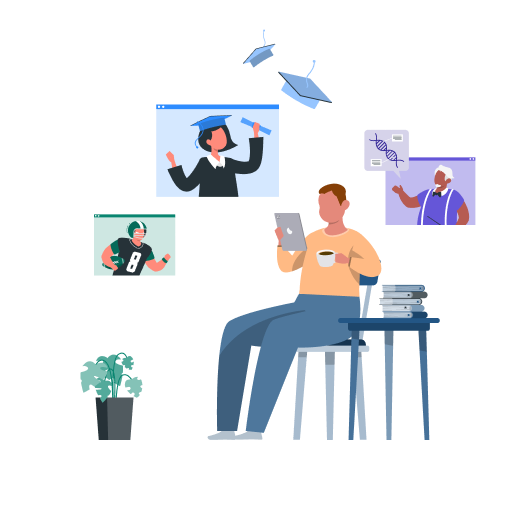
- 01 Your introduction to Zoom Events - Jumplink to Your introduction to Zoom Events
- 02 Virtual campus events - Jumplink to Virtual campus events
- 03 Your event team - Jumplink to Your event team
- 04 Before: planning & preparing - Jumplink to Before: planning & preparing
- 05 During: hosting & troubleshooting - Jumplink to During: hosting & troubleshooting
- 06 After: feedback & follow-up - Jumplink to After: feedback & follow-up
Campus events are at the heart of college and university life, helping higher education institutions engage students, families, faculty, staff, alumni, and partners.
However, campus events don’t need to be held on campus to bring your educational community together or build a vibrant university culture. In fact, reimagining traditional on-campus events as virtual and hybrid experiences enables you to reach more people and deliver a more accessible event.
In this guide, you’ll find everything you need to know about planning and hosting online and hybrid campus events using Zoom Events. No matter the size, format, or experience you’re looking to create, Zoom Events can help you bring your vision to life.
Before we dive into all the different kinds of events you may be looking to host, here’s a quick overview of Zoom Events. Think of Zoom Events as your all-in-one solution to host, manage, and report on your virtual events.
If you’re familiar with bringing people together on Zoom Meetings and Zoom Webinar, Zoom Events builds on those solutions by adding dedicated event hubs, registration and ticketing options, and attendee networking, which you manage entirely from the Zoom Events platform.
Why use Zoom Events?
When should you use Zoom Events instead of Zoom Meetings or Zoom Webinar for your campus event? There may be times when a meeting or webinar will serve your purpose.
Ask yourself:
- Will my event have multiple sessions or be held over multiple days?
- Do I want to make this a paid event or issue tickets to attendees?
- Do I want attendees to be able to chat with each other and network during the event (not just in sessions, but between them as well?)
- Will I be hosting many events throughout the year and want a central “event hub” to organize and list all my events in one place?
If you answered yes to any of the above questions, Zoom Events may be the right solution for you.
Event services for high-production events
If you’re looking to make your event extra special (think centennial anniversary, commencement, or fundraising gala), Zoom has a dedicated Event Services team to help you plan, support, and produce a high-end virtual or hybrid event.
Zoom Event Services include best-practice consultation on run of show, production setup and support, and live event management and moderation. Our Event Services team can also offer pre-event and day-of support with a phone number for attendees and hosts to contact.
A typical college campus is bustling with events throughout the year. From orientation week to career fairs, alumni fundraisers to graduation ceremonies, here are a few ways you can reimagine your event as a virtual experience.
Multi-session/multi-day events
- Orientations. Plan virtual sessions for students to hear from university leaders, deans, and residential advisers about different aspects of student life. Mix social sessions into the agenda for meeting and greeting, using features like Breakout Rooms for small group discussions and Zoom Apps to introduce games and icebreaker activities. With the Expo feature, students will be able to explore and mingle just as they would in person.
- Alumni events and fundraisers. For milestone reunions or homecoming festivities, you may want to plan a multi-session event with various alumni activities, guest speakers, and even a fundraising element using our Pledge Zoom App. You can also keep alumni engaged with single-session virtual meetups throughout the year.
- Job fairs. Virtual job fairs enable you to host more companies outside your geographic region since organizations don’t need to worry about the costs and logistics of traveling to your physical campus. Set up each company with their own virtual “booth” (session) and have students join sessions of the companies they’re interested in speaking to. Organizations can use Breakout Rooms to have private conversations or mini-interviews with potential candidates. Expo provides even more opportunities for interaction and networking where companies can set up their own booths and students can join informational sessions.
- Film festivals. Film and media departments can host virtual film festivals to bring their students’ work to a wider audience. You can set up different virtual sessions to air each film, making it easy for students to share their hard work with their families or friends who are unable to come to campus.

Single-session events
- Commencements. Graduation is such an important event for students and their families. A hybrid commencement enables you to bring in virtual speakers to address students, give loved ones the opportunity to watch the event live over Zoom, and let students who can’t attend in person participate.
- Sporting events and watch parties. You can livestream sports events with Zoom to satellite watch parties, and even have alumni or students provide live commentary from wherever they are.
- Departmental events. From panel discussions to world-renowned guest lecturers, you can help specific departments host engaging live events for a wide audience of students and community members.
- Student-run events. Cultural club celebrations, networking opportunities, Greek life events — there are a variety of student-led events that could be virtualized to include prospective students, alumni, and other members of the educational community that aren’t on campus.
Planning and executing a campus event is a team effort! Delegate roles and responsibilities for every detail to streamline communications, simplify preparation, and make sure you’re ready for event day. You’ll want to have the following bases covered, even if some team members end up wearing more than one hat.
Production team
Your producers will be in charge of all things production-related. They will develop a run of show that outlines what time each session will start, transitions between speakers, shot lists, breaks between sessions, music, and other details.
On event day, the production team will be the ones orchestrating the event, making sure everything goes according to plan and runs on schedule.
Technical team
The technical team oversees the technology for your event. Team members will be in charge of scheduling your virtual sessions and making sure the proper settings are enabled for features like Q&A, chat, livestreaming, and recording. They will also make sure hardware like cameras, microphones, and lighting are set up and operating properly and work with any off-site speakers to make sure they have the right equipment to successfully present from wherever they are.
Presentation team
Your presentation team will work closely with your event speakers (whether they’re part of your campus community or external presenters) on preparing for the event. They’ll help gather presentation materials like slide decks and review speaker bios before publishing them to Zoom Events. They will make sure speakers feel comfortable using Zoom to present and are well prepared with the right equipment and tips to look and sound great on camera.
Marketing team
Your marketing team will take the reins on promoting your event to the right audience to drive attendance and meet your event goals. They’ll create assets like an event webpage, flyers, social media posts, blog articles, and visuals to communicate why people will want to attend, give them the information they need to register, and drum up excitement for the big day.
Start planning early and give yourself plenty of time to create a solid foundation for your event. From building out all the details in Zoom Events to creating a unique and enjoyable experience for your guests, here’s what to do in the weeks and days leading up to your event.
Get started with Zoom Events
Create your Hub
If you haven’t already, you’ll want to create a Hub, which is a collection of upcoming, current, and past events.
You can have one Hub for all university events, but if you plan to host many different types of events for different audiences throughout the year, you can create several Hubs. For instance, you can have a Hub for alumni events, another for administration-led events like orientation or commencement, and Hubs for different departments to post their events.

You can customize details like:
- Visibility — choose whether your Hub is private or accessible by the public. If your Hub is private, you will not be able to share your registration link to the public. It will only be visible to the people you invite to your event.
- Category
- Description of your Hub — add a short sentence or two about what types of events you plan to host with this Hub
- Hub logo and masthead (cover image or video)
- Social profiles
Visit our support page for step-by-step guidance on creating a Hub.
Create your event
Once you have your Hub set up, you can create and fill in details about your upcoming event. If you have several Hubs, you can choose which Hub you want the event to be associated with.
You can add the following details about your event:
- Event description
- Category
- Event type — whether you want to use Zoom Webinar or Zoom Meetings (read our blog post about when to use Meetings vs. Webinars)
- Free or paid
- Date, time, and duration
- Event images and video
- Contact info
- Fundraising — you can choose whether you want to make your event a fundraiser, and add a fundraising goal if you’d like
- Visibility — control whether your event is private or accessible to users with the event link
- Security settings — choose from a variety of security options, like enabling the Waiting Room, or allowing attendees to take certain actions like changing their display name or share their screens
- Recording settings — you can set up a few different options for cloud recording, such as automatically starting to record at the event start time, and providing attendees with access to view recordings
- Ticketing — customize ticketing options, including the cost and quantity of tickets you can sell
Visit our support page for detailed instructions on creating your event.
Set up your post-event survey
Gathering feedback during or at the end of the event is a great way to engage attendees and give them a chance to reflect on session content while it’s still fresh. In Zoom Events, you have the option to add a survey to be shown after each session ends, when selected sessions end, or when the overall event ends. You can also add different question formats to the survey.
Create an engaging experience
Virtual and hybrid event organizers have a high bar to create an engaging, interactive experience for remote attendees — after all, they can easily multitask or click to exit your event whenever they want. Here are a few features that can help you design an experience that attendees will want to be a part of.
Event lobby
Registered participants can connect and network before and during your event in the Zoom Events lobby. For events like an educational summit, student orientation, or alumni reunion, you can set up and promote topics with all participants two weeks before the event to start a dialogue and pose questions to encourage attendees to interact.
Q&A
The Q&A feature allows attendees in a webinar to submit questions for live or written responses during the session. Here are some tips for using Q&A during a webinar:
- If you anticipate a large audience, coordinate with panelists or bring in other hosts to help answer questions during the event.
- You may want to designate members of your team to manage the Q&A so presenters can focus on speaking. If your Q&A team is not participating in audio or video, you can hide their video feed via the Hide Non-Video
- Participants feature.
- Have a few thought-provoking questions prepared, in case you don’t receive enough high-quality attendee questions to fill the allotted time for Q&A.
- Consider your audience and potential for disruptive or inappropriate behavior when setting up your Q&A. For an internal audience, you may want to be more transparent with showing questions and responses, while a large-scale, general admission event may require more restricted Q&A settings.
- You can adjust Q&A settings during a webinar to allow or disable anonymous questions, or change whether attendees can view, comment, or upvote questions.
- Review the Q&A report after your webinar and follow up with attendees whose questions weren’t answered live.
Polling
Get real-time feedback from your audience or gauge their level of understanding with the content you’re presenting using the Polling feature. You can set up poll questions and choices before your event and launch your pre-set polls during the session.
Expo
Enable Expo for your event to allow attendees to network with one another and drop into booths to learn more about particular topics or sponsors. Expo is a feature in Zoom Events that allows event organizers to set up a virtual exhibition that connects attendees with booth representatives (sponsors, exhibitors) to learn about their products and services. When creating your event you’ll see a tab labeled “Expo” — in that tab, you can toggle the Expo feature to enable it.
Visit our support page for all you need to know about setting up Expo for your next event.
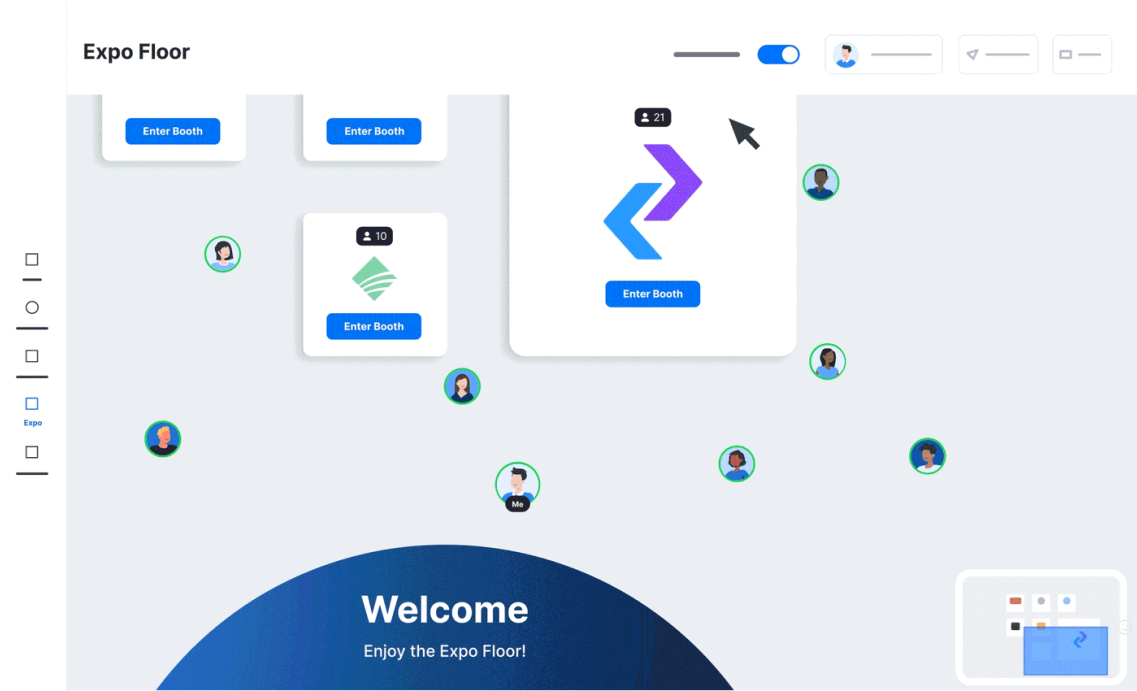
Zoom Apps
Use Zoom Apps like Kahoot!, Mentimeter, or Miro to bring more fun, interactivity, and collaboration to your event.
Breakout Rooms
Let attendees engage with each other in smaller groups during your event. You can assign attendees to Breakout Rooms in real time, pre-assign attendees, or allow them to self-select which room they want to join and move freely between rooms.

All you need to know about Zoom Breakout Rooms
Learn how to create, assign, and manage Breakout Rooms.
Don’t forget the dry run!
A dry run gives your event team and presenters the opportunity to polish and prepare for the big day.
Your production, technical, and presentation teams should work together to schedule a dry run with everyone involved in the event — behind the scenes and in front of the camera. Go through your run of show, test equipment and settings, practice transitions and timing, and make sure presentations are working correctly.
It’s showtime! On event day, most of your prep work will be behind you. Your focus will be on executing all your planning efforts and giving your guests the best possible experience.
Go Backstage (for webinars)
Our Backstage feature for Zoom Webinar provides hosts, co-hosts, and panelists with a private “backstage” or “green room” area to organize and prep before or between entering the active webinar session. From backstage, you can see and hear the active webinar session (also known as the “main stage”) to watch the event and listen for cues that will let you know when to join the main stage.
Give your speakers a call time 10 to 20 minutes earlier than the event starts so they can meet you backstage to test video and audio, screen sharing, and virtual backgrounds, all without disruption to the main stage. From there, hosts and panelists can seamlessly enter and exit the main stage as many times as they need to.
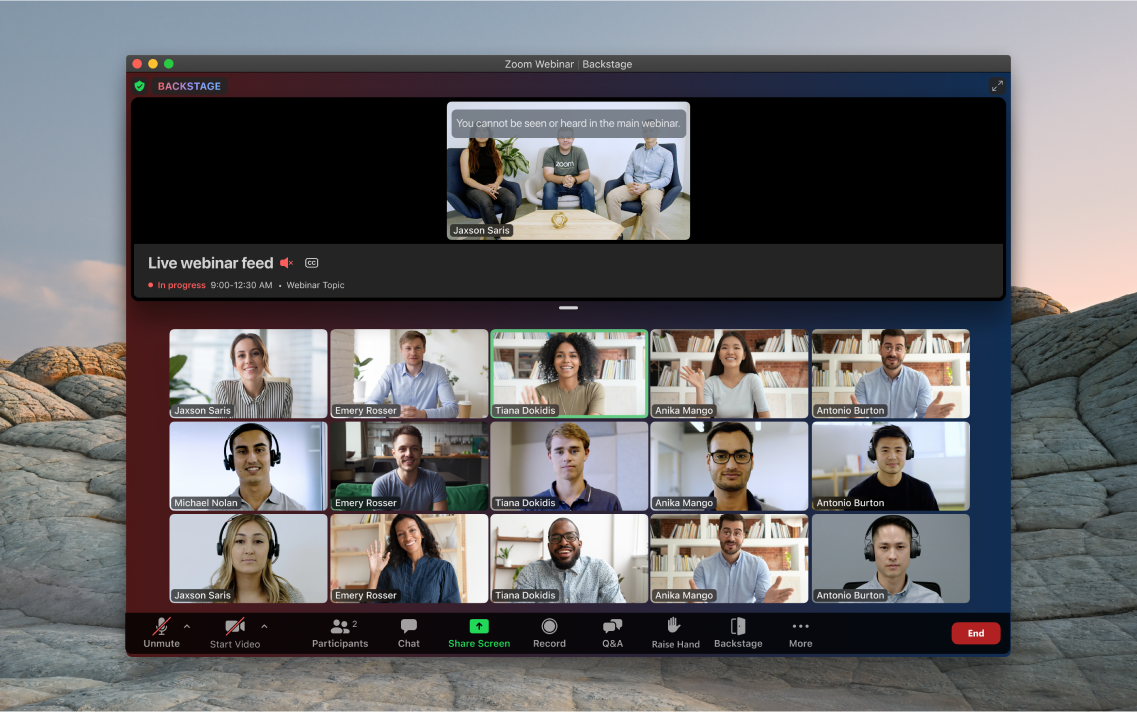
Start early
Try to launch your meeting or webinar a few minutes early to allow attendees time to join before the program starts. If you want to play welcome music, make sure it’s royalty-free.
Check your settings
While attendees are joining, this is a perfect time to make sure your meeting or webinar settings are correct. Check to see if you’re recording (indicated in the upper left corner of the window) and livestreaming to the proper platforms, and start the livestream if it’s not automatically enabled. Also, check that Q&A settings are correctly enabled and that panelists and co-hosts have the right permissions.
Opening script
Kick off your event with a short housekeeping announcement letting attendees know whether the event will be recorded, how to submit questions, and what the webinar is about. Don’t forget to thank speakers and sponsors!
Attendee engagement with Zoom Events
Make sure attendees know about these features that allow them to create their optimal event experience and connect with other guests.
Event lobby
The event lobby is a persistent space where attendees can network with each other as well as event sponsors before, during, and after the event. Guests have the ability to easily exchange contact info, chat and initiate meetings with other attendees in the event lobby. Attendees can also view live sessions from the lobby before joining.
Session chat
If your event has multiple sessions, encourage attendees to have a more focused conversation in session chats, where they can talk about topics related to each session. You can also encourage presenters to engage in the session chat to answer questions and provide more in-depth discussion.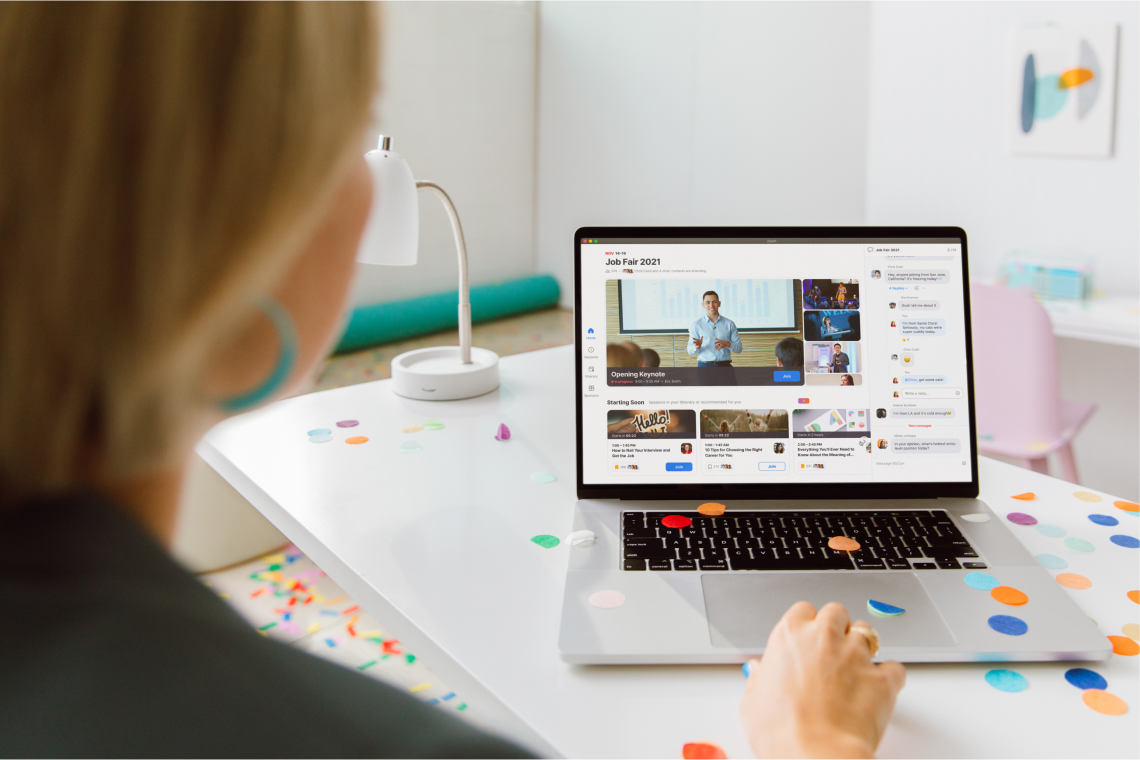
Event owners and designated moderators have the ability to remove messages and users from the Zoom Events lobby group chats. Assign event staff the Moderator role in Zoom Events and have your team monitor the chat for disruptive or inappropriate messages.
Attendee itinerary
Each guest can build their own custom event agenda by adding sessions to their itinerary. An itinerary is a central place where attendees can view all their sessions of interest at a glance on a calendar layout.
Session directory
The session directory makes it easy for attendees to search for sessions and filter their view based on topic track, audience type, and more.
Troubleshooting
Keep Zoom Events, Zoom Webinar or Zoom Meetings support pages open to quickly troubleshoot attendee issues on the fly. If panelists come across any issues, chat privately with them on the Zoom client or the in-session private chat feature.
Here are some quick resources for common host and attendee issues:
Congrats on hosting a successful event! Once your event is over, you can continue to connect with attendees, gather feedback, and dive into post-event reports to analyze attendance and engagement.
Review feedback
Visit the Analytics and Control Panel section of Zoom Events to view and generate reports for post-event survey results. Compile session and overall event feedback as part of your debriefing discussions.
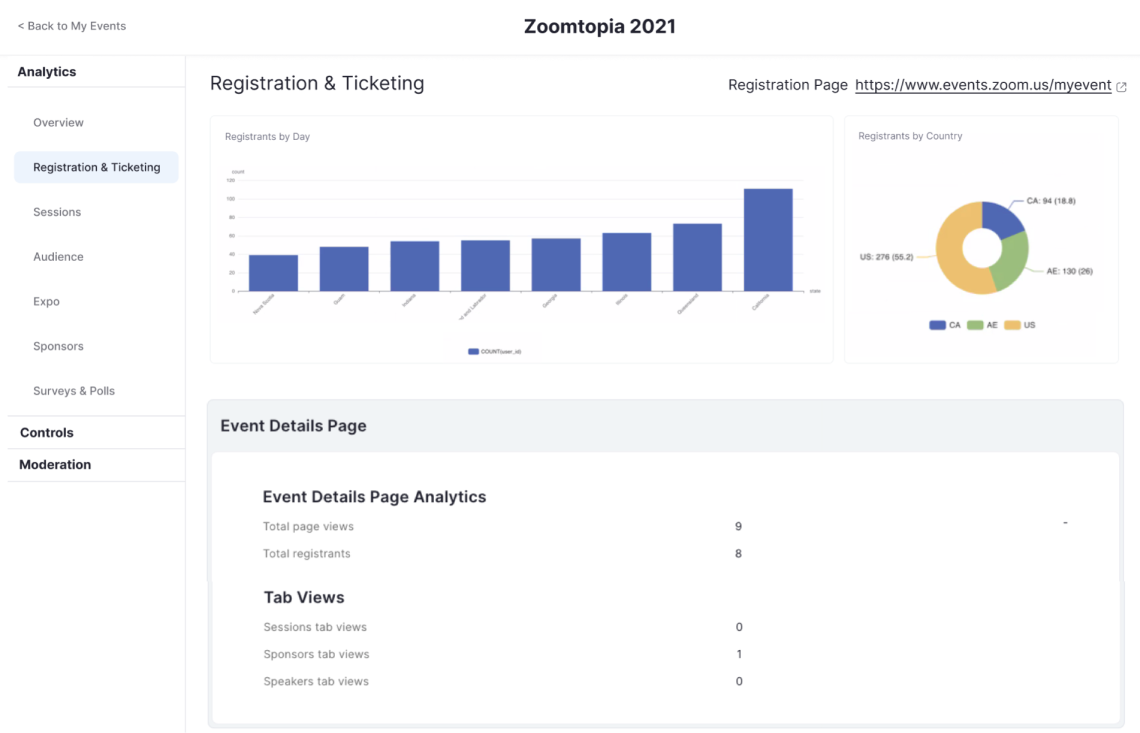
Share recordings
Make your event recording available to everyone who registered, put recordings on your website for general access, or gate the content to collect user data from viewers accessing the recordings. There are a few different ways to manage event recordings:
- Enable complimentary seven-day access to event recordings with ticket registration. Selecting this option when you set up your event will start the recording automatically once the event starts. With this option, you can view and edit recordings before making them available, and you can also choose to notify attendees automatically when recordings are ready to be viewed.
- Use an integration like Panopto or Kaltura to help store and organize your recordings. Check out all our recording integrations on the Zoom App Marketplace.
- Manually record to the cloud and manage recordings. With this option, your hosts can control when recording starts and ends (but they’ll also need to remember to push “record” at the right time!). You can manage exactly how you want to share recordings, including making them password-protected, allowing downloads, and adding an expiry date to the link.
Events are great for connecting with your campus community, but don’t forget to continue engaging once the day-of festivities are over! Email attendees to invite them to view session recordings when available, and follow up to share other relevant events or news they may be interested in. Tailor your content to the audience — for instance, after hosting an orientation for new students, follow up with tips for first-year success and links to different clubs and activities happening around campus.
Evaluate your event
If using Zoom Events, review your Analytics and Control Panel for a look at page analytics, lobby and session analytics, event session reporting, and event sponsor analytics. You can also generate meeting reports, which provide data on registration and polling for meetings, or webinar reports, which provide data on registration, attendees, Q&A, polling, and event performance.
Use attendee data and survey results, as well as feedback from speakers and panelists, and track engagement with your content and other event features. By assessing what worked and what didn’t, you’ll be able to make your next campus event more impactful than the last.
Start planning your next campus event
Zoom Events can help you create memorable experiences and connect with more of your campus community. Get started with one of our flexible plans or check out our on-demand webinar to see what Zoom Events can do for your college or university.