![[used] Mould damp 2](https://media.product.which.co.uk/prod/images/original/gm-9e03c336-e645-4fc4-9bdc-ef9e801405cd-used-mould-damp-2.jpg)
By clicking a retailer link you consent to third-party cookies that track your onward journey. If you make a purchase, Which? will receive an affiliate commission, which supports our mission to be the UK's consumer champion.
Home office ideas, tips and inspiration

Working from home, or at least hybrid working, is the new normal for many of us. To help you avoid distractions and stay focused on your work, we recommend setting up a home office or a dedicated working space.
Whether you're using a spare room or a study, the kitchen table or a garden room, you can create a working space that has everything you need to knuckle down. Making sure you have reliable tech is important, but so is decorating the area in a way that makes it a pleasure to work in.
Below, we share some home office design ideas to inspire you when it's time to decorate.
Be inspired to make home improvements. Sign up for our Home newsletter, it's free monthly
Home office setup

You could potentially be spending most of your waking hours in your home office – so it's worth investing time and money to get the set up right to help maximise productivity, and to add a few personal touches.
Here are some home office setup tips:
- Keep things organised: Your productivity will take a real hit if you're surrounded by clutter. If you use a lot of paper, try buying a filing cabinet for the corner of the room or place a couple of small paper baskets on your desk. Consider a desk tidy or desktop drawers for pens, paperclips, USB sticks and any other stationary. Some drawers will double as a laptop stand, so you're getting extra storage space and a raised laptop display that's potentially even better for your posture.
- Add shelving: If your desk is against a wall, shelving above your desk will provide you with invaluable space to store documents, or add lighting, pictures and decorations.
- Consider your cables: Run the cables around the back of your desk and keep them compact with some cable tidies. Ikea and Amazon sell a whole range of cable management accessories that keep things looking nice and neat.
- Make sure your desk is big enough: Ideally, you'll have space for multiple monitors, especially if you plan on multitasking, or need to read one document while working on another. Incorporate a surface that you can make notes on while you're at your computer, too.
- Consider a corner desk unit: Especially if you need a surface away from your computer to draw, write or read paper documents. A corner desk unit can also work well if your home office is a shared space.
- Get a good office chair: One with plenty of back support is the key to sitting comfortably all day. If you don't want to invest in a new chair, try a special support cushion or lumbar roll and position it at the base of your spine. Discover how poor posture can affect your wellbeing.
- Let there be light: A well-lit environment is important for your health and reduces eye strain if you're staring at a monitor. It can also boost productivity and keep your mood up. Natural light is ideal, but add desk lamps or standing lights if things are a little dark.
Get the basics right. Discover the best office chairs according to our tests. Plus, read our home office desk buying guide
Home office decor ideas
Colour can instantly transform a dull corner into a welcoming space that encourages you to stay productive, so why not spend some time decorating your home office?
'Pick colours that you love, to help brighten your mood and improve productivity,' says Karen Haller, colour psychology expert and author of The Little Book of Colour. 'When it comes to colour psychology, yellow communicates happiness and optimism – it’s like a cheery hello!'
Other home office decor ideas include:
- Add some greenery: Plants can help to oxygenate a space and result in numerous health benefits, including reducing fatigue and headaches. However, contrary to popular claims, plants will do little to purify the air indoors. See also: Do air purifying plants really work?
- Make the most of wall space: Fill an empty wall in your home office with a stylish calendar, whiteboard or shelving. These keep your desk clutter-free and encourage you to stand up every so often.
- Add a rug: A wool rug will add warmth to the room you're working from. It can also go some way to protecting your carpet if you're rolling around in your office chair.
Small home office ideas
Making the most of vertical space can help. Your home office desk only needs to be as wide as your PC monitor or laptop, so consider adding some floating shelves above you for general office supplies. You could also transform an old cupboard into an office desk, incorporating a shelf for your PC.
If you have stairs at home, you may be able to create a little nook underneath. Putting some art on the wall and adding hanging lights above you will make the space feel cosier.
Standing room dividers or curtains can also come in handy if you want to separate a single room into different zones.

Working from home in rented property
If you're renting, you'll be quite limited in terms of how much you can change your workspace. There's a chance you won't be able to paint your walls or drill holes so you can hang up large picture frames.
Have a chat with your landlord and confirm what you're allowed to do. Some stylistic changes can add value to the property, so your landlord might be open to ideas.
You can inject some personality with vibrant accessories, rugs and furniture. Smart light bulbs can also allow you to 'paint' walls in colour without actually reaching for a brush. Philips Hue smart light bulbs, for example, will let you create colour profiles that you can swap between – you can have a bright 'work' mode during the day and a calming blue light in the evening.
If you need cheat sheets in front of you as you work, command strips and command hooks are both renter-friendly options.
For more details on what's expected of both you and your landlord, check in with our expert guide on rental property maintenance and repairs
Create a home office for free
Kirsty Angerer, ergonomic consultant and member of the Chartered Institute of Ergonomics & Human Factors, recommends these swaps:
- Use a pile of books instead of a foot rest.
- Use cushions or a rolled-up towel instead of a lumbar support cushion.
- Put your laptop on a box to raise it instead of buying a dedicated laptop stand.
- Connect your laptop to your TV monitor using an HDMI cable to give you a bigger screen to work on.
- Your kitchen table and a dining chair might prove useful if you don't want to invest in a new home office desk, but always consider your posture when working.
- Take the drawer out of a kitchen table or dressing table to get your legs under it for use as a desk.
- A sturdy ironing board can be used as a desk for either sitting or standing once you’ve checked the height – and can be easily put away at the end of the working day.
The best place for a home office
Home office in a spare room
- Pros: Plenty of space to work with, minimal distractions.
- Cons: You may need to rearrange things if guests come over.
In a spare room, you'll have privacy, more space for your desk, chair, tech and storage and there's no need to tidy every night – you can simply shut the door.
Your desk might need to double as a dressing or bedside table if the room is also needed for visitors. Alternatively, you could consider buying a rolling desk that can easily be moved out of the way when you have guests over.

Home office in a living room
- Pros: Likely positioned close to your internet router, large space.
- Cons: A shared space if you don't live alone, lots of potential distractions.
You might need to remind other members of the house to use headphones if they want to listen to music, watch TV or play video games. In fact, it's probably a good idea to set up your living room workspace in an area that's facing away from the TV.
Many households will have the internet router set up behind the TV in the living room. If that's the case, you're more likely to get a speedy internet connection while using a laptop in the same room. Running an ethernet cable from the router to your computer is another option, but make sure nobody trips over it.

Home office in a dining room
- Pros: The dining table can function as a large home office desk.
- Cons: You may need to clear space regularly so you can eat.
The dining room can potentially work as a home office. Check the table height to see whether it works as a desk and, if you're using a laptop, put a cover down so you don't scratch the surface.

Home office in a garden
- Pros: Fewer distractions if you're working in your own private space.
- Cons: Probably positioned far away from your internet router.
A summerhouse or 'shoffice' (shed office) in the garden could potentially be converted into a working space. You might prefer the view that comes with working in the garden, or there might be plenty of natural light. It can also create the feeling of 'going to work', which some people like.
If you want to put up small detached buildings, regulations will not normally apply if the floor area of the building is less than 15 square metres and contains no sleeping accommodation.

When working in a garden office shed separate to the main house, consider that your internet connection might be choppier.
Think about your home insurance and whether or not your current plan covers an outbuilding. You might need to contact your insurance provider and let them know about items of value stored in your office.
For further advice on garden offices, read our guide on how to buy the best garden room, and discover whether you need planning permission for a garden room
Home office in a loft
- Pros: Likely to be a quiet space where you can focus with minimal distractions.
- Cons: Turning your loft into a home office could be expensive if you're starting from scratch.
A spacious loft can make for a nice, private home office space. You'll want to make sure it's as clutter-free as possible, as a busy work area can be a pain to walk around. Consider internet access, too.
In some cases, you'll need to come up with a price estimate for the project to avoid overspending and ensure you have planning permission. Note the height of the ceiling and ensure it meets minimum height requirements – the highest point of the pitch must be at least 2.2 metres.
Find out how to get started with our guide on how to plan a loft conversion.

Home office furniture
Home office desks
Your home office desk needs to be stable and potentially strong enough to support chunky tech products such as desktop PCs and printers.
Having a desk with lots of storage space is a bonus, but make sure there's enough room for your knees or you won't be comfortable. Drawers to the side will generally give your legs better clearance.
For more tips on what to watch out for, plus home office desk recommendations from retailers, for see our home office desk buying guide.

Home office chairs
Buy a home office chair that offers plenty of back support. If you don't want to invest in a new chair, try a special support cushion or lumbar roll and position it at the base of your spine.
Discover how poor posture can affect your wellbeing and read our office chair reviews to find the best one for your home and budget.
Useful home office accessories
- Desk lamp – a cheap way of adding some light to your workspace. A desk lamp with a swing arm is easily adjustable, or you can buy an organiser desk lamp that has built-in slots for pens and and post-it notes.
- Ergonomic foot rest – stay comfortable at your desk with a portable footrest. These reduce pressure on your legs and your lower back, plus they're relatively cheap.
- Laptop stand – position your screen right in front of your eyes so you're not sat in a position that's bad for your back.
- Phone cradle – this will keep your phone still if you're using it for video calls. If your smartphone has wireless charging functionality, you can pick a stand that gives your mobile some juice at the same time.
- Whiteboard – handy if you need to jot something down and don't want to keep using up paper. You can hang your whiteboard just above your PC monitor or laptop for quick access.
Home office tech
Laptops
An entry-level laptop with a small screen can be yours for less than £200, but at this price, the laptop will probably only be able to deal with simple tasks.
- Cheap laptops (<£500) – good enough for writing up documents and sending off emails. The Chromebook range is worth a look if you're on a tight budget.
- Mid-range laptops (£500-£800) – you'll get a bigger screen and enough processing power to edit photos and videos.
- Premium laptops (£800+) – if you want to run lots of resource-intensive apps at once, a model with a top-of-the-range processor is the best option.
How big should my laptop be? A big-screen laptop makes it easier to multitask as you can have lots of windows open at once, but if you're on a budget, you could save some money by buying a smaller laptop and hooking it up to a larger monitor.
How much desktop storage do I need? If your job requires you to deal with large files, pictures and videos, you'll need a good amount. Alternatively, you could rely on a cloud storage service, but you might need to pay a monthly fee for the convenience.
Whatever your budget, check in with our expert laptop reviews to make sure you're grabbing a Which? Best Buy that suits your needs.
Desktop PCs
Although bulky, a desktop PC is far more customisable than a laptop. If your desktop is slowing down after a couple of years, you can add extra Ram (memory) or a new graphics card. You'll also usually get more processing power than you would with a laptop.
- Cheap desktop PCs (<£400) – a basic machine for emails, documents and web browsing. Many desktops in this price bracket are powered by an Intel Core i3 processor (i5 and i7 processors are faster).
- Mid-range desktop PCs (£400-£750) – a better option if you're editing pictures and multitasking. There's a jump up in processing power, which means you might be able to choose an Intel Core i5 processor.
- Premium desktop PCs (£750+) – your best option if you plan on editing videos or gaming after you're done working through the day. Expect lots more built-in storage for your larger files.

How much desktop PC storage do I need? Storage space is a key consideration, so think about the size of the files you'll be dealing with. Most desktop PC towers have a couple of empty drive bays, so if you're low on space, you can buy a new hard drive and slot it inside the machine.
How much Ram do I need? If you're shopping for a basic PC for email, word processing and web browsing, get at least 4GB of Ram. For users that like to multitask or edit photos, 8GB is a better option. If you want a PC for video editing and gaming, grab at least 16GB, if not 32GB, of Ram.
Discover the top desktop PCs we've tested in our lab with our guide on the best desktop PCs and all-in-one computers.
Reliable broadband
A standard broadband deal will give you speeds of around 8-11Mbps, which is more than enough for a small household. A family of four constantly using the internet should consider a superfast package, usually between 35Mbps and 70Mbps.
The price is made up of payment per month and any upfront costs. Expect to pay from £15 a month for standard broadband and from £35 a month for ultra-fast broadband.
It can pay to haggle. Fishing for a deal might save you from having to swap broadband providers entirely, instead scoring you a cheaper plan with your current provider.
Make sure your broadband is good enough to support you while you're working from home by using our free broadband speed checker tool. Make a note of how the results compare to the speeds you were promised when you signed up with your provider.
To help you save money, we've put together an in-depth guide on the best cheap fibre and broadband deals.
Printers
If your work requires you to print off professional-grade photos or posters, your employer may be able to advise on which models are best. Otherwise, an affordable printer for less than £100 should be fine.
- Cheap printers (<£100) – a cheap printer should be fine if you just need to print A4 documents, forms and the odd photo.
- Mid-range printers (£100-£300) – for printers that can churn out high-quality prints larger than A4. Mid-range printers can usually offer an automatic document feeder, or automatic double-sided printing.
- Premium printers (£300+) – Premium printers can produce high-quality prints extremely quickly and many have touchscreen displays that let you edit photos on the printer itself.

Should I buy an Inkjet or laser printer? Inkjet printers are the smaller of the two and can handle text-heavy documents and print photos. Our expert tests show they usually cost you less up front, but more in the long term.
Laser printers are designed to churn out documents, graphs and charts. They're generally faster than inkjets, but they're also bulkier and louder. If you're printing photos in your home office, a laser printer is the better option.
To make sure you end up with a printer you can rely on, browse our expert printer reviews.
Headphones
The best headphones block out the outside world and help you focus on your work without any interruptions.
- Cheap headphones (<£50) – the majority of headphones at this price are in-ear. Budget headphones suit occasional use, but you'll get a comfier fit from pricier alternatives.
- Mid-range headphones (£50-£150) – expect improved build and sound quality. You may also get handy extras, such as a bundled travel case or voice command support.
- Premium headphones (£150+) – should offer the best noise-cancelling technology and comfort.

What type of headphones are best? Noise-cancelling headphones, which usually cost at least £100, are ideal for noisy spaces. They make it easier to move around in your home office, but you'll need to consider battery life as the headphones will need charging regularly.
Headphones with built-in microphones If you're leading a group presentation remotely at your computer, having some mic-equipped headphones will help others hear what you're saying. You could potentially rely on the microphone built into your work PC, but the sound won't be as crisp. Investing in a headset for work that has a microphone stalk right next to your mouth will make things clearer.
Our rigorous lab tests reveal the best over-ear, on-ear and in-ear headphones. See our pick of the best headphones.
Monitors
You might need a monitor to use with your desktop PC. Or if you're using a small laptop to work from home, buy a monitor and you can plug your laptop into it to mirror or extend your display to the larger screen. This makes it far simpler to multitask.
- Cheap PC monitors (<£100) – most cheap PC monitors go up to around 24 inches. Expect a resolution up to 1080p.
- Mid-range PC monitors (£200-£300) – screen sizes of between 24 inches and 30 inches. Some mid-range monitors are 'ultrawide' (21:9 aspect ratio rather than the traditional monitor screen ratio of 16:9, so you can fit two documents side by side) or curved.
- Premium PC monitors (£300+) – ideal if you work in graphic design, as you get extra screen space (more than 30 inches) and better colour accuracy. Screen resolution can go right up to 4K.
What size monitor do I need for a home office? Consider the shape of your home office and desk space. Most home office setups should comfortably fit a 24-inch monitor, which is one of the most popular sizes. If you're tackling complex design tasks, go for a larger screen.
What monitor resolution do I need? This impacts how clear text and images appear on-screen. For example, 1080p resolution (1,920x1,080 pixels) is clearer than 720p resolution (1,280x720 pixels). At the higher end of the scale is 4K, but that resolution is typically reserved for monitors beyond the £300 mark.
For more expert advice on buying a monitor for your home office, see our guide on the best computer monitor.
Other factors to consider when setting up a home office
- Indoor air quality – if you're spending most of your day in the same spot, open windows frequently for ventilation or buy an air purifier. Read our 12 tips for reducing air pollution in your home.
- Air conditioners – assuming your workspace gets stuffy in summer, an air conditioner can help. A standalone model, also known as a single-unit or portable air conditioner, works by feeding the hose through an open window. Meanwhile, a split-unit air conditioner is comprised of both an indoor and outdoor unit. See our guide on the best air conditioners.
- Dehumidifiers – these draw excess moisture from the air around you, which helps tackle condensation. Check in with our guide to the best dehumidifiers.
- Noise – it's easier to get work done in a peaceful environment. If you can't escape a busy house, some noise-cancelling headphones will help. There are also free smartphone apps that can play ambient sounds to get you in the work frame of mind.
- Time – hanging a clock on the wall will not only keep you on track but also help you to remember to take breaks. Giving yourself breaks from your computer screen is important, so treating yourself to a hot drink gives you an excuse to leave your desk. See our round-up of the best coffee machines.
- View – if you're lucky enough to have a lovely view from your home office window, try to position your desk there. If not, create your own with an inspirational picture or framed quote.
Stay healthy while working from home: 3 top tips
1. Keep moving
When we’re in the office, we leave our desks for conversations with colleagues, trips to the photocopier or bathroom, or to get a hot drink. At home, we tend to be more sedentary.
It's important to include breaks in your working from home schedule. You can build movement and stretches into your home working day. For example, try:
- Walking around (freely or on a treadmill desk) rather than sitting still when you’re on a phone call.
- Doing squats while you wait for the kettle to boil.
- Using the bathroom on another floor so you get some exercise climbing the stairs.
- Doing a workout on your scheduled break
The Health and Safety Executive says that ‘short, frequent breaks are better than longer, infrequent ones’. For example, five to 10 minutes every hour is better than 20 minutes every two hours.
If you fancy doing a home workout in your breaks, our guide on how to set up a home gym will help you get started.
2. Look after your eyes
Adjust display settings on Windows
If you're using a Windows PC to work from home, adjust your brightness by going to Settings > System > Display.
Meanwhile, the Night light tool on Windows will show warmer colours in the evening that are easier on your eyes. To configure it, click Night light on the Display page mentioned above. From there, choose Schedule night light, then pick between Sunset to sunrise or Set hours.
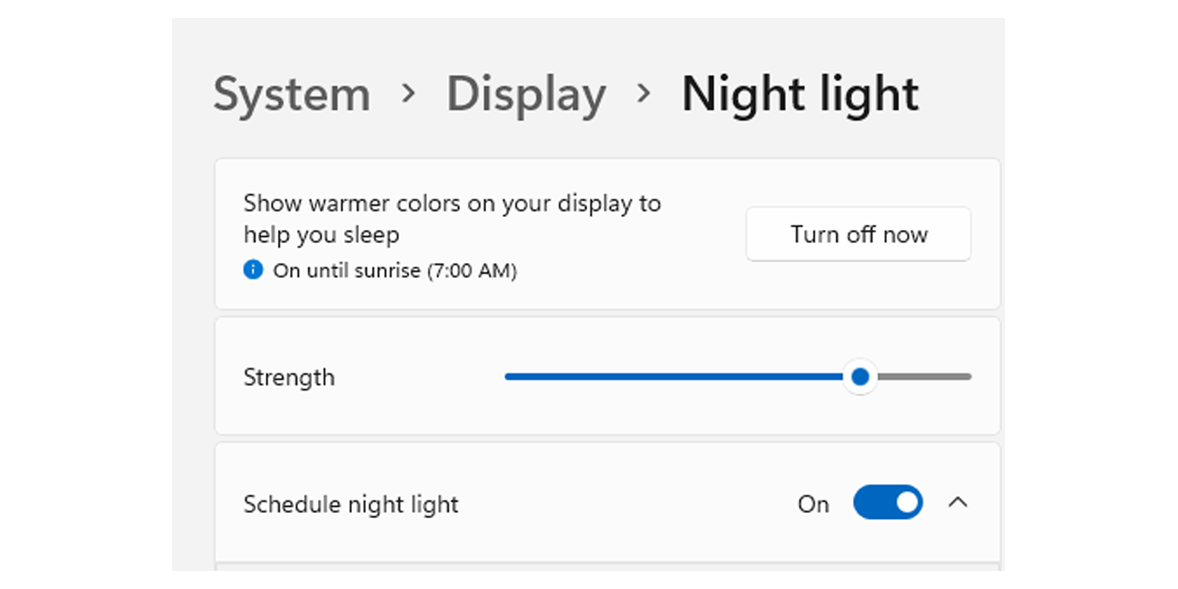
Adjust display settings on Mac
Every Mac has dedicated brightness increase and decrease keys. If your machine has an ambient light sensor, you can go to Apple menu > System Preferences, then click Displays. Choose Automatically adjust brightness.
To manually adjust brightness levels, you can play around with the Brightness slider on the Displays page mentioned above.
With Night Shift on Mac (a pre-installed tool), you can shift the colours of your display to the warmer end of the colour spectrum when it gets dark. Go to Apple Menu > System Preferences > Displays > Night Shift to configure the tool.
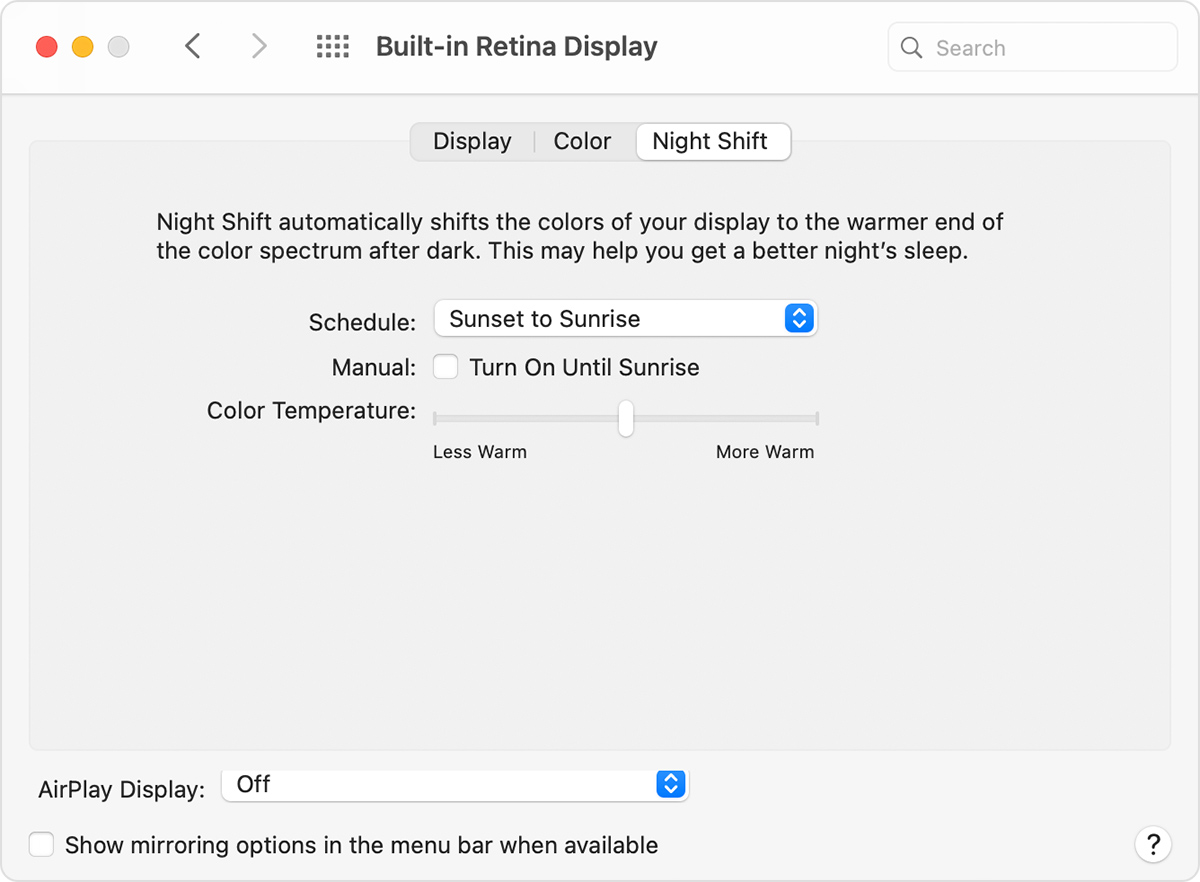
When configuring your PC monitor or laptop screen, make sure individual characters on the screen are sharp, in focus and don’t flicker or move. If they do, your equipment may need adjusting. Choose a text size that is large enough to read easily on the screen when sitting in your normal working position.
Kirsty Angerer, ergonomic consultant and member of the Chartered Institute of Ergonomics and Human Factors says: ‘Our eyes are muscles so they, too, need to move regularly and also have frequent rest breaks from looking at the screen.’
If you think you need a pair of glasses to help you working from home, see which are the best and worst opticians stores.
3. Create boundaries
Working in an office affords us the opportunity to both physically and psychologically leave our working life in the office at the end of the day.
Caroline Boyd, business psychologist at The Manager Hub, says: ‘When you’re working from home, this isn’t so easy to achieve. However, creating a demarcation between work life and home life may be beneficial to your mental wellbeing.’
If you’re lucky enough to have a whole room for your office, close the door on it when work is over and don’t return until the next time you’re due to start work. It's also worth tidying your office space at the end of each day so you don’t dread returning to it.
You can also try:
- Clearing away your laptop from a shared working space, such as the kitchen table.
- Using screens or room dividers to shield work paraphernalia from view during downtime.
- Dressing for work, even if you’re not on Google Hangouts, Skype or Zoom calls, to get your head into a work frame of mind.
- Putting a sign on your ‘office’ door giving instructions to others, such as ‘In a meeting – do not disturb’.






























