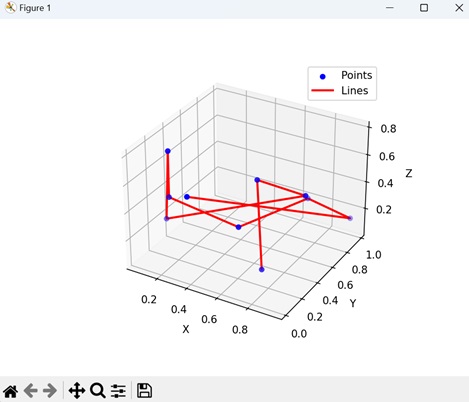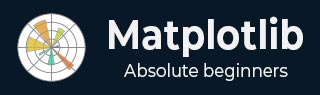
- Matplotlib Basics
- Matplotlib - Home
- Matplotlib - Introduction
- Matplotlib - Vs Seaborn
- Matplotlib - Environment Setup
- Matplotlib - Anaconda distribution
- Matplotlib - Jupyter Notebook
- Matplotlib - Pyplot API
- Matplotlib - Simple Plot
- Matplotlib - Saving Figures
- Matplotlib - Markers
- Matplotlib - Figures
- Matplotlib - Styles
- Matplotlib - Legends
- Matplotlib - Colors
- Matplotlib - Colormaps
- Matplotlib - Colormap Normalization
- Matplotlib - Choosing Colormaps
- Matplotlib - Colorbars
- Matplotlib - Working With Text
- Matplotlib - Text properties
- Matplotlib - Subplot Titles
- Matplotlib - Images
- Matplotlib - Image Masking
- Matplotlib - Annotations
- Matplotlib - Arrows
- Matplotlib - Fonts
- Matplotlib - Font Indexing
- Matplotlib - Font Properties
- Matplotlib - Scales
- Matplotlib - LaTeX
- Matplotlib - LaTeX Text Formatting in Annotations
- Matplotlib - PostScript
- Matplotlib - Mathematical Expressions
- Matplotlib - Animations
- Matplotlib - Celluloid Library
- Matplotlib - Blitting
- Matplotlib - Toolkits
- Matplotlib - Artists
- Matplotlib - Styling with Cycler
- Matplotlib - Paths
- Matplotlib - Path Effects
- Matplotlib - Transforms
- Matplotlib - Ticks and Tick Labels
- Matplotlib - Radian Ticks
- Matplotlib - Dateticks
- Matplotlib - Tick Formatters
- Matplotlib - Tick Locators
- Matplotlib - Basic Units
- Matplotlib - Autoscaling
- Matplotlib - Reverse Axes
- Matplotlib - Logarithmic Axes
- Matplotlib - Symlog
- Matplotlib - Unit Handling
- Matplotlib - Ellipse with Units
- Matplotlib - Spines
- Matplotlib - Axis Ranges
- Matplotlib - Axis Scales
- Matplotlib - Axis Ticks
- Matplotlib - Formatting Axes
- Matplotlib - Axes Class
- Matplotlib - Twin Axes
- Matplotlib - Figure Class
- Matplotlib - Multiplots
- Matplotlib - Grids
- Matplotlib - Object-oriented Interface
- Matplotlib - PyLab module
- Matplotlib - Subplots() Function
- Matplotlib - Subplot2grid() Function
- Matplotlib - Anchored Artists
- Matplotlib - Manual Contour
- Matplotlib - Coords Report
- Matplotlib - AGG filter
- Matplotlib - Ribbon Box
- Matplotlib - Fill Spiral
- Matplotlib - Findobj Demo
- Matplotlib - Hyperlinks
- Matplotlib - Image Thumbnail
- Matplotlib - Plotting with Keywords
- Matplotlib - Create Logo
- Matplotlib - Multipage PDF
- Matplotlib - Multiprocessing
- Matplotlib - Print Stdout
- Matplotlib - Compound Path
- Matplotlib - Sankey Class
- Matplotlib - MRI with EEG
- Matplotlib - Stylesheets
- Matplotlib - Background Colors
- Matplotlib - Basemap
- Matplotlib Event Handling
- Matplotlib - Event Handling
- Matplotlib - Close Event
- Matplotlib - Mouse Move
- Matplotlib - Click Events
- Matplotlib - Scroll Event
- Matplotlib - Keypress Event
- Matplotlib - Pick Event
- Matplotlib - Looking Glass
- Matplotlib - Path Editor
- Matplotlib - Poly Editor
- Matplotlib - Timers
- Matplotlib - Viewlims
- Matplotlib - Zoom Window
- Matplotlib Widgets
- Matplotlib - Cursor Widget
- Matplotlib - Annotated Cursor
- Matplotlib - Buttons Widget
- Matplotlib - Check Buttons
- Matplotlib - Lasso Selector
- Matplotlib - Menu Widget
- Matplotlib - Mouse Cursor
- Matplotlib - Multicursor
- Matplotlib - Polygon Selector
- Matplotlib - Radio Buttons
- Matplotlib - RangeSlider
- Matplotlib - Rectangle Selector
- Matplotlib - Ellipse Selector
- Matplotlib - Slider Widget
- Matplotlib - Span Selector
- Matplotlib - Textbox
- Matplotlib Plotting
- Matplotlib - Line Plots
- Matplotlib - Area Plots
- Matplotlib - Bar Graphs
- Matplotlib - Histogram
- Matplotlib - Pie Chart
- Matplotlib - Scatter Plot
- Matplotlib - Box Plot
- Matplotlib - Arrow Demo
- Matplotlib - Fancy Boxes
- Matplotlib - Zorder Demo
- Matplotlib - Hatch Demo
- Matplotlib - Mmh Donuts
- Matplotlib - Ellipse Demo
- Matplotlib - Bezier Curve
- Matplotlib - Bubble Plots
- Matplotlib - Stacked Plots
- Matplotlib - Table Charts
- Matplotlib - Polar Charts
- Matplotlib - Hexagonal bin Plots
- Matplotlib - Violin Plot
- Matplotlib - Event Plot
- Matplotlib - Heatmap
- Matplotlib - Stairs Plots
- Matplotlib - Errorbar
- Matplotlib - Hinton Diagram
- Matplotlib - Contour Plot
- Matplotlib - Wireframe Plots
- Matplotlib - Surface Plots
- Matplotlib - Triangulations
- Matplotlib - Stream plot
- Matplotlib - Ishikawa Diagram
- Matplotlib - 3D Plotting
- Matplotlib - 3D Lines
- Matplotlib - 3D Scatter Plots
- Matplotlib - 3D Contour Plot
- Matplotlib - 3D Bar Plots
- Matplotlib - 3D Wireframe Plot
- Matplotlib - 3D Surface Plot
- Matplotlib - 3D Vignettes
- Matplotlib - 3D Volumes
- Matplotlib - 3D Voxels
- Matplotlib - Time Plots and Signals
- Matplotlib - Filled Plots
- Matplotlib - Step Plots
- Matplotlib - XKCD Style
- Matplotlib - Quiver Plot
- Matplotlib - Stem Plots
- Matplotlib - Visualizing Vectors
- Matplotlib - Audio Visualization
- Matplotlib - Audio Processing
- Matplotlib Useful Resources
- Matplotlib - Quick Guide
- Matplotlib - Cheatsheet
- Matplotlib - Useful Resources
- Matplotlib - Discussion
Matplotlib - 3D Scatter Plots
A scatter plot is a way to display individual data points on a two-dimensional graph. Each point on the graph represents the values of two variables.
In a 3D scatter plot, three variables are considered instead of just two, creating a three-dimensional space where each point is defined by three values. Each data point is represented by a marker in this 3D space, with its position determined by its values along the three axes.
For example, you can use a 3D scatter plot if you are plotting the heights, weights, and ages of a group of people. In this representation, the x-axis signifies height, the y-axis corresponds to weight, and the z-axis represents age. Data of each person is then represented by a point in the three-dimensional space, showing their specific combination of height, weight, and age −
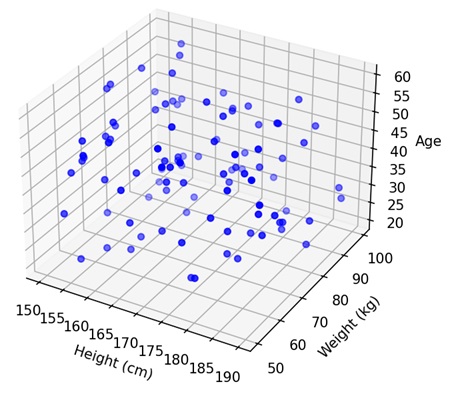
3D Scatter Plots in Matplotlib
We can create a 3D scatter plot in Matplotlib using the scatter() function from the "mpl_toolkits.mplot3d" module. This function allows you to specify the X, Y, and Z coordinates of each data point, and it places markers in the 3D space accordingly.
The resulting plot provides a visual representation of the distribution of data points and relationships between three variables.
Let's start by creating a basic 3D scatter plot.
Basic 3D Scatter Plot
In a basic 3D scatter plot using Matplotlib, imagine a three-dimensional space where you have a bunch of points floating around. Each point has its own set of three coordinates: one for the position along the X-axis, one for the Y-axis, and one for the Z-axis. The plot displays these points as markers in space, creating a visual representation of your data in three dimensions.
Example
In the following example, we are generating random 3D data points and creating a basic 3D scatter plot. The x, y, and z coordinates of each point are randomly chosen, and the resulting plot visualizes these points in three-dimensional space using blue markers −
import matplotlib.pyplot as plt
from mpl_toolkits.mplot3d import Axes3D
import numpy as np
# Generating 3D data
x = np.random.rand(50)
y = np.random.rand(50)
z = np.random.rand(50)
# Creating a basic 3D scatter plot
fig = plt.figure()
ax = fig.add_subplot(111, projection='3d')
ax.scatter(x, y, z, c='blue', marker='o', label='Data Points')
ax.set_xlabel('X Axis')
ax.set_ylabel('Y Axis')
ax.set_zlabel('Z Axis')
ax.set_title('Basic 3D Scatter Plot')
plt.legend()
plt.show()
Output
After executing the above code, we get the following output −
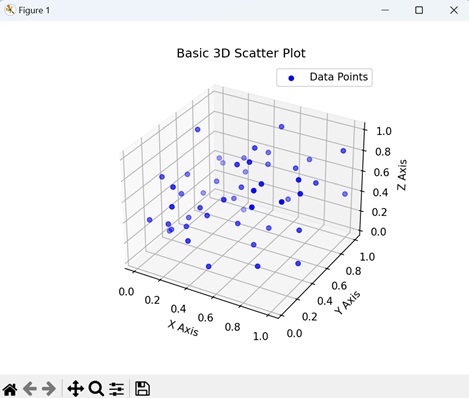
Multiple 3D Scatter Plots
Multiple 3D scatter plots in Matplotlib allow you to represent multiple sets of points in a three-dimensional space. Each point corresponds to a unique dataset, and within each dataset, individual points are defined by their specific combinations of X, Y, and Z coordinates.
Example
In here, we are generating two sets of random 3D data points and creates multiple 3D scatter plots to visualize them. Each set of points (Set 1 and Set 2) has x, y, and z coordinates randomly chosen. The resulting plot shows two sets of points in three-dimensional space, distinguished by blue circles (Set 1) and green triangles (Set 2) −
import matplotlib.pyplot as plt
from mpl_toolkits.mplot3d import Axes3D
import numpy as np
# Generating 3D data for two sets of points
x1 = np.random.rand(50)
y1 = np.random.rand(50)
z1 = np.random.rand(50)
x2 = np.random.rand(50)
y2 = np.random.rand(50)
z2 = np.random.rand(50)
# Creating multiple 3D scatter plots
fig = plt.figure()
ax = fig.add_subplot(111, projection='3d')
ax.scatter(x1, y1, z1, c='blue', marker='o', label='Set 1')
ax.scatter(x2, y2, z2, c='green', marker='^', label='Set 2')
ax.set_xlabel('X Axis')
ax.set_ylabel('Y Axis')
ax.set_zlabel('Z Axis')
ax.set_title('Multiple 3D Scatter Plots')
plt.legend()
plt.show()
Output
Following is the output of the above code −

3D Scatter Plot with Annotations
A 3D Scatter Plot with Annotations in Matplotlib is a way to represent points in a three-dimensional space, where each point is marked with additional information through text labels.
To add these annotations, you can use the text() function in matplotlib. This function places text labels at desired locations in the plot, usually near specific data points.
Example
Now, we are creating a 3D scatter plot with annotations. We label each point with a number from 1 to the total number of points, and these labels are displayed next to their respective points in the plot −
import matplotlib.pyplot as plt
from mpl_toolkits.mplot3d import Axes3D
import numpy as np
# Generatng random data
np.random.seed(42)
n_points = 10
x = np.random.rand(n_points)
y = np.random.rand(n_points)
z = np.random.rand(n_points)
# Creating a 3D scatter plot with annotations
fig = plt.figure()
ax = fig.add_subplot(111, projection='3d')
ax.scatter(x, y, z)
# Annotating points
for i, txt in enumerate(range(1, n_points + 1)):
ax.text(x[i], y[i], z[i], str(txt), color='red')
# Show the plot
plt.show()
Output
Output of the above code is as follows −
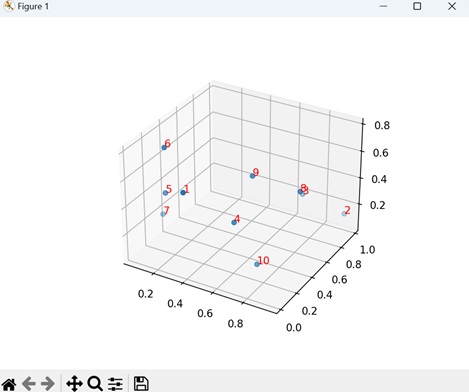
Connected 3D Scatter Plot
A connected 3D scatter plot is a variation where data points are represented individually, but lines are drawn between consecutive points. This helps to visualize connections between the points over the three-dimensional space.
Example
In the example below, we are creating a connected 3D scatter plot that shows individual data points (blue) connected by dashed lines (linestyle='--') with red color −
import matplotlib.pyplot as plt
from mpl_toolkits.mplot3d import Axes3D
import numpy as np
# Generating random data
np.random.seed(42)
n_points = 10
x = np.random.rand(n_points)
y = np.random.rand(n_points)
z = np.random.rand(n_points)
# Creating a connected 3D scatter plot
fig = plt.figure()
ax = fig.add_subplot(111, projection='3d')
# Scatter plot
ax.scatter(x, y, z, c='blue', marker='o', label='Points')
# Connected lines
ax.plot(x, y, z, c='red', linestyle='-', linewidth=2, label='Lines')
# Adding labels
ax.set_xlabel('X')
ax.set_ylabel('Y')
ax.set_zlabel('Z')
# Adding a legend
ax.legend()
# Displaying the plot
plt.show()
Output
The output obtained is as shown below −