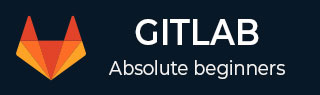
- GitLab Tutorial
- GitLab - Home
- GitLab Basics
- GitLab - Introduction
- GitLab - Installation
- GitLab - Git Commands
- GitLab - SSH Key Setup
- GitLab - Create Project
- GitLab - Fork a Project
- GitLab - Create a Branch
- GitLab - Add a File
- GitLab - Rebase Operation
- GitLab - Squashing Commits
- GitLab Users and Groups
- GitLab - Adding Users
- GitLab - Create Groups
- GitLab - Remove Users
- GitLab - User Permissions
- GitLab Issue Tracker
- GitLab - Create Issue
- GitLab - Merge Requests
- GitLab - Referencing Issues
- GitLab - Milestones
- GitLab - Wiki Pages
- GitLab Instance Management
- GitLab - Create Backup
- GitLab - Restore Backup
- GitLab - Import Repository
GitLab - Fork a Project
Description
Fork is a duplicate of your original repository in which you can make the changes without affecting the original project.
Forking a Project
Step 1 − To fork a project, click on the Fork button as shown below −

Step 2 − After forking the project, you need to add the forked project to a fork group by clicking on it −
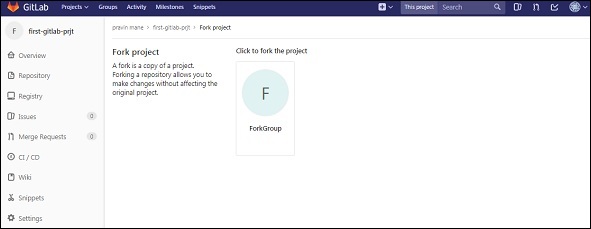
Step 3 − Next it will start processing of forking a project for sometime as shown below −
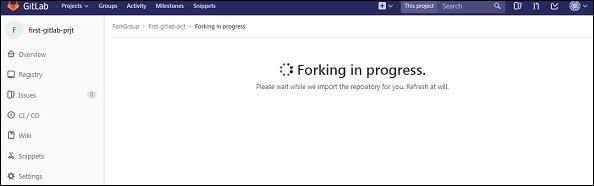
Step 4 − It will display the success message after completion of forking the project process −
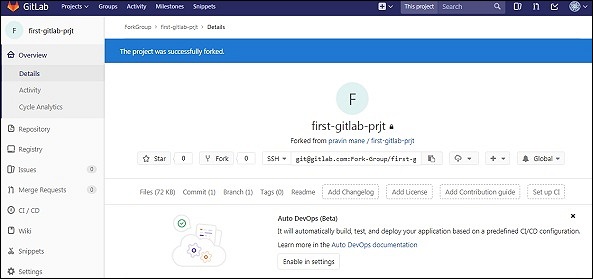
Advertisements