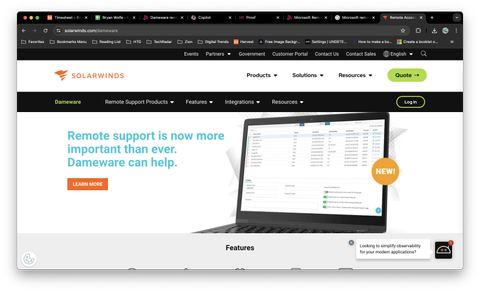TechRadar Verdict
Dameware Remote Everywhere boasts impressive security features, but it disappoints in its ease of use and performance: we experienced several crashes during testing.
Pros
- +
High levels of security
- +
Fast connections
Cons
- -
Expensive
- -
Sessions crashed frequently during testing
Why you can trust TechRadar
In this review of Dameware, we will examine Dameware Remote Everywhere (DRE) by SolarWinds to determine if it is the best remote desktop software. DRE is a cloud-based Software as a Service (SaaS) solution designed for IT professionals who require remote support for numerous computers and mobile devices across various operating systems. Dameware Remote Everywhere is ideal for those seeking a fast, secure service that offers detailed information about the connected devices.
Dameware: Plans and pricing
Dameware offers tiered pricing based on the number of technicians or devices you need to manage. It also offers per-technician licensing, where you pay a specific amount for each technician using the software.
Additional modules such as remote control, file transfer, and power management may incur extra costs.
Dameware: Features and utilities
With licenses costing several hundred dollars each, Dameware is a service aimed at businesses with large IT networks that need enterprise-level features. DRE can be used from anywhere that has an internet connection. And even though a technician might be a long way from the device that needs support, DRE can connect to it in less than eight seconds to help bring about a resolution to the problem as quickly as possible.
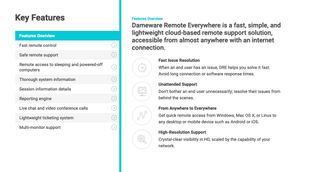
A technician can be working on any computer running Windows, macOS, or Linux, and can connect to any desktop computer or mobile device, Android or iOS. In addition, they can access the end user’s machine without needing to disturb them, working behind the scenes to resolve the reported problem.
Dameware: Setup
The first step in getting started with DRE is to register for an account. You don’t need to enter any billing information, but you will need to supply company information, including email and phone. Once registered, you’ll receive an email with a link to create a login, after which you’ll be logged into the online dashboard.
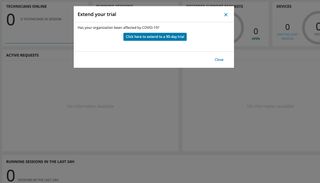
DRE is available as a free trial for 14 days fully functional, but when you first log in, you’ll be presented with a notice to extend that trial to 90 days. From that point, you’re ready to start using the service, with the whole setup process only taking a couple of minutes.
Dameware: Interface and performance
While the setup process only took a few minutes, moving on from there wasn’t as easy as we would have liked. Initially, we wanted to test connecting remotely to an Android phone.
It wasn’t immediately obvious how to do that from the dashboard we’d just logged into, so we went hunting for some documentation. Once we’d found it, we found it a bit lacking in the information we needed.
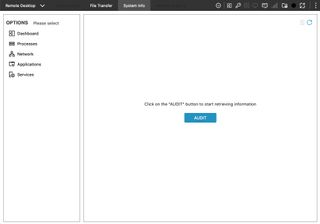
Eventually, we were able to connect to a test phone after downloading an app and entering a PIN number which is generated from the console on the technician’s workstation. The connection was quick and the resolution was OK but not as good as we thought it might be from the way it’s described on the Dameware website.
Being able to browse the local workstation’s drives and copy files to the remote device was good and worked with no problem. But we found that the session crashed when clicking on Processes or Applications under the System Info tab. We’d then have to quit the app on the phone and restart it and re-enter the PIN number to continue.
Dameware: Security
Dameware features a very high level of security, meeting requirements set out by the U.S. Federal government. It is compliant with Federal Information Processing Standards (FIPS) 140-2, using the BSAFE Crypto-C Micro Edition cryptography module.
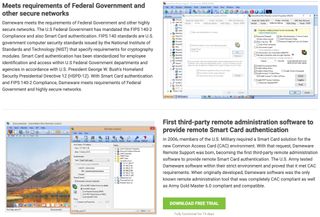
Dameware was also the first remote access software product to offer a Smart Card solution, which was developed in 2006 in coordination with the U.S Army. Since then, smart card authentication has become mandated at all levels of the Federal government.
Smart card authentication is the process that allows access to a remote machine by first logging into a local machine with a smart card and personal identification number (PIN).
Dameware: Support
For a product that is all about providing technical support for others, Dameware’s support options are a bit limited. There are no 24/7 phone numbers or live chat available. You can submit a support ticket or email technical support directly.
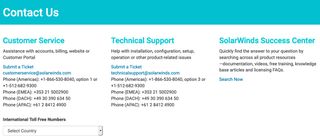
You can also call one of their technical support lines in the US, Europe, or Asia Pacific, but they’re only available during normal business hours. Dameware actually has offices in 12 different locations, but many of those only handle sales inquiries.
Dameware: Pros and cons

DameWare is a comprehensive suite of remote support software solutions developed by SolarWinds, a company known for its powerful and effective IT management tools. The suite includes two main products: DameWare Remote Support (DRS) and DameWare Mini Remote Control (MRC). These tools are designed not only to facilitate remote control of desktops and servers but also to aid in system administration tasks across Windows, Linux, and Mac OS environments.
DameWare's strongest asset lies in its robust set of tools for remote support. With features like remote desktop viewing, system information manager, and active directory management, IT technicians can perform a wide array of tasks remotely. This reduces the need for physical presence, saving time and reducing operational costs.
DameWare stands out with its cross-platform support. Whether you're managing a Windows PC, a Mac, or a Linux system, DameWare allows IT administrators to seamlessly connect and troubleshoot issues without compatibility headaches.
Considering the risks associated with remote access tools, DameWare has implemented strong security measures. It uses encryption protocols such as SSL and TLS to secure connections between the remote client and the host computer. Additionally, it supports Smart Card authentication and enforces several layers of security checks to prevent unauthorized access.
The DameWare Mini Remote Control is particularly noted for its lightweight design. It does not require high system resources, which makes it agile and faster in performance compared to other remote access tools. Moreover, its interface is user-friendly, making it accessible for beginners and experts alike.
While DameWare provides a rich feature set, it comes at a price. The cost could be a significant factor for small businesses or startups that might be looking for more budget-friendly alternatives.
In an era where mobile connectivity is paramount, DameWare's limited support for mobile devices can be a drawback. Remote control and management of mobile devices are not as robust or straightforward, which could be a hindrance in environments with a high reliance on mobile technology.
Depending on the IT setup and the specific demands of your network, DameWare might require a complex setup process. New users or organizations without a dedicated IT department might find it challenging to deploy and maintain.=
DameWare’s performance and functionality heavily rely on the quality of the internal network. In scenarios with unstable network conditions, users might face disruptions or decreased performance in remote control sessions.
Dameware: Final verdict
We were disappointed with DameWare Remote Everywhere (DRE), given its high price per license. Setting it up took longer than expected, and the documentation did not meet our standards for a service with such high pricing.
While the software worked fine, there were numerous crashes when accessing sections with important information about the remote device. When we contacted DameWare support during setup, it took several days to resolve our query, and only after a follow-up email from us.
DameWare is undeniably a powerful tool for IT professionals seeking to manage systems remotely. Its strengths in security, multi-platform support, and comprehensive remote support capabilities make it a solid choice for many organizations. However, before deciding, potential users should also consider the costs, limitations in mobile device support, and the required investment in setup and maintenance.
For businesses prioritizing robust IT support and secure, versatile network management tools, DameWare offers significant advantages. However, weighing these benefits against the drawbacks is essential to determine if it's the right tool for your organizational needs. Exploring trial versions and seeking feedback from current users can further inform this decision.
Dameware: The competition
A strong alternative to DRE is Zoho Assist, which has two different types of remote support software: Remote Support and Unattended Access.
Remote Support works in much the same way as DRE and comes in three different plans starting at $8/month and going up to $21/month. More expensive plans include more features and more simultaneous sessions, which compares to a single active session for every DRE license.
Zoho Assist might not be as secure as DRE, but it will appeal to those with more limited budgets, and for those organizations that may already be using one of the suite of Zoho products.
- Check out our Best remote desktop software guide.
What to look for in a remote desktop solution
The world of work has seen a fundamental shift towards remote and hybrid work models, making remote desktop solutions more crucial than ever. Whether you are an IT professional managing a corporate network or a small business owner looking to support a remote team, the right remote desktop software can make all the difference in performance, security, and productivity. Here’s what to consider when selecting a remote desktop solution.
Security
Security should be your top priority. An excellent remote desktop solution should offer strong encryption for data in transit and at rest. Look for features such as TLS/SSL encryption, multi-factor authentication, and the ability to set robust password policies. The software should also comply with industry standards and regulations relevant to your business, such as GDPR, HIPAA, or PCI DSS.
Ease of Use
The best remote desktop software is the one that everyone in your organization can use without extensive training. Look for intuitive interfaces and straightforward setup processes. Quick connectivity and saving frequently accessed connections can also enhance user experience. Ensure the solution provides robust support and tutorials to help users navigate issues.
Performance and Reliability
In remote access, performance is measured by how seamlessly and quickly you can control a distant computer. High-quality remote desktop solutions offer optimized speed and screen refresh rates, even on slower internet connections. They should also provide reliability, guarantee connection stability, and offer redundancy to minimize downtime.
Cross-Platform Support
In today’s diverse technological landscape, remote desktop software must support various operating systems, including Windows, macOS, Linux, and mobile OSes like iOS and Android. This ensures all team members can access the network, regardless of their device.
Customization and Scalability
Your remote desktop solution should grow with you. Look for customizable features tailored to your specific needs and the scalability to support increasing users and machines. This could include session recording, file transfer capabilities, and integrating business branding elements.
Cost-effectiveness
Evaluate the cost relative to the features and benefits provided. Many solutions offer tiered pricing plans based on the number of users, the level of support, and additional features. While it might be tempting to choose a free or low-cost option, ensure it meets all your needs without compromising security and functionality. Consider investing in quality software as a way to save money in the long term through enhanced productivity and reduced downtime.
Customer Support and Resources
Good customer support can significantly impact your experience with remote desktop software. Look for providers that offer 24/7 support through multiple channels, such as phone, email, and live chat. Additionally, a comprehensive knowledge base, community forums, and how-to guides are invaluable resources for troubleshooting and learning.
Choosing the right remote desktop solution is a critical decision that impacts your team's efficiency, security, and productivity. By focusing on the abovementioned aspects, you can select a robust, reliable tool that supports your business needs while ensuring a seamless remote working experience. Remember, investing time in researching and choosing the best solution pays off in the long run, contributing to the success and growth of your business.
Bryan M. Wolfe is a staff writer at TechRadar, iMore, and wherever Future can use him. Though his passion is Apple-based products, he doesn't have a problem using Windows and Android. Bryan's a single father of a 15-year-old daughter and a puppy, Isabelle. Thanks for reading!