Total Password Review: Quick Expert Summary
Total Password is secure and reliable solution for managing your passwords and sensitive information in 2025. It comes with a range of security features, including two-factor authentication (2FA), password auditing, and a special tool called Secure Me that allows you to remotely log out from your account on all devices.
In terms of usability, Total Password’s browser extensions and mobile apps are intuitive and easy to navigate. I had no issues whatsoever using its password generator to create strong passwords, and its auto-save and auto-fill functionalities worked perfectly during all of my tests.
However, Total Password lacks some features and functionalities I’d like to see in a password manager. For example, it doesn’t have password sharing, which top competitors like 1Password and Dashlane include across all of their plans. It also falls short when it comes to data import from other password managers — which is a setback if you’re looking to switch password managers. I’d also like to see a web-based dashboard and desktop app added in the future (something most competitors include).
But overall, Total Password is a pretty good password manager, and you can also get it as part of TotalAV’s Total Security plan, which is one of the best and most advanced internet security packages on the market. Plus, both the standalone password manager and internet security package come with a 30-day money-back guarantee, allowing you to try it out risk-free to see if it meets your requirements.
| 🏅Overall Rank | #6 out of 50 password managers |
| 🔐 Encryption | 256-bit AES |
| 🎁 Free Plan | ❌ |
| 💸 Pricing | CA$2.87 / month |
| 💰 Money-Back Guarantee | 30 days |
| 📀 Operating Systems | Windows, Android, Mac, iOS |
TRY TOTAL PASSWORD (30 DAYS RISK-FREE)
Total Password Full Review — Good Security, Plus Intuitive Apps & Extensions
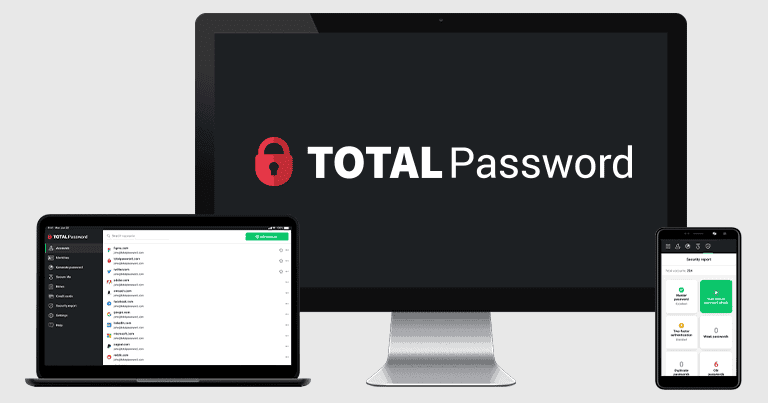
Total Password is a secure password manager with a good range of features. It offers essential features like 256-bit AES encryption, a zero-knowledge protocol, 2FA, biometric login options, and a password generator, but it lacks password sharing, and its data importing doesn’t work that well.
The browser extensions and mobile apps are intuitive, but I’d really like to see a web-based dashboard and desktop app to extend its functionality. That said, its password generator is great, and its auto-save and auto-fill functions work flawlessly.
You can get Total Password as a standalone purchase or as part of TotalAV Total Security, which also comes with an excellent malware scanner, web protection, a secure and fast virtual private network (VPN), and much more. TotalAV covers all purchases with a 30-day money-back guarantee.
Total Password Plans & Pricing — Really Budget-Friendly (With a Bundled Antivirus Option)
Total Password comes as a standalone product for CA$2.87 / month, making it one of the most budget-friendly password managers on the market. You can also get it included with the TotalAV Total Security plan, which costs CA$70.62 / year. This plan includes TotalAV’s antivirus (one of our top antiviruses in 2025) and an unlimited-data VPN (the best antivirus-bundled VPN on the market).
Both plans are a good value, but I think getting the TotalAV Total Security bundle is the better deal here as it gives you access to a complete internet security suite alongside your password manager. However, whichever plan you decide on, they both come with a 30 day money-back guarantee so you can try them out risk-free.
Here’s a quick overview of all of Total Password’s plans:
| Total Password | TotalAV Total Security | |
| Platforms | Windows, Android, Mac, iOS | Windows, Android, Mac, iOS |
| Price | CA$2.87 / month | CA$70.62 / year |
| Unlimited devices | ✅ | 6 devices on antivirus, unlimited on password manager |
| 2FA | ✅ | ✅ |
| Password generator | ✅ | ✅ |
| Data breach monitoring | ✅ | ✅ |
| Secure Me | ✅ | ✅ |
| Ad blocker | ✅ | ✅ |
| Web protections | ❌ | ✅ |
| VPN | ❌ | ✅ |
| Malware scanning & removal | ❌ | ✅ |
| Real-time protection | ❌ | ✅ |
| Firewall | ❌ | ✅ |
| Anti-phishing protection | ❌ | ✅ |
| Wi-Fi protection | ❌ | ✅ |
| System clean-up tools | ❌ | ✅ |
Total Password — Decent Plan for Individuals
This plan comes with every Total Password feature. It costs CA$2.87 / month and allows you to sync your passwords across unlimited devices. Its features include:
- Multi-device synchronization.
- Two-factor authentication (2FA).
- Password history.
- Password generator.
- Secure Me.
- Security report.
- Data breach monitoring.
- Ad blocker (separate download).
This is a pretty good deal if you’re after a password manager with the most essential features. It’s not quite as feature-rich as competitors like 1Password and Dashlane, but it has everything you need to secure your accounts in 2025.
Overall, Total Password is a great choice if you’re looking for multi-device coverage, a good range of features, and core password functionalities.
TotalAV Total Security — Good Full Security Option
TotalAV Total Security costs CA$70.62 / year and provides you with TotalAV’s full-featured antivirus suite on up to 6 devices. With this, you get access to everything in Total Password, as well as:
- Anti-malware scanner.
- Real-time protection.
- Anti-phishing protection.
- System clean-up tools.
- Unlimited-data VPN.
- Ad blocker.
- And more…
While I don’t think this is the best standalone TotalAV deal, I do think it’s good value if you’re looking for excellent antivirus protection alongside your password manager. The anti-malware engine performed excellently in my tests, catching 99.6% of my malware samples. Similarly, the phishing protection detected most dangerous websites I tried to visit.
TotalAV Total Security is a great choice for those wanting full security coverage in their household — including a full-featured antivirus suite, a password manager, and an ad blocker. You can try this plan with a risk-free 30 day money back guarantee.
Total Password Security Features — All the Essentials, Plus a Cool Remote Logout Tool
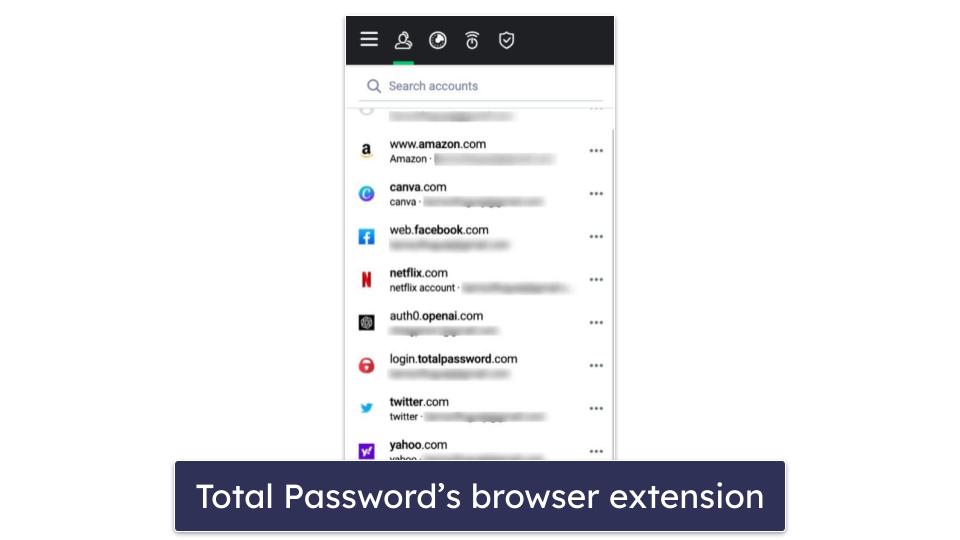
Total Password uses 256-bit AES encryption to secure your data, ensuring that all your sensitive information is encrypted before it reaches the password manager’s servers. This means that even if hackers breach Total Password, all they will see are encoded figures without the key (your master password) to decipher them. 256-bit AES encryption has never been hacked, and it’s used by financial institutions and militaries around the world.
Total Password also has a zero-knowledge policy that prevents anyone — including the company’s developers — from viewing the contents in your password vault. This ensures you’re the only one that can access your account.
It’s good that Total Password has an account recovery option just in case you lose your master password. After setting up your account, you’re presented with a recovery key that you can either write down or download and save in a safe place.
Unfortunately, TotalAV’s account recovery didn’t work in my tests. When I tried resetting my master password using my recovery key, I was taken to a screen saying it was recovering my master password and I should leave the tab open, but the loading ring just spun forever and my account was never recovered.
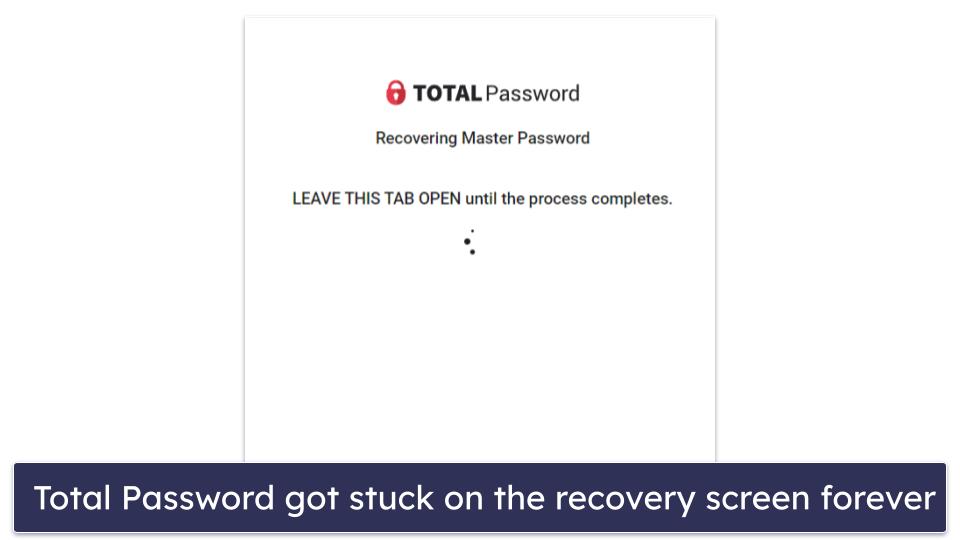
Despite my poor experience, I have to give it to Total Password for making an effort — some password managers like Sticky Password don’t offer account recovery at all.
Total Password also offers other security features, such as:
- Two-factor authentication (2FA).
- Password generator.
- Secure Me.
- Security Report.
- Data breach monitoring.
Secure Me is a cool tool that allows you to manage your browsing sessions and remotely log out from your Total Password account on all devices. It’s a rare feature (antiviruses like Bitdefender and ESET also include it, but not many other password managers have it), and it works pretty well. However, I’d like to see Total Password provide more basic features like secure password sharing and emergency access, as well as advanced features such as passkey support, which 1Password and Dashlane have recently introduced.
Password Vault — Easy to Use, but Not Many Customization Options
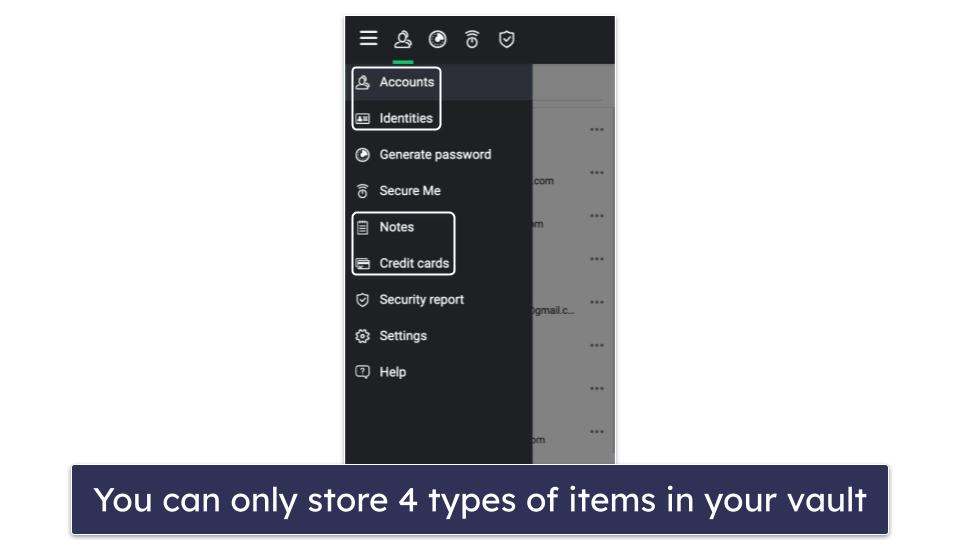
Total Password’s password vault is pretty basic and is available through its browser extensions and mobile apps. You can store different types of data in the vault, including logins and passwords, secure notes, identities, and credit card details.
To add an entry, simply select the type of entry you want to add and click the green button saying Add account at the bottom of that section. I like how you can log into a website by clicking on the entry in your vault, but if you prefer to click to see your login details rather than going straight to the website, you can adjust the settings accordingly. Editing an entry is also pretty straightforward — simply click the 3 dots to the right of it, and you’ll see all the options for managing that entry.
I’d like to see Total Password add more customization options, though. For instance, Keeper allows you to add files and photos to individual entries. Meanwhile, 1Password allows you to create multiple vaults, and you can add over 20 different data types to each vault, including logins, credit card details, medical records, crypto wallet details, identities, SSN, and so much more — Total Password only allows you to add 4 types of items.
Also, I wasn’t pleased that I couldn’t share items with trusted contacts. Competitors like 1Password and RoboForm allow you to share your vault (or selected items) with fellow users. 1Password even lets you share items with non-users. Password sharing is one of the more basic password management features, so I’m disappointed that Total Password lacks it.
Overall, however, Total Password’s vault is decent. It lets you store logins, identities, secure notes, and credit card details, and it’s easy to use.
Two-Factor Authentication (2FA) — Decent Biometric & Authenticator App Options
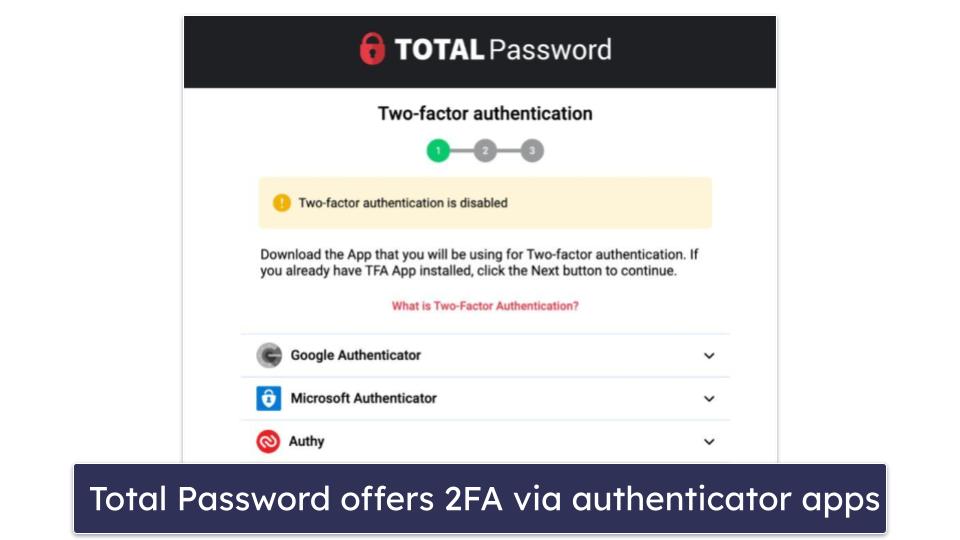
Two-factor authentication (2FA) requires you to provide a second form of verification along with your master password when signing into your accounts. Total Password offers 2FA via authenticator apps like Google Authenticator, Microsoft Authenticator, Duo Mobile, and Authy.
To enable 2FA, you’ll have to navigate to Settings > My account and click on “enable two-factor authentication” in your browser extension or mobile app. You’ll be taken to a page where you’ll choose the authenticator app you want to use to generate time-based one-time passwords (TOTPs).
During my tests, I selected Google Authenticator as my choice of 2FA app — all I had to do was scan the QR code Total Password provided using the authenticator app, and it synced up with Total Password. Each time I tried logging into my vault, I was asked to input the TOTP, and it worked seamlessly.
Total Password supports biometric logins for both iOS and Android devices, too — including Touch ID and Face ID for compatible iOS devices. I tested this feature with my iPhone 12 and Infinix Note 8i, and it worked perfectly. Total Password also offers a pin code feature for mobile devices, which you’ll need each time you close your app and reopen it, but biometrics can replace the pin code.
I’d like to see Total Password provide more 2FA options, such as USB token authenticators like YubiKey and U2F security keys — both of which 1Password offers. It would also be nice if Total Password had its own 2FA authenticator — RoboForm provides an authenticator app that makes it easy to log into sites that require 2FA, generating and auto-filling the 2FA code for you.
Overall, Total Password has good 2FA options. While more options like USB tokens and U2F security keys would be great, Total Password’s available 2FA options do a good job of providing an extra layer of security.
Password Generator — Easily Create Strong Passwords & Check Password History
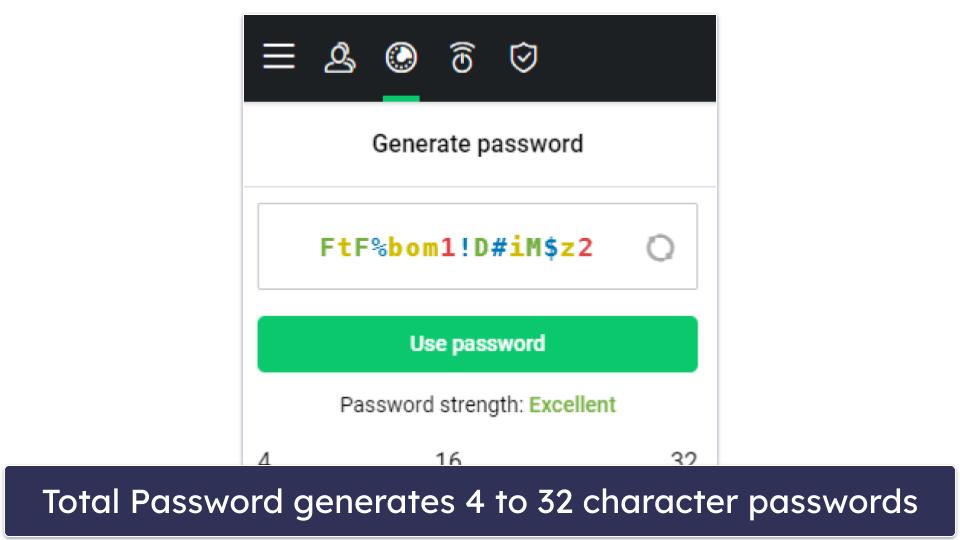
Total Password’s password generator creates 16-character passwords by default, which include a mix of letters (lowercase and uppercase), symbols, and numbers. You can customize the passwords to exclude some of these character types — for instance, you can create a password with only symbols and numbers. Also, you can increase the character length up to 32 characters, which is not bad, but not as impressive as RoboForm’s generator, which can generate passwords of up to 512 characters (though this is a bit of an overkill).
The password generator also comes with a password history feature, which most password managers lack. This tool comes in handy if you created an account with a generated password but forgot to save it. All you need to do is check your history for the password, then save it to your Total Password vault.
I also like that Total Password gives the option to create passwords that are ‘Easy to type,’ but honestly, I didn’t really see any difference between this option and the ‘All characters’ option.
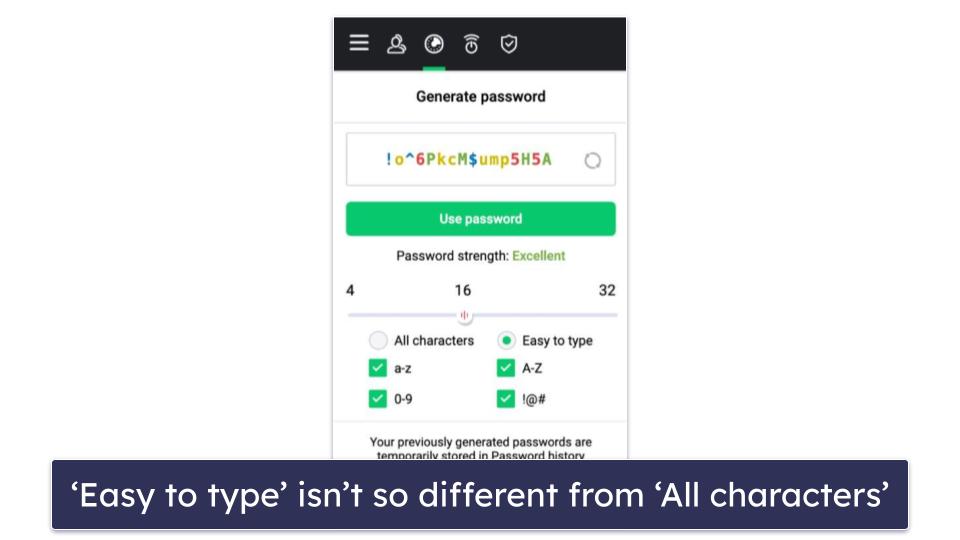
Overall, Total Password’s password generator is pretty decent. I particularly like the password history feature, as it can be pretty easy to forget to save a password. However, the ‘easy to type’ feature is not really effective, and it would be nice if Total Password allowed you to create passphrases like 1Password does.
Secure Me — Remotely Log Out From Your Vault & Other Sites
Secure Me is a pretty cool feature that lets you log out remotely from your vault on your computer, phone, or tablet. It also lets you log out remotely from all websites you are logged into, and it gives you the option to close all your open tabs and delete your cookies, history, and bookmarks. It’s very useful if you ever leave your device unlocked at work, in school, or anywhere else.
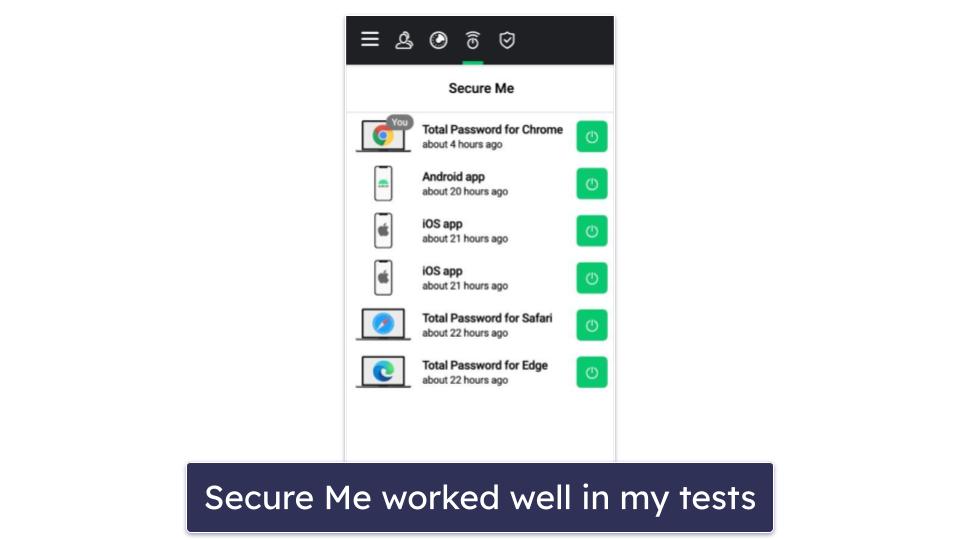
I tested Secure Me using the Chrome browser extension, and all the features worked excellently. I was able to log out of my iPhone, Android, and Safari extensions (while still logged in on the Chrome extension), delete my browsing history, and close all my open tabs in my Chrome browser. However, this isn’t a super unique feature to Total Password — both Bitdefender and ESET’s password manager include a Secure Me feature.
One cool inclusion, though, is that Secure Me also ties into Google Maps to provide a pinpoint location of all the places where your vault was accessed. This can help you spot any suspicious activity, such as logins you don’t recognize — but it’s not super accurate. When I tested it, it identified my session as being 4.1 km away from where I was actually logged in from. But while it’s not exact, it still gives you a general idea of where your vault has been accessed.
Security Report — Identify & Change Weak Passwords
Security Report is a password auditing tool that analyzes the strength of every password in your Total Password vault and informs you of any weak, old, duplicate, or leaked passwords. It worked pretty well in my tests and made it easy to change risky passwords.
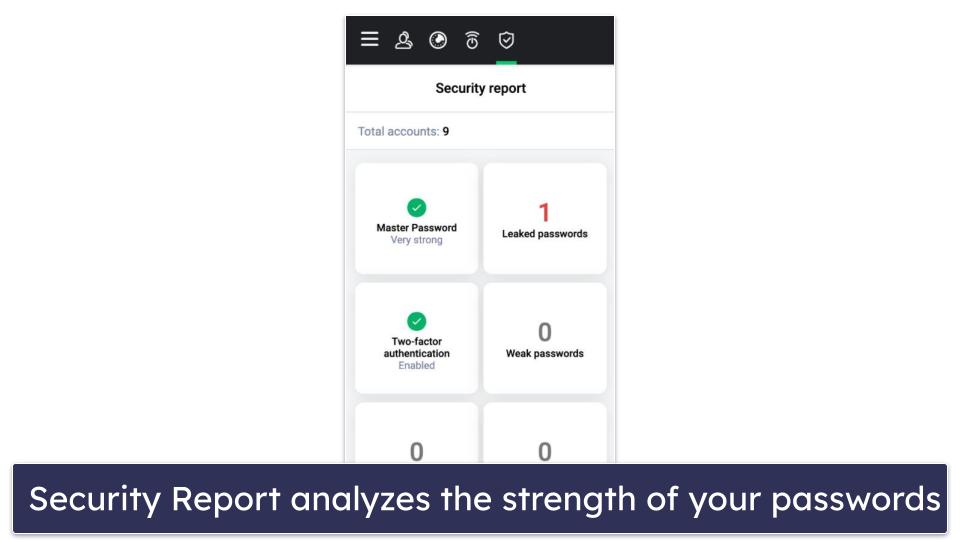
To detect leaked passwords, Security Report uses the Have I Been Pwned database, which is the same tool that other top password managers such as 1Password and RoboForm use. Have I Been Pwned is a free tool anyone can use to check leaked passwords online. Total Password’s breach monitoring works just as well as these competitors, identifying and alerting me to logins in my vault that had been compromised. That said, it would be cool if Total Password could monitor credit card expiration dates like 1Password’s Watchtower does.
Overall, Security Report works well in identifying weak and compromised passwords, making it easy for you to improve your password security.
Ad Blocker — Get Rid of Most Annoying Ads
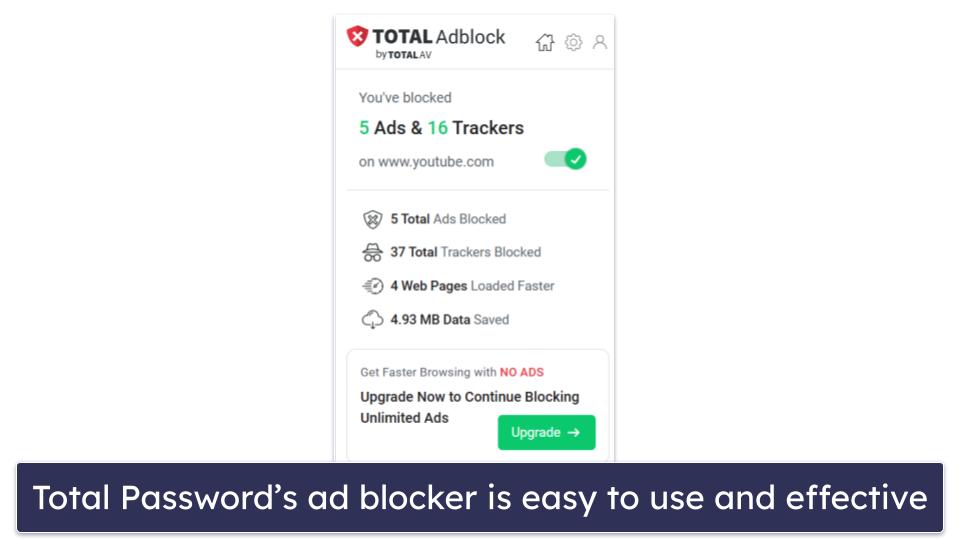
Total Adblock is a separate download that’s included in the Total Password plan. It’s an efficient ad blocker that allows for an interruption-free browsing experience. I tested it on a wide variety of websites, including high-traffic platforms like YouTube and social media websites, and it successfully blocked the majority of ads — making it a reliable tool for those looking to browse without disruptions.
The ad blocker also includes an intuitive and user-friendly interface with a good amount of customization features, such as the ability to set up specific rules for different websites.
Beyond the usual ad blocking, Total Password’s ad blocker can also stop trackers, preventing third-party entities from collecting your browsing data and adding an extra layer of security to your online activities.
Overall, the ad blocker offers a range of features and functionalities designed to optimize your browsing experience and help web pages to load faster. It pretty much works as expected!
Total Password Ease of Use & Setup — Intuitive, but Data Import Didn’t Work
How to Install Total Password (Just 3 Simple Steps):
- Create a Total Password account. Go to the Total Password website and start the sign-up process. You’ll need to enter your payment information before you can set up your account username and master password.
- Download the browser extension. After signing up, you’ll be guided through the process of downloading the correct extension for your browser. It’s pretty straightforward and should only take you 2 minutes.
- Launch Total Password. That’s it, you can now start adding and managing your passwords with Total Password!
Setting up Total Password is pretty straightforward. Once you click Get Total Password Now on Total Password’s official website, you’ll be directed to the payment page. After making payment, you’ll be asked to create an account — or to log in if you already have one. Once you’re logged into your account, you’ll be taken to a page where you can download Total Password’s browser extension for your respective browser.
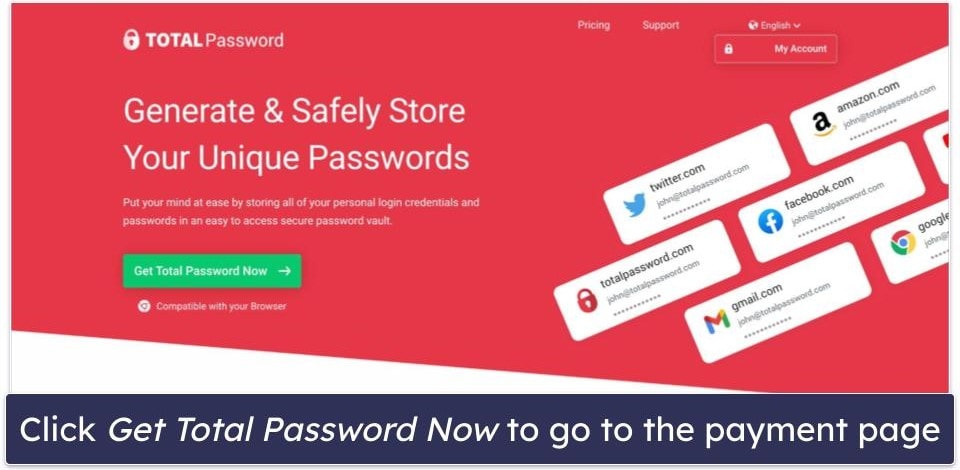
I was able to download extensions for Chrome, Edge, and Safari, and I found them all very similar. Once I logged into my account for the first time, I had to create a master password and was assigned a 24-digit recovery key, with the option to either copy it to the clipboard or download the recovery key PDF (or both).
I don’t like that Total Password lacks a web dashboard; however, the browser extensions (available for Chrome, Edge, and Safari) are really intuitive and well laid out. Total Password says it has a Firefox browser extension; however, I couldn’t get the extension through Total Password’s official website or the Firefox web store. Instead, for Firefox, it has an extension called TotalAV Password Vault Assistant — but this extension needs TotalAV Total Security to be installed on your PC to function, which is pretty annoying.
I was really disappointed that Total Password failed to import my data. It offers data importation through CSV and JSON files, but when I tried importing data from my 1Password and RoboForm vaults using CSV files, it failed. I then tried importing from my Keeper account using a JSON file, but it still didn’t work. This is a real shame, because most top password managers excel in data importation, and it’s a really vital feature if you’re looking to switch from another password manager.
On the other hand, Total Password’s auto-fill and auto-save functionalities worked perfectly. Each time I navigated to a saved site, a small Total Password icon appeared in the corner of the login fields. Clicking it allowed me to automatically fill in my details. Also, when I created a new account, a small notification box would pop up on the bottom right of my screen, asking if I wanted to save the login to Total Password.
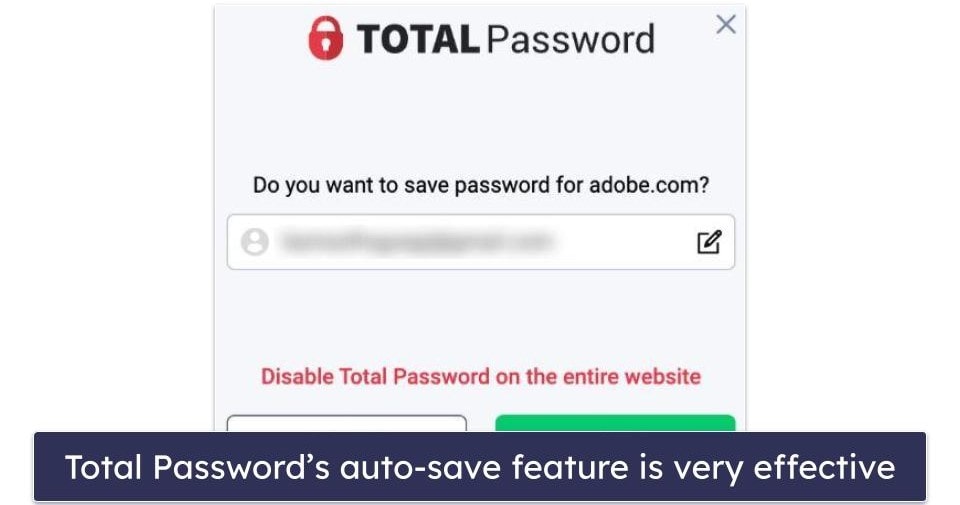
Overall, Total Password is easy to set up, and its interface is intuitive. However, I feel it’s a huge setback that it’s unable to import data from other password managers. Improving this feature would really boost Total Password’s ease of use.
Total Password Mobile App — Beginner-Friendly Apps With Seamless Auto-Fill
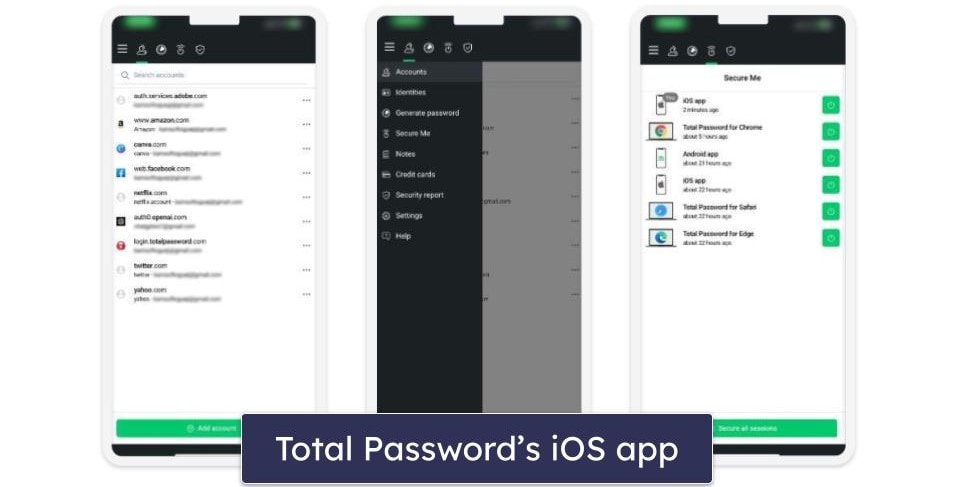
Total Password’s mobile app is available for iOS and Android. Installing and setting up the mobile app on my iPhone and Infinix phone was easy, especially since I already had a Total Password account.
Once you sign into your vault on the mobile app, you’ll be asked to create a login PIN. Next, you’ll be given the option to set up your biometric login (face ID or fingerprint), which you can use in place of the PIN.
In Total Password’s mobile app, you can:
- View all the data saved in your password vault.
- Generate passwords.
- Check whether any of your passwords are weak, old, duplicated, or compromised.
- Save and auto-fill passwords.
- Change your master password.
Like the browser extension, Total Password’s mobile app failed to import my logins and passwords from other password managers. But the auto-fill function worked seamlessly in my tests.
Overall, Total Password’s mobile apps are very easy to use; they provide the same functionality as the browser extension on desktop and make it easy to bring your passwords with you on the go.
Total Password Customer Support — Pretty Good, but Live Chat Is Hard to Get Hold Of
Total Password’s support options include:
- Email support.
- Live chat.
- 24/7 phone support.
- A knowledge base.
Accessing Total Password’s live chat is a bit complex. For starters, there isn’t a dedicated live chat option on the password manager’s official website, so you’ll have to use TotalAV’s live chat support.
To use TotalAV’s live chat, I had to type “TotalAV live chat” into Google. You can also contact them by clicking No under “Did this answer your question?” at the bottom of every page on the knowledge base. This was super annoying to do, but I eventually got to a support agent, and they were extremely helpful and knowledgeable in addressing my concerns.
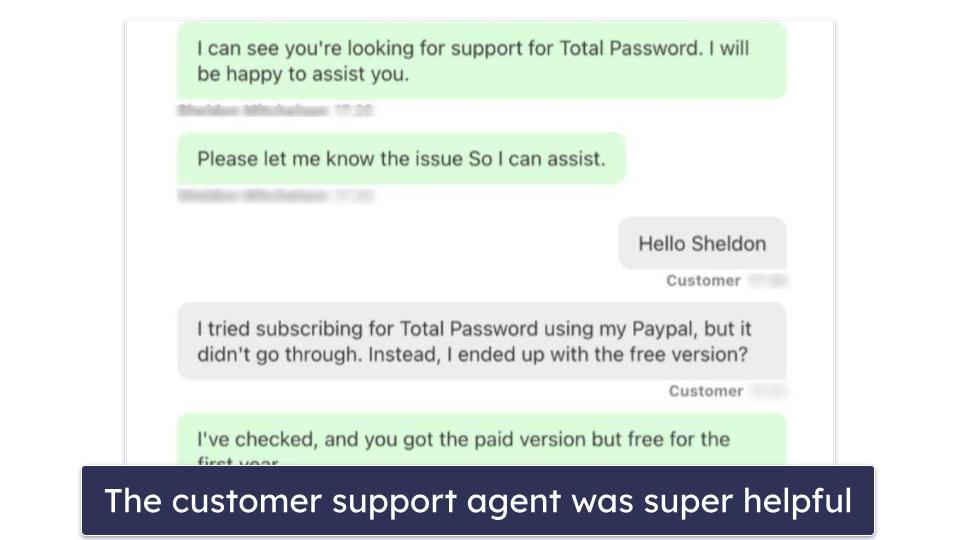
The email support team was also really good. The agent was friendly and answered all of my questions, but it took about 18 hours to get a response to my queries. 1Password’s email team is much faster — they responded to my email in just 3 hours.
Total Password’s phone support provides in-country phone numbers for the following locations:
- United States.
- United Kingdom.
- Canada.
- Australia.
Additionally, there are phone numbers available for users in other regions, labeled as “Europe” and “International”. I had the opportunity to contact phone representatives in Jamaica and the UK, and found them to be very approachable and capable of addressing my concerns.
Total Password’s knowledge base is quite extensive. It consists of several helpful pages and provides clear instructions on how to use Total Password’s features. I often found that I didn’t need to reach out to a support agent because the knowledge base provided answers to a good number of my questions.
Overall, Total Password’s customer support is pretty good. However, it’d be great if accessing live chat support wasn’t so complex. That said, all the available support options are very effective in addressing customer issues.
What Total Password Can Do Better — Add Sharing & Emergency Access
Total Password is a decent password manager, yet there are areas it can improve. While it’s part of TotalAV and offers strong encryption and a zero-knowledge policy, there are some features and functionalities that fall short when compared to its competitors. First, the account recovery process in Total Password seems to have its glitches. In my experience, when I attempted to reset my master password using the recovery key, the process just hung indefinitely. This was quite frustrating, and I never had these issues using Dashlane’s recovery key method..
Another aspect where Total Password could do better is in its feature set. The absence of secure password sharing and emergency access is a notable limitation — competitors like 1Password and RoboForm offer these features.
The password generator in Total Password is also fairly basic. While it does create strong passwords and offers a history feature (which is handy if you forget to save a password), it would be nice if it also allows for passphrase creation — passphrases are not only secure but also easier to remember, a feature also offered by both 1Password and RoboForm.
In summary, while Total Password is a viable password manager with strong encryption and user-friendly interface, enhancements in areas such as account recovery, feature expansion, and advanced 2FA options would make it a stronger contender in the password management market.
Is Total Password a Good Password Manager in 2025?
Total Password is a pretty decent password manager in 2025. It’s very intuitive, and it uses 256-bit AES encryption and a zero-knowledge policy to secure your data.
Its browser extensions for Chrome, Edge, and Safari work seamlessly, with flawless auto-save and auto-fill functions. The mobile apps (available for both iOS and Android) are also straightforward to use, offering features such as password generation and security audits for your existing passwords.
However, there were significant drawbacks, a huge one being Total Password’s inability to import data from other password managers — a feature many competitors excel in. Also, compared to rivals like Dashlane, Total Password’s mobile app could benefit from adding more functionalities like password sharing and emergency access.
In terms of customer support, Total Password does well. It provides support via email, live chat, and 24/7 phone support. The agents were helpful and knowledgeable, and there’s an extensive knowledge base available. However, the process to access live chat support is complicated and could be improved for a better user experience.
While Total Password has a solid foundation, it needs to expand its feature set and improve its functionality to keep up with the best password managers in 2025. Total Password may be good enough for those seeking a basic, easy-to-use password manager, but it might not be suitable for advanced users.
Frequently Asked Questions
Is Total Password easy to set up?
Yes, Total Password is quite user-friendly and simple to set up. After clicking Get Total Password Now on the official site, the process takes you through secure payment and account creation. Following this, you can easily download and install Total Password’s browser extensions for Chrome, Edge, and Safari.
Does Total Password have a mobile app?
Yes, Total Password offers mobile apps for both iOS and Android users. After installing and setting up the app on your device, you’re prompted to create a login PIN and set up biometric login, like face ID or fingerprint, for added security. The app offers several features, including password generation, password auditing (identifying weak, old, duplicate, or compromised passwords), and the ability to auto-fill passwords. You can also change your master password through the mobile app.
Can I import data from other password managers to Total Password?
Unfortunately, data importation is one of the drawbacks of Total Password. Despite having importation options for CSV and JSON files, during testing, Total Password was unsuccessful in importing data from other password managers such as 1Password, RoboForm, and Keeper. This is an area that Total Password needs to improve to facilitate smooth transitioning from other password managers.
Does Total Password offer customer support?
Yes, Total Password offers really good customer support. This includes email support, live chat, phone support, and a vast knowledge base. However, I did initially struggle to find it, as it is done through TotalAV’s website — Total Password’s parent company. Moreover, their email support response time could be improved, as it currently takes around 18 hours to get a response. That said, their extensive knowledge base is packed with numerous helpful materials and clear instructions on how to use Total Password’s features.
Are Total Password’s auto-fill and auto-save features effective?
Yes, Total Password’s auto-fill and auto-save features are notably effective. The password manager’s icon appears in the login fields of saved sites, enabling you to autofill your email and password with a single click. Similarly, whenever you create a new account, a notification box pops up, asking if you want to save the new login information to Total Password.

