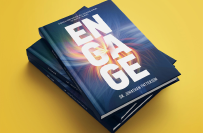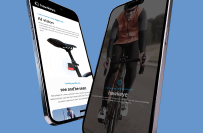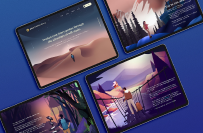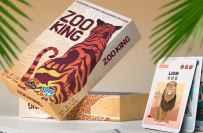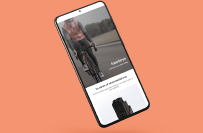Google Sheet Formula for Exact Word Matching
₹400-750 INR / hour
Open
Posted 2 days ago
•
Ends in 4 days
₹400-750 INR / hour
I need a custom Google Sheets formula that can help me identify the locations of exact word matches within a given text. and copy the text in a row accordingly
Project ID: 38922589
About the project
71 proposals
Open for bidding
Remote project
Active 4 mins ago
Place your bid
₹
INR
Benefits of bidding on Freelancer
Set your budget and timeframe
Get paid for your work
Outline your proposal
It's free to sign up and bid on jobs
71 freelancers are bidding on average ₹512 INR/hour for this job

4.7
(110 reviews)
7.6
7.6

4.9
(18 reviews)
4.9
4.9

4.9
(53 reviews)
4.5
4.5

5.0
(8 reviews)
2.6
2.6

4.1
(2 reviews)
3.3
3.3

5.0
(8 reviews)
2.2
2.2

5.0
(1 review)
0.9
0.9

5.0
(3 reviews)
1.0
1.0

0.0
(0 reviews)
0.0
0.0

0.0
(0 reviews)
0.0
0.0

0.0
(0 reviews)
0.0
0.0

0.0
(0 reviews)
0.0
0.0

0.0
(0 reviews)
0.0
0.0

0.0
(0 reviews)
0.0
0.0

5.0
(1 review)
0.1
0.1

0.0
(0 reviews)
0.0
0.0

0.0
(0 reviews)
0.0
0.0

0.0
(0 reviews)
0.0
0.0

0.0
(0 reviews)
0.0
0.0

0.0
(0 reviews)
0.0
0.0
About the client

Palampur, India
0.0
0
Member since Dec 27, 2021
Client Verification
Similar jobs
₹600-1500 INR
$30-250 USD
₹1500-12500 INR
$10-65 USD
$30-250 USD
$30-250 AUD
$10-11 USD
₹1500-12500 INR
$250-750 USD
$30-250 NZD
₹600-1500 INR
$30-250 USD
₹600-1500 INR
$250-750 USD
€12-18 EUR / hour
$8-15 USD / hour
€30-250 EUR
$30-250 USD
₹750-1250 INR / hour
₹600-1500 INR
Thanks! We’ve emailed you a link to claim your free credit.
Something went wrong while sending your email. Please try again.
Loading preview
Permission granted for Geolocation.
Your login session has expired and you have been logged out. Please log in again.