We have been listening to your feedback, and we are very excited to introduce some major changes to hourly projects.
In this update, we are making your life easier by taking the stress out of invoicing. We’ve integrated automatic billing and the Freelancer Desktop App, allowing for easy supervision of hourly projects.
Hours tracked by your freelancer using our Desktop App plus hours that were tracked manually through the Time Tracking tab of the project are now automatically billed every Monday.
We track every moment your freelancer spends on your project so that it’s easy for you to monitor your freelancer’s activities in real time. You will be able to verify these hours, and what your freelancer did during these hours, on the new hourly project page.
Billed hours will be paid every Wednesday, roughly 48 hours after they are generated. You can cancel the automatic billing of your project at any time to stop future billing.
Meanwhile, we recommend that you check our detailed FAQ section.
FAQ
Employers1. What is an Hourly Project? In hourly projects, you hire your freelancers on an hourly basis and pay them only for the hours they spent on your project.
2. How do I know how many hours my freelancer has spent on my project? Freelancers use manual tracking or our Desktop App to track the time they spend on your project. A history of all the time they have tracked on your project is viewable in the Time Tracking tab of the hourly projects page. You can view a summary of it and the detailed version in list form or in graph form.
![]()
3. How do I know what my freelancer has been doing during these hours? You can view periodic screen captures of how your freelancer has been spending their time on your project. These are available in the Tracked Time section of the Time Tracking tab. Only hours tracked using the Desktop App has screenshots. You can easily identify them when you see the View Screenshots icon accoss a session. Clicking the icon shows the screenshots included in a session.
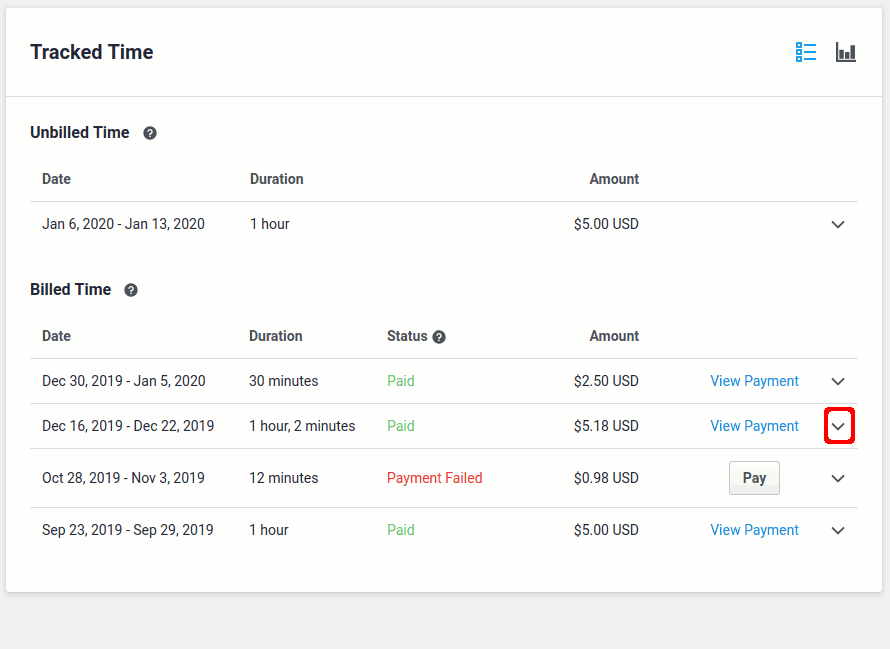
4. How are invoices generated? As long as the project's automatic billing is on, Milestone Payments and invoices will be generated automatically based on the number of hours the freelancer spends on the project. A Milestone Payment, along with its invoice will be generated every Monday at 00:00:00 hours, in the employer’s timezone, if the freelancer has tracked hours in the last week.
5. How do I pay my freelancer? The automatically generated Milsetone Payment will be released 48 hours after it was created. Once paid, the automatic invoice that came with it will be marked paid.
When the automatic billing is cancelled, the freelancer's uninvoiced work will be automatically billed. The Milestone Payment for it will be generated as soon as the automatic billing gets cancelled. It will be automatically released on a Wednesday at 00:00:00 hours, in the employer's timezone.
6. Can I change the billing details? You may change only the weekly limit, the maximum number of hours your freelancer can invoice per week, and your preferred payment method. Before your freelancer accepts the project, the hourly rate can be negotiated and modified. Your freelancer will be emailed about these changes.
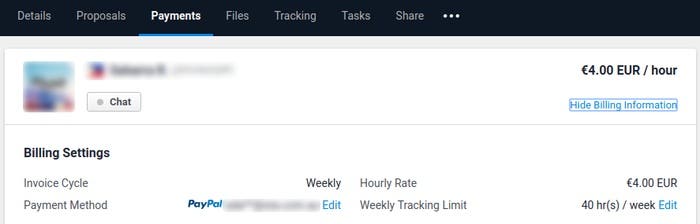
7. What is Weekly Tracking Limit? This is the maximum number of hours your freelancer will be able to track in a week. In the example above, the freelancer will only be able to track and invoice 40 hours per week. Weekly Tracking Limit can be edited only if the project's automatic billing is on.
8. What are Milestones? When you award a project to a freelancer, we prompt you to create deposits which we call “Milestones”. Milestones hold the fee that is agreed upon between you and your freelancer. Milestones are securely held by us, and released to the freelancer once you are satisfied with the project deliverables. The automatically generated Milestone Payments for hourly projects with automatic billing on will be funded by existing manually created Milestone Payments.
9. Can I use the Desktop App? Only freelancers can use the Desktop App, to track time on projects. You may see the screenshots of their work on the project view page.
10. Can I use a new Payment Method to automatically pay my project? Yes. You can always add a new payment method by editing the "Payment Method" in the "Billing Settings" section of the Payments Tab.
1. What is an Hourly Project? On hourly projects, you are hired by your employer on an hourly basis and you are paid only for the hours you spend on the project.
2. What is the Desktop App? The Freelancer Desktop App helps you track time on hourly projects and lets you get paid automatically for these hours. You can learn more about our Desktop App here.
3. Do I have to use the Freelancer Desktop App? For hourly projects, using the Freelancer Desktop App to track hours is not mandatory for freelancers. It is convenient for you to use this if your work requires being on the computer. You no longer need to write and compute the hours that you worked because the moment you login on the app and start tracking, it will do the recording of hours of your work through taking random screenshots of your work. If your work does not require you to use a computer, then manual tracking is best for you.
5. How and when are invoices generated? Milestone Payments are generated automatically based on the number of hours you track on the project. Milestone Payments comes with an invoice. Tracked hours for a week (from Monday to Sunday) will be included in the automatic Milestone Payment. Milestone Payments are gerenerated the following Monday at 00:00:00 hours, in the employer’s timezone.
6. Can I use a third party app for tracking time? No. Only hours tracked on the Desktop App can be automatically paid.
7. How can I get paid? You will get paid automatically for hours you track on the Desktop App. The automatically generated Milestone Payment will be released automatically on a Wednesday at 00:00:00 hours, in the employer's time zone. The invoice will be marked paid after the Milestone is released.
With the new hourly page, it is easier than ever to work with freelancers remotely. Tell us what you think of this new update by sharing your comments below.