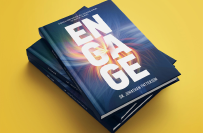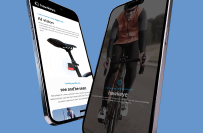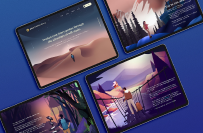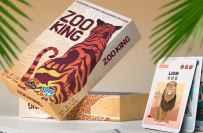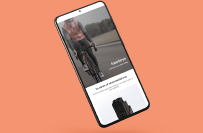Excel Barcode Matching & Data Extraction -- 2
£10-20 GBP
Completed
Posted 3 months ago
£10-20 GBP
Paid on delivery
I have a workbook with multiple sheets, each sheet is from a supplier and has 3 columns, barcode, stockcode and product description. Each week I get a list of barcodes of items that need reordering - I want to paste that list into a worksheet and for excel to find the matching barcode by searching all the sheets (20+) then in the new owrksheet i want it to paste the contents from the matching cells in B C and D itno the new workbook - example below
Project ID: 38653144
About the project
28 proposals
Remote project
Active 3 mos ago
Looking to make some money?
Benefits of bidding on Freelancer
Set your budget and timeframe
Get paid for your work
Outline your proposal
It's free to sign up and bid on jobs
28 freelancers are bidding on average £27 GBP for this job

5.0
(56 reviews)
7.0
7.0

5.0
(191 reviews)
7.1
7.1

5.0
(27 reviews)
6.2
6.2

5.0
(25 reviews)
4.7
4.7

5.0
(27 reviews)
4.7
4.7

5.0
(18 reviews)
4.3
4.3

5.0
(7 reviews)
3.6
3.6

5.0
(7 reviews)
3.2
3.2

5.0
(1 review)
2.8
2.8

5.0
(9 reviews)
2.9
2.9

4.7
(5 reviews)
2.7
2.7

4.2
(4 reviews)
3.0
3.0

5.0
(2 reviews)
1.7
1.7

0.0
(0 reviews)
0.0
0.0

0.0
(0 reviews)
0.0
0.0

0.0
(0 reviews)
0.0
0.0

0.0
(0 reviews)
0.0
0.0

0.0
(0 reviews)
0.0
0.0

0.0
(0 reviews)
0.0
0.0

0.0
(0 reviews)
0.0
0.0
About the client

Sutton St Edmund, United Kingdom
5.0
2
Payment method verified
Member since Oct 5, 2024
Client Verification
Other jobs from this client
£10-20 GBP
Similar jobs
$30-250 USD
₹12500-37500 INR
₹750-1250 INR / hour
$30-250 USD
₹12500-37500 INR
€250-750 EUR
£10-15 GBP / hour
₹600-1500 INR
$2-8 AUD / hour
€30-250 EUR
$30-250 AUD
£20-250 GBP
₹1500-12500 INR
₹600-1500 INR
₹100-400 INR / hour
$30-250 AUD
$250-750 USD
$10-30 USD
$10-30 USD
$250-750 USD
Thanks! We’ve emailed you a link to claim your free credit.
Something went wrong while sending your email. Please try again.
Loading preview
Permission granted for Geolocation.
Your login session has expired and you have been logged out. Please log in again.