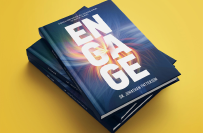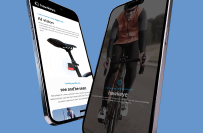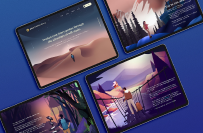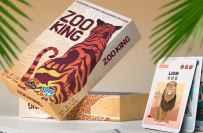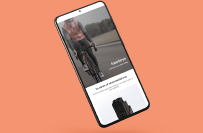其他热门技能
其他热门职位

Create WordPress Site & Install Tutor LMS
$10-30 USD
已完成
已发布3 个月前
$10-30 USD
货到付款
I need someone to create wordpress instantion, install and configure wordpress plugin tutor lms add caching, setup polish language. After the work create detailed work summary in google docs
项目 ID: 38733190
关于此项目
67提案
远程项目
活跃3 个月前
想赚点钱吗?
在Freelancer上竞价的好处
设定您的预算和时间范围
为您的工作获得报酬
简要概述您的提案
免费注册和竞标工作

With over 8 years of in-depth experience in WordPress, I am your go-to person for creating a customized WordPress site with Tutor LMS plugin. Being a Senior SEO Manager at Straight Linz Media LLC, I have honed my skills and knowledge to better understand the intricacies of the WordPress platform for optimum performance. As a bonus point, my familiarity with various Content Management Systems (CMS) such as Shopify and Wix adds versatility to my work, which I am eager to bring to your project.
Having worked across diverse industries such as Fashion, Health Care, Business Consultancy, and many more, I have learned to tailor versatile approaches to meet different client's needs. Your request for language optimization on the site is well within my capabilities; I can add Polish language support efficiently. Additionally, being professional proficient in English and Bengali ensures clear communication throughout our work process.
Delivering exceptional work is my top priority; thus, I provide a detailed summary of every task I undertake using relevant tools like Google Docs. With this approach, we can engage in productive discussions about the project while also keeping track of progress. If given this opportunity, you can expect a reliable and efficient delivery on all aspects of yourrequest for website creation and LMS integration! Let's get started on achieving your business goals together!
0.0
(0条评论)
0.0
0.0
67威客以平均价$27 USD来参与此工作竞价

Hello, I’d be thrilled to assist with setting up your WordPress site and configuring Tutor LMS. I have 10 years of experience in WordPress development and LMS integration, including plugin configuration, caching setup for optimal performance, and multilingual site adjustments. I will ensure Tutor LMS is installed and configured precisely to your specifications, along with Polish language settings for a seamless user experience. Let’s connect to discuss any specific requirements you may have. I’m ready to start right away and ensure top-quality results.
Regards,
Gha
4.9
(738条评论)
8.8
8.8

Sir, i read your project brief and I will do your project
.
Please review my similar portfolio
https://www.freelancer.com/u/nabeelawais83
I have Experience in this field for the last 10 years and I'm very consistent in my work i work almost 20 hours a day
I am highly professional and master's in Web design and development field and I will do a great job on your project if you give me a chance I will make you 100% satisfied with my work.
Please come to chat to discuss this in detail. I'm ready to start your project now.
Nabeel Awais
5.0
(575条评论)
8.2
8.2

Being a seasoned web developer with over 8 years of experience, I am confident I can build your ideal WordPress site and install Tutor LMS while configuring it to suit your needs for the project. My expertise lies predominantly in HTML, CSS, PHP, and WordPress, and I have a strong mastery of these languages and platforms. My primary focus has always been delivering end-to-end website management and development to the highest standard, perfectly aligning with the needs of this particular project.
Settling for nothing less than perfection is my mantra, and that includes creating websites tailored to their users' language preference. I am more than equipped to seamlessly integrate the Polish language into your WordPress site as you desire. Additionally, as you've requested detailed work summaries, I assure you that I am highly proficient in using Google Docs to create thorough and organized documentation necessary for project tracking and management.
My commitment to my clients extends beyond just timely completion of projects; building long term relationships based on trust, transparency, and excellence is extremely important to me. In choosing me for your project, you are not only selecting a knowledgeable professional but also guaranteeing a smooth communication process where your feedback will be valued and respected throughout the entire process. Let's get started and create a WordPress site that aligns perfectly with what you have in mind!
4.8
(412条评论)
7.9
7.9

Dear Antoni S.,
This project seems a very fit work for me.
I have done quite the same work some time ago.
I would like to grab this opportunity and will work till you get 100% satisfied with my work.
I have many years of experience with PHP, Website Design, WordPress, CSS, HTML
Please initiate chat and discuss your requirement in details.
Regards
4.9
(429条评论)
7.5
7.5

cześć
## WordPress LMS Setup with Tutor LMS: A Step-by-Step Guide
This document outlines the process of setting up a WordPress website with the Tutor LMS plugin, including installation, configuration, caching, and Polish language integration.
**1. WordPress Instance Creation:**
* **Choose a hosting provider:** Select a reliable hosting provider that offers WordPress hosting, ensuring sufficient resources for your website.
* **Create a database:** Set up a MySQL database within your hosting account. Note the database name, username, and password.
* **Install WordPress:** Follow the hosting provider's instructions to install WordPress, providing the database information.
**2. Tutor LMS Installation and Configuration:**
* **Install Plugin:** Go to your WordPress dashboard, navigate to Plugins > Add New and search for "Tutor LMS". Install and activate the plugin.
* **Configure Tutor LMS:** Access the Tutor LMS settings page. Configure basic settings such as:
* **Site title & tagline:** Choose an appropriate title and tagline for your LMS.
* **Homepage layout:** Determine how you want your homepage to appear.
* **General settings:** Set up email notifications, payment gateways, and other general settings.
* **Create Courses:** Navigate to the "Courses" section and create your first course by adding lessons, assignments, quizzes, and other learning materials.
* **Set Up Users:** Establish different user roles (student, instructor, administrator) and add users to each role.
**3. Caching Implementation:**
* **Choose a caching plugin:** Install a popular caching plugin like WP Super Cache or W3 Total Cache.
* **Configure cache settings:** Set up the plugin to cache static content, reduce server load, and improve website speed.
**4. Polish Language Integration:**
* **Install Polish translation:** Navigate to "Plugins > Add New" and search for "Polish Language Pack". Install and activate the plugin.
* **Activate Polish language:** Go to "Settings > General" and select "Polish" as your website's language.
* **Translate Tutor LMS:** While the Polish Language Pack translates most of WordPress, Tutor LMS might require further translation. Consider using a dedicated language pack for Tutor LMS or manually translating the plugin's interface.
**5. Work Summary (Google Docs):**
The Google Docs work summary will contain a detailed account of the project, including:
* **Project Description:** A brief description of the project, its goals, and the website's purpose.
* **Tasks Completed:** A comprehensive list of all tasks performed, including:
* WordPress instance creation
* Tutor LMS installation and configuration
* Creation of sample courses and users
* Caching plugin installation and configuration
* Polish language integration and translation
* **Screenshots/Evidence:** Include relevant screenshots of the website, settings pages, and plugin configuration.
* **Challenges and Solutions:** Document any challenges faced during the setup process and the solutions implemented.
* **Further Recommendations:** Suggest additional features, plugins, or improvements that could enhance the LMS platform.
**Final Notes:**
* This guide provides a general framework for setting up a Tutor LMS website. Specific steps and configurations might vary based on your chosen hosting provider, plugins, and desired features.
* Thoroughly test the functionality of the LMS after completing the setup to ensure everything works as intended.
* Regularly update the LMS platform, plugins, and WordPress core to maintain security and optimize performance.
Best regards,
Giáp Văn Hưng
5.0
(162条评论)
6.4
6.4

Hi there,
I bring 7 years of experience in mobile app development and a solid understanding of web technologies. I am excited to assist you in creating a web page that serves as a platform for your services or products.
My approach will involve designing an engaging and user-friendly interface that effectively communicates your brand message and offerings. I will ensure that the web page is fully optimized for performance, mobile responsiveness, and SEO best practices. Additionally, I will implement essential features that facilitate user interaction and improve overall functionality.
Let’s discuss your specific requirements so we can develop a comprehensive web page that successfully showcases your platform and enhances user engagement. I look forward to the opportunity to collaborate with you!
Best regards,
Sohail
4.5
(80条评论)
6.2
6.2

Hi, Nice to meet you!
I have read your requirements carefully and I am very interested in your project.
I am confident of this project as I'm a professional web development, basic languages. I have also team of graphic designer, .net developer, android developers experts with over 5 years of experience.
It seems to be an interesting work and good opportunity to show my skills to work with you in the future as well.
I can start working now!
Please feel free to contact me, to get the perfect result on your deadline with quality work.
Best Regards!
Hassan Raza
4.8
(23条评论)
5.5
5.5

Hi, I will install the wordpress and configure all the plugins that mentioned in the job post. I have 5 years of experience in WordPress.
5.0
(96条评论)
5.4
5.4

Hello,
I can efficiently create your WordPress instance, install and configure the Tutor LMS plugin, and set up caching to enhance performance. Additionally, I will ensure that the Polish language is properly configured for your site. After completing the tasks, I will provide you with a detailed work summary in Google Docs, outlining each step taken.
Let’s get started on building your learning management system with ease and precision!
Best Wishes,
Muhammad Saad
4.8
(23条评论)
5.3
5.3

Hello,
I hope you are well, Client!
I am a web developer with extensive experience in web development, I can help you in setting up your WordPress website with the Tutor LMS plugin and configuring it for the Polish language. I'll ensure a smooth installation and configuration process, resulting in a robust and user-friendly learning platform.
I'll install WordPress and Tutor LMS, translate the plugin and theme to Polish, and implement caching and security measures. I'll provide a detailed work summary, ensuring a smooth and efficient setup process. I'll also be available to answer any questions and provide ongoing support.
Thank you for considering my proposal. I look forward to the opportunity to work with you.
Sincerely!
4.8
(43条评论)
5.4
5.4

Hi, I read that you're looking for a WordPress expert for your WordPress task with LMS. I’m an experienced WordPress developer with design and development, I am the perfect freelancer for your project. I am ready to work on your project soon. I think I can help you on your project. Can we discuss that? Thank You
5.0
(25条评论)
5.2
5.2

Hello there
I can help you to complete the project asap
It’s easy job for me
I’m waiting for your response to discuss further
Thank you.
4.9
(29条评论)
4.6
4.6

Hello Sir,
I can do this task as listed and deliver this in the next 24 hours at max. I am ready to start right away. Please check my profile for work and experience.
Regards
scriptforever
5.0
(12条评论)
4.2
4.2

Hello Dear!
Good Day!
Hope you are doing fine.
This is Toriqul Islam . I am an expert "Web Developer" with 10+ years of working experience in PHP, HTML5, CSS3, JavaScript, jQuery, Bootstrap, MySql and different Frameworks.
Hire me and you don't have to worry about your website problems again! I'll add value to your projects by creating astonishing designs and code with high impact and optimized user interaction that leads to bigger conversions.
WHAT PROBLEMS CAN I HELP YOU SOLVE?
Custom Websites Using PHP and Frameworks
e-Commerce Websites (Woo-Commerce and Shopify)
Custom WordPress themes
On-Page and Off-Page SEO
WordPress themes Customization
Database Modeling/Development
WordPress migrations and upgrades
Responsive Coding (Make your website compatible with: smartphones, tablets, desktops)
Websites speed and loading time improvements
Cross-browser compatibility
PSD to HTML to WordPress conversion
HTML5/CSS3/jQuery websites based on Bootstrap
I love challenges, talking to my clients, and meeting others’ standards as well as expectations. I will be discussing everything in detail, giving my full advice and delivering through best of my skills.
You are cordially welcome to discuss your project. Thank You!
Best Regards,
Toriqul Islam
5.0
(11条评论)
4.4
4.4

Hi,
I can assist with setting up a WordPress instance, installing and configuring Tutor LMS, adding caching, and setting the site to Polish language. I have experience in optimizing WordPress setups for performance and ease of use, ensuring everything runs smoothly from installation to configuration. After completion, I’ll also provide a detailed summary in Google Docs for easy reference and future updates.
Looking forward to helping you get started!
Best regards,
Suhail Habib
4.9
(34条评论)
4.5
4.5

Hello, I’m available to assist with setting up a new WordPress instance, installing and configuring the Tutor LMS plugin, enabling caching for optimal performance, and setting up the Polish language. Upon completion, I’ll provide a detailed work summary in Google Docs to ensure you have thorough documentation for future reference.
Let’s discuss any additional details and get started.
Best regards,
Zahid
5.0
(11条评论)
4.3
4.3

With my deep expertise in website design and my comprehensive skills in WordPress, I am confident that I can excel in crafting your new WordPress instantiation and implementing the Tutor LMS plugin to deliver a site specifically tailored for education purposes. One of my core competencies is having an eagle's eye for details, I can adeptly configure the plugin to seamlessly integrate with your site while maintaining high security measurements.
Your project calls for attention to website performance, which I have long been addressing throughout my career as a WordPress developer. I can optimize your site's speed meticulously to ensure a load time of under 2 seconds and superb ratings on Google Pagespeed and GTmetrix. On top of optimizing performance, I am committed to ensure the highest possible level of security for your site by providing a detailed malware scan and implementing proactive measures.
As an additional advantage, I'm also equipped with an extensive experience with WooCommerce, allowing me to enhance your website's marketing capabilities should you opt for this feature on a later date. Being fluent in both English and Polish allows me to set up your site in Polish language without any hiccups. A hardworking professional and far-reaching support are what you can expect from our collaboration. Take the bold step now towards transforming your vision into reality.
5.0
(10条评论)
3.6
3.6

Hello,
We would like to grab this opportunity and will work till you get 100% satisfied with our work.
We are an expert team which have many years of experience on PHP, Website Design, WordPress, CSS, HTML
Please come over chat and discuss your requirement in a detailed way.
Regards
5.0
(9条评论)
3.8
3.8

Hello, I am Felix. I have gone through your project details; you need a WordPress expert.
If you award me the project, I am available to start immediately.
Thanks, Felix
5.0
(2条评论)
3.7
3.7

⭐ Verified UAE Agency ⭐
Greeting Antoni,
As a senior custom website developer and Backend Expert, I can surely help you to Create WordPress Site & Install Tutor LMS as per your requirement with 100% job satisfaction. Antoni, Please share complete details on chat and I will provide my whole sample links in chat because anyone can copy my samples here. Let’s have a chat, I am sure that I can do the project very well.
I am a creative freelancer and Since 2012, I am managing web Development tasks successfully. and I have more than 6 years of Full stack experience and development for different companies in the Dubai. As a highly skilled Full-Stack Web developer with 6+ years of working experience. I can design/develop, PHP, Angular, Larval, React JS, Woo-commerce, Wix, WordPress, and Shopify sites from scratch, Customization of theme, Custom Plugin, API integration, Maintenance of a site, Revamp of the site, etc.
Hope to see you on my client list. Waiting for your response.
Thank you and regards,
Centaurus Agency
5.0
(4条评论)
3.3
3.3
关于客户

Zielona Góra, Poland
5.0
1
付款方式已验证
会员自9月 5, 2024起
客户认证
这个客户的其他工作
$250-750 USD
$30-250 USD
$10-30 USD
$10-30 USD
类似的工作
₹37500-75000 INR
₹600-1500 INR
$10-30 USD
₹1500-12500 INR
€30-250 EUR
$250-750 USD
$10-30 USD
₹600-1500 INR
₹600-1500 INR
₹1500-12500 INR
$30-250 USD
₹12500-37500 INR
$30-250 USD
$10-20 USD
$250-750 USD
$30-250 USD
$25-50 USD / 小时
$250-750 USD
$30-250 USD
$250-750 USD
谢谢!我们已通过电子邮件向您发送了索取免费积分的链接。
发送电子邮件时出现问题。请再试一次。
复制到剪切板失败,请修改权限后重试。
复制到剪贴板。
Freelancer ® is a registered Trademark of Freelancer Technology Pty Limited (ACN 142 189 759)
Copyright © 2025 Freelancer Technology Pty Limited (ACN 142 189 759)
加载预览
授予地理位置权限。
您的登录会话已过期而且您已经登出,请再次登录。