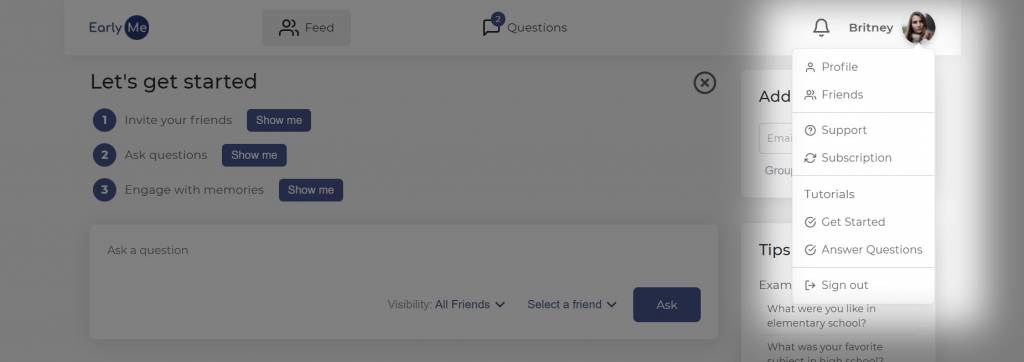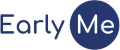Didn't find what you're looking for?
Create friend groups
On mobile
- Tap on the plus (+) sign at the bottom-right of the Feed screen.
- Tap Add a friend group.
- Enter a name for your group.
- Enter an optional description.
💡 Tip: Only you can see the group name and description. No one else will see what you enter. - Tap Add.
- You can modify existing groups by following steps 1-2 above, then tapping the pencil next to the name or description you want to modify. You can also delete a group by tapping the trash can next to the pencil.
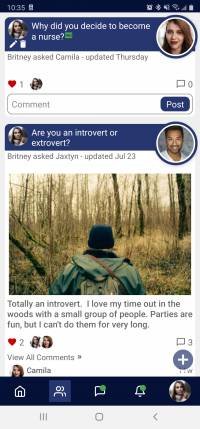
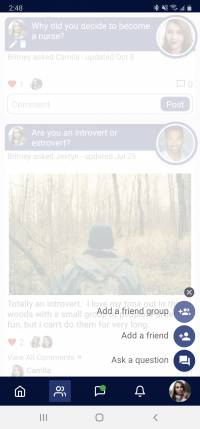
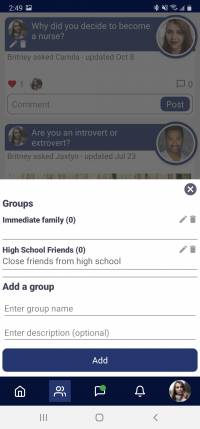
On the web
- Click on the image in the top-right of the screen. If you have already added your profile image, the image will be the photo you uploaded previously. Otherwise it will be the default image.
- Click on Friends.
- Click on the Add a group section.
- Enter a name for your group.
- Enter an optional description.
💡 Tip: Only you can see the group name and description. No one else will see what you enter. - Click Add.
- You can modify existing groups by following steps 1-3 above, then tapping the pencil next to the name or description you want to modify. You can also delete a group by tapping the trash can next to the pencil.