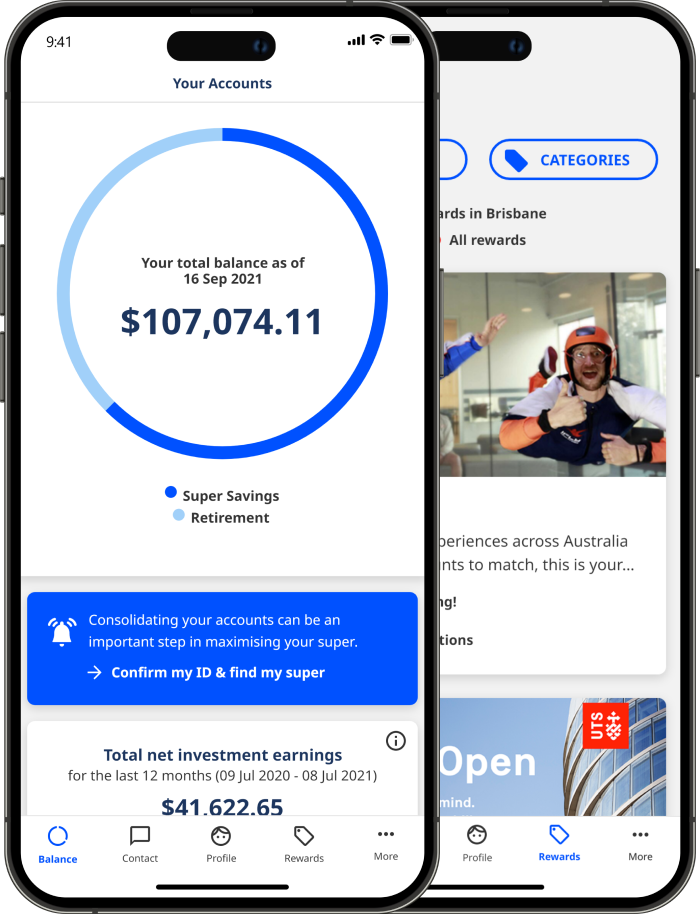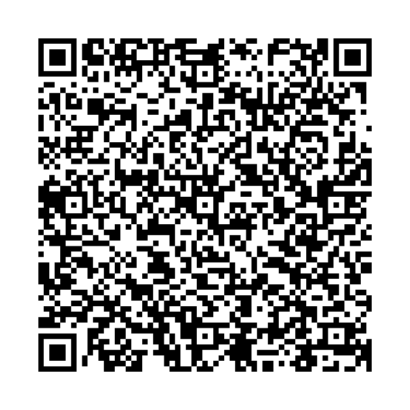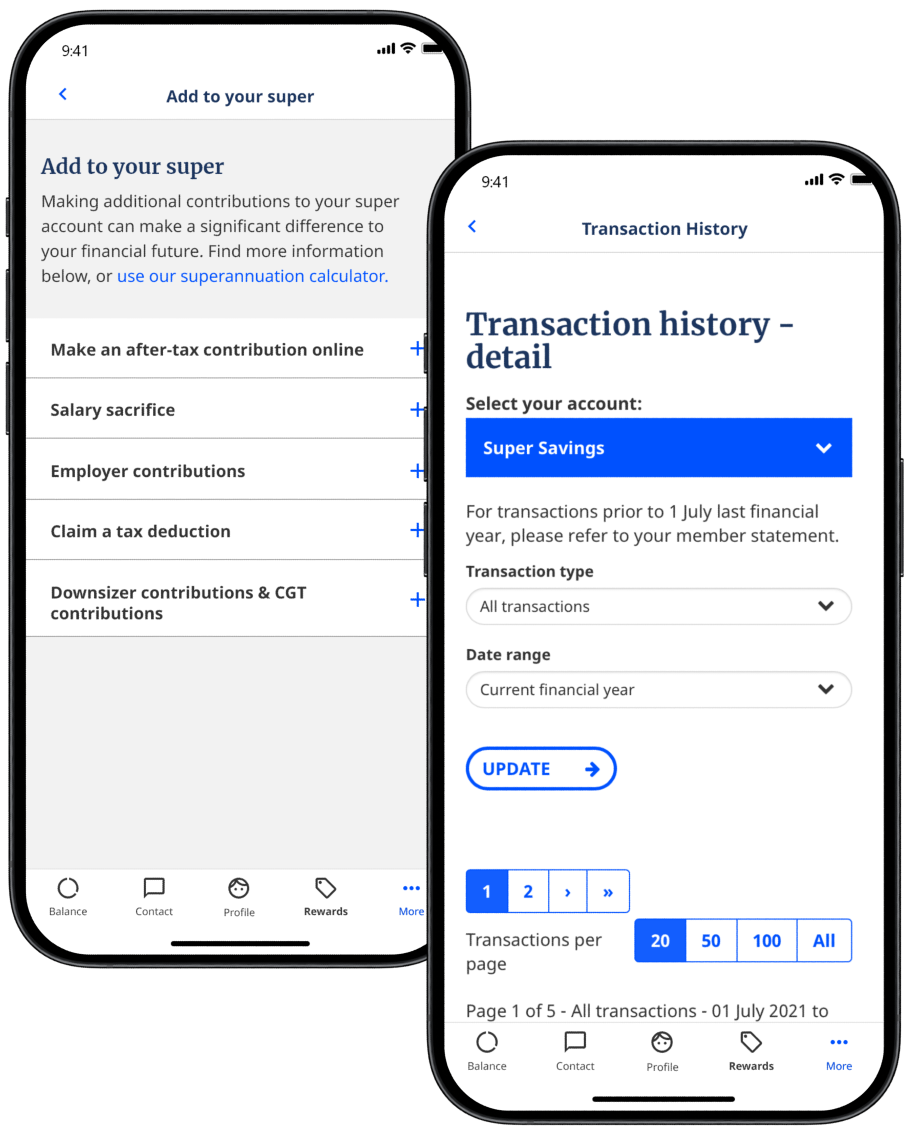Australian Retirement Trust - logo






Log in
- Member log in
- Employer log in
- Adviser log in
- Trustee log in
-
Setup online access
If you have an account with us but don't have online access, it only takes a few minutes to set it up: