-
Journaling Suggestions & Privacy
-
Journaling Suggestions is designed to protect your information by enabling you to choose what data is used for suggestions and what to share with journaling apps.
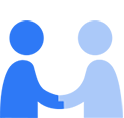
-
Journaling Suggestions Intelligently Groups Daily Moments and Special Events
Journaling Suggestions uses on-device processing to intelligently group moments and events, in order to provide you with personalized suggestions. Using information stored on your device, Journaling Suggestions can recommend to you special moments to remember and write about. You control which suggestions are shared with journaling apps that use Journaling Suggestions.
Journaling Suggestions can include suggestions from your activities (such as workout type, duration, routes, calories, and heart rate), media use (such as which podcast and song you listened to, artist name, and track name), contacts (such as whom you communicated with via texts, calls, and FaceTime), photos (such as photos and videos from your library, names of people and pets from your library, shared albums, and memories), significant locations (such as places you’ve recently been, as well as how often and when you visited them, in order to learn places that are significant to you), and state of mind (such as moods and emotions you log).
When you enable Journaling Suggestions, limited historical data stored on your device, including information about your workouts, media use, communications, and photos, will be used to create meaningful suggestions for you. You can customize the categories of data to include in your Journaling Suggestions by going to Settings > Privacy & Security > Journaling Suggestions, and tapping a specific category to turn it on or off. If more than one journaling app uses Journaling Suggestions, your choices of which categories to include in your Journaling Suggestions will apply to all apps. You can also clear the history of suggestions that have not yet been shared with a journaling app by going to Settings > Privacy & Security > Journaling Suggestions, then tapping Clear History. You can turn off Journaling Suggestions by going to Settings > Privacy & Security > Journaling Suggestions, then tapping Turn Off All. Your decision to turn off all suggestions will apply to all journaling apps using Journaling Suggestions.
Prioritize Moments with Contacts
Journaling Suggestions uses Bluetooth signals to determine which suggestions may be more meaningful or relevant to you. Prioritize Moments with Contacts will use Bluetooth to detect the number of your mutual contacts who are nearby and to allow mutual contacts to include you in their number of nearby contacts. Contacts’ names and locations are not shared with you and your name and location are not shared with contacts. The number of nearby contacts is stored on device and used to prioritize moments spent with people you know. If you do not want Journaling Suggestions to use the number of your nearby contacts, or to allow contacts to include you in their number of nearby contacts to prioritize suggestions, go to Settings > Privacy & Security > Journaling Suggestions, then tap to turn off Prioritize Moments with Contacts.
In addition to prioritizing moments with contacts, Journaling Suggestions may leverage other existing device signals, such as Bluetooth for AirDrop, to detect whether Apple devices (not necessarily contacts) are near you to prioritize suggestions with larger groups. Names and locations are not shared — only number of Apple devices.
Sharing Journaling Suggestions with the Journal App and Third-Party Apps
You control which suggestions are shared with journaling apps that use Journaling Suggestions by selecting moments that are meaningful to you and adding them to the app. Only you can see your suggestions prior to sharing them. You can view which apps are using Journaling Suggestions by going to Settings > Privacy & Security > Journaling Suggestions, and viewing Apps Using Private Access.
If you choose to share your suggestions with the Journal app, you have control over your entries. When your phone is locked with a passcode, entries in the Journal app are encrypted. If you have default two-factor authentication and a passcode, all Journal entries are end-to-end encrypted when stored in iCloud, so even Apple can’t read them. Additionally, you can choose to enable secondary authentication and lock the Journal app with your device passcode, Face ID, or Touch ID.
Notifications
If you enable Journaling Suggestions notifications, Journaling Suggestions may prompt you to write about moments and special events. You can disable Journaling Suggestions notifications by going to Settings > Privacy & Security > Journaling Suggestions > Suggestion Notification Settings and tapping to turn them off.
At all times, information collected by Apple will be treated in accordance with Apple’s Privacy Policy, which can be found at www.apple.com/privacy
Published Date: September 20, 2024