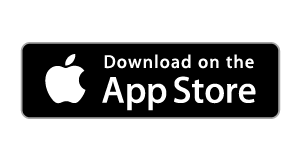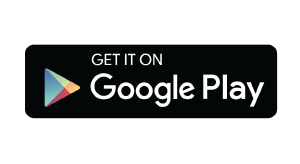Get There with the TransLoc App
All the tools you need to get where you need to go.
- Explore bus transit stops and services around you
- Know when the bus is running with service alerts
- Stay up to date with both scheduled and estimated arrival times
- Bookmark your favorite stops for quick access, delays, and more
- Browse locations and plan trips
- Book on-demand rides across town or campus
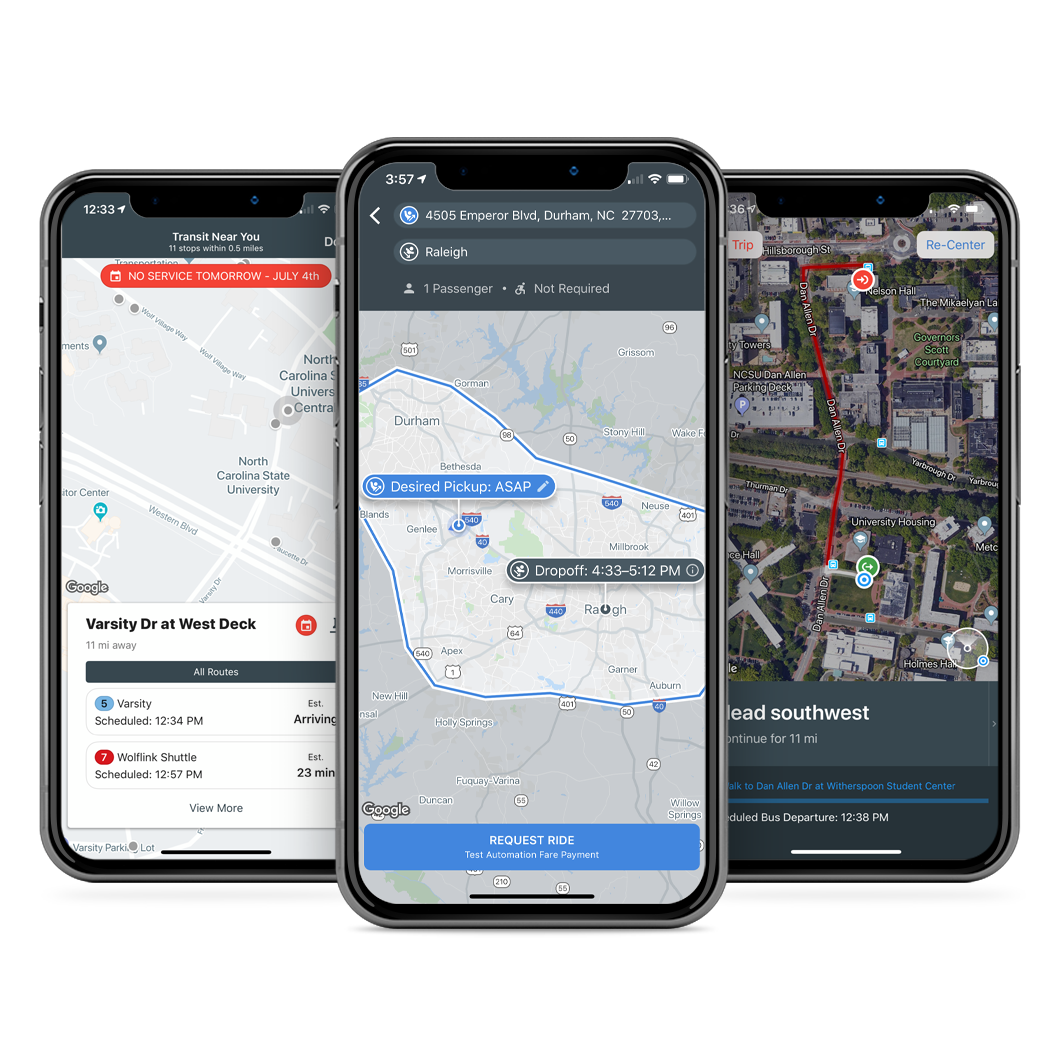
Frequently Asked Questions
Have questions about using the TransLoc app? Download a complete guide for a comprehensive overview, or explore the FAQs below for quick help.
- Select on the OnDemand Tab
- Use the arrows to scroll through service offerings
- Enter your destination address and then click Request Ride
If requested, you may need to login or create a new account.
- If creating a new account, complete your profile, then cap Create Account.
- After creating your account, you will be assigned a ride with a pickup ETA.
- Once in the vehicle, you will get a dropoff ETA, with the ability to book a return rider of rebook a ride.
- Select the Search tab from the bottom menu of the app
- Toggle to Routes to search for a specific route near you
OR
- Select the Routes tab
- Tap on the compass icon to scan for a list of active routes in your area
- Tap the Routes tab from the bottom menu
- Select the route you are looking for
- The app will find the closest stop to you and will include a time estimate for the next bust arrival.
OR
- From the Routes tab, zoom in on the map to find a specific stop
- Tap on the stop to view ETAs (in blue) and schedule times (in black)
How to find bus ETAs or scheduled times
- After you have requested a ride from the OnDemand tab, select the Options button in the top-left corner
- Select Cancel Ride Request
OR
- Navigate to the Me tab
- Tap the three-dot menu button on the applicable ride card
- Select Cancel Ride Request
How to cancel an OnDemand ride after booking
- From the routes tab, select a route to find the stop nearest to you, or zoom in on a route to select a different stop.
- Once you've selected the stop you'd like to remember, tap the heart icon to add favorite it.
- Select the Settings tab from the bottom menu
- From there, select Agency Preferences find the agency or service that you'd like to hide
- Tap the Visible toggle to hide the selected service
- Select the search tab from the bottom menu
- Enter the address of your destination
- If neccessary, change your current location and departure time.
- Select an option from the results for directions.
While book a ride using OnDemand, you will be presented with two options to pay.
- If you'd like to pay onboard the vehicle, select Pay on Vehicle
- If you'd like to pay in advance, select Pay Now with Credit Card and follow the payment instructions
- If needed, iPhone users can save or add more than one card to their account
- From the Routes tab, select a route for the app to find the nearest stop to you, or zoom in on the map to find a different stop
- Select the stop for which would like notifications
- Tap the Bell icon to set up notifications 5-30 minutes before vehicle arrival
How to set up arrival notifications
The Me tab is where you'll find a number of personalized settings that are configurable within the TransLoc app. In this tab, you can:
- View and edit your favorited stops
- Access agency alerts and update your agency visibility settings
- View your OnDemand trip history and rebook a trip or book a return trip
- Provide app feedback to the TransLoc team
The settings tab in the TransLoc app contains information about your account, including Agency Preferences and Ride History and allows you to:
- Send feedback to TransLoc
- Access our Privacy Policy
- View app acknowledgements
- Manage your current account