Discover trending and popular content from across your mediaverse, whether it’s already on your Plex Media Server, can be found on a streaming service, or is available to rent or buy. Browse to an item and see where it’s available to watch, including:
- Any Plex Media Server available to your Plex account
- Plex’s own free Movies & Shows streaming service
- Other Streaming Services (Netflix, Disney+, Amazon Prime, Funimation, etc.), starting with ones you regularly use
Note: The Discover source is not available for Managed Accounts.
Related Page: Universal Watchlist
Related Page: Forum topics related to Discover
Related Page: https://www.plex.tv/discover/
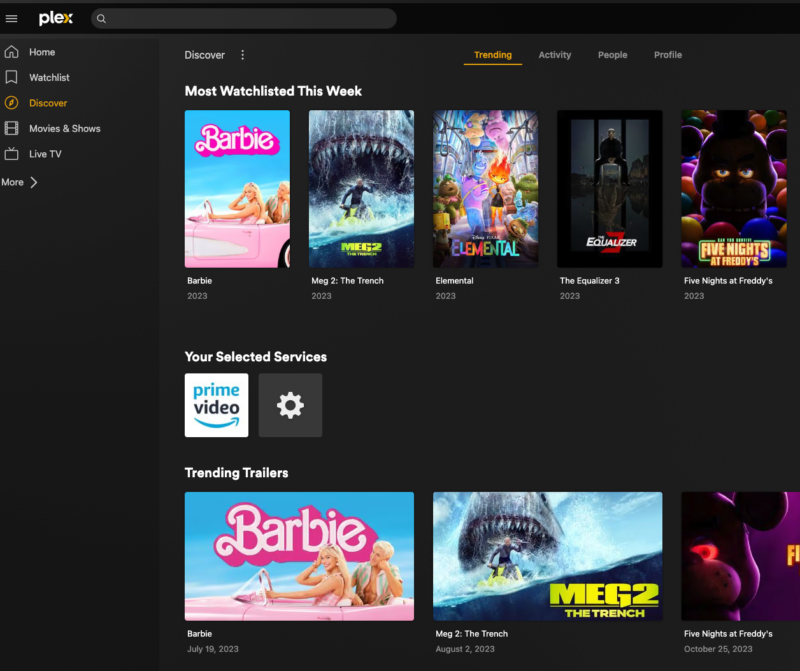
Configure Your Streaming Services
Do you subscribe to Netflix, have an Amazon Prime subscription, or perhaps have cable that offers video-on-demand? You can let Plex know which services you have access to, so we can let you know where and when content is available. You’ll be taken through an initial quick walkthrough when first launching an app, if you haven’t already selected your services. You can always adjust them later, from your app or Plex account settings.
- Go to the Settings of any app and select Streaming Services
- Choose the services to which you have access, by checking them and hitting Save or Done
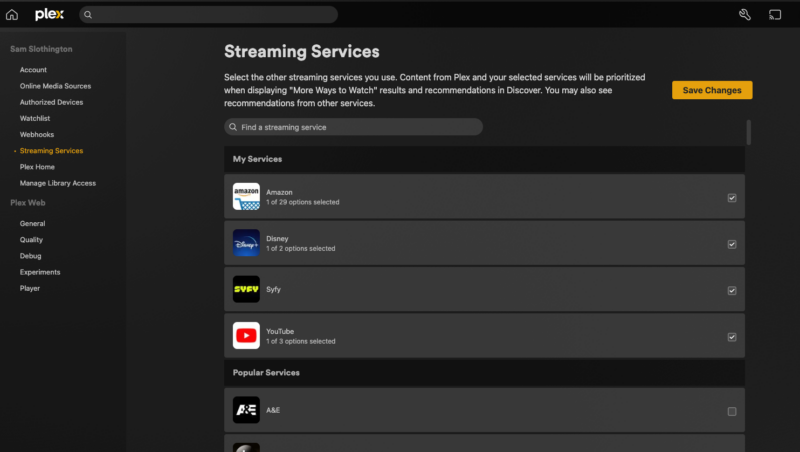
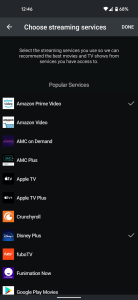
Selected Services Hub
If you have selected some external services a hub will appear on the Discover Trending tab with those services. You can also edit your services by clicking on the gear icon.
This is on most apps already and will be coming soon on Plex Desktop v1.63.1 and Roku v7.0.25
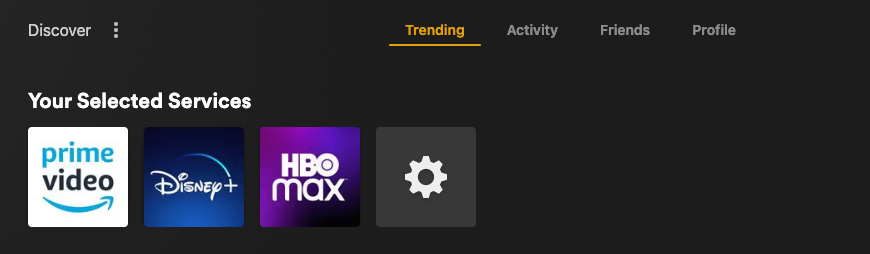
Clicking on any of those services will take you to a landing page with recently released, trending and exclusive items from that streaming service.
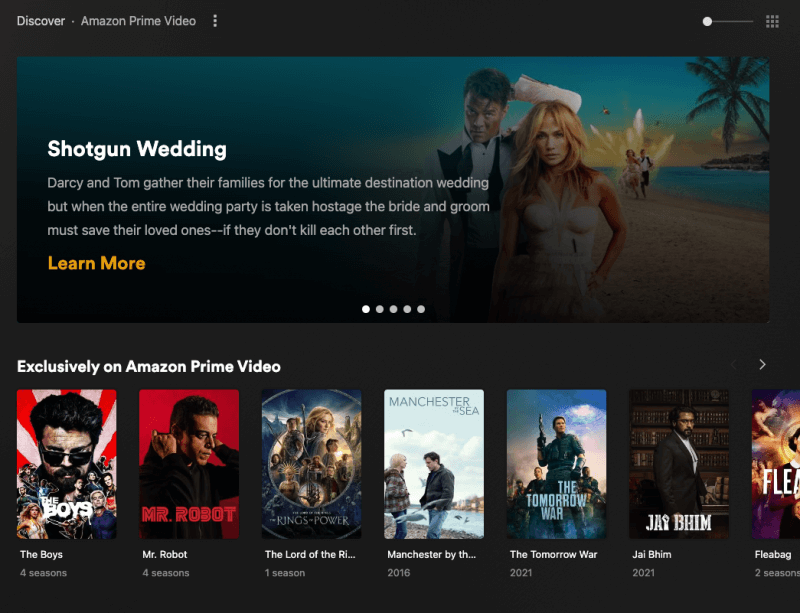
Watch from Your Favorite Source
When browsing content from the Discover source, you’ll go to a “universal” details screen that will show everywhere that item is available for playback at your location (your server, a streaming service, somewhere for rent, etc.). Clicking on a Plex Media Server or Plex’s own free streaming will go to the main details page for that item where you can start playback. For streaming services outside of Plex on compatible platforms, selecting a service will try to open the corresponding app on the device if it’s already installed. (Not all platforms allow sending the user to the corresponding streaming app.)
If the content is available on Plex’s Movies & Shows then there will be a Play button on the details page to begin playback. If also available on a Plex Media Server you have access to as well then clicking the play button will present a modal to play from the Plex Media Server or Plex’s Movies & Shows.
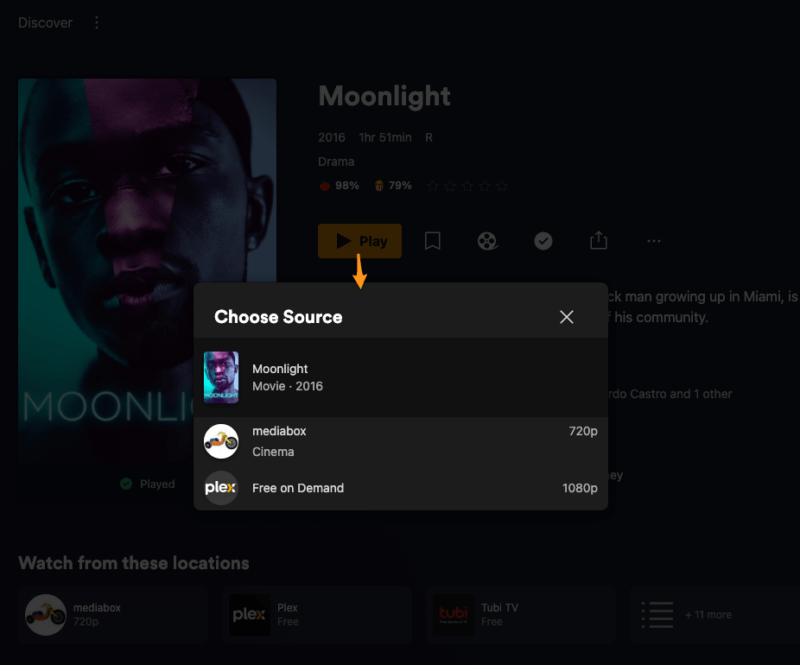
Note: In order for content from a Plex Media Server to appear, the library must use the Plex TV Series or Plex Movie metadata agents. Availability is not supported for libraries using older or third-party agents.
Tip!: We take privacy seriously at Plex. To be absolutely clear up front, personal servers are not sending lists of library content to Plex. We don’t know what’s on your server. Instead, when you visit a Universal Details page, the Plex app asks the Plex Media Servers you have access to (owned by you or to which you’ve been granted access) whether there are any items matching what you’re viewing. If there is a match on that server, then it can appear as an available source on that page.
Related Page : Advanced Settings Plex TV Series Agent
Related Page : Advanced settings Plex Movie Agent
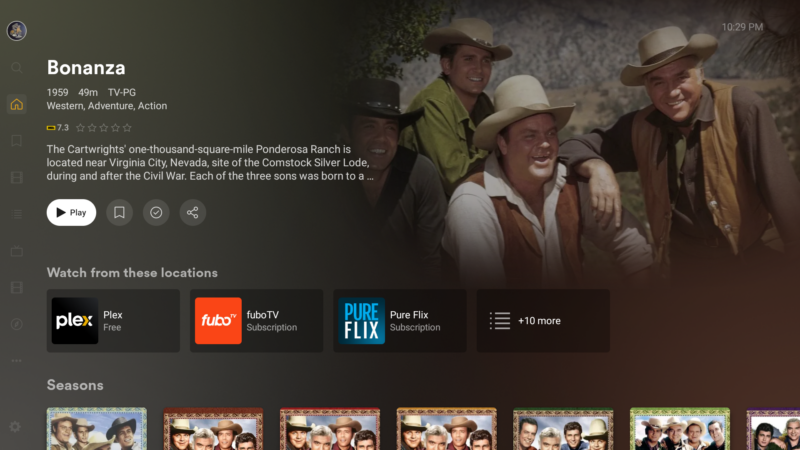
Search for Whatever You Want
You’re no doubt used to using Search in your Plex app to find content from a personal media server or our own free streaming service. Well, now that same search can show you “More Ways to Watch” results. And even if it’s not even released yet, you can always add it to your Watchlist!
Results without a server listed under them will take you to that same “universal” details screen mentioned earlier, showing you where that title is available. If there is a server listed under the title and you still want to see where else it is available, click on the server name, then click on More Ways to Watch. The server name may appear with a +1 if there are other servers to play it.
Tagged Forum Topics: search
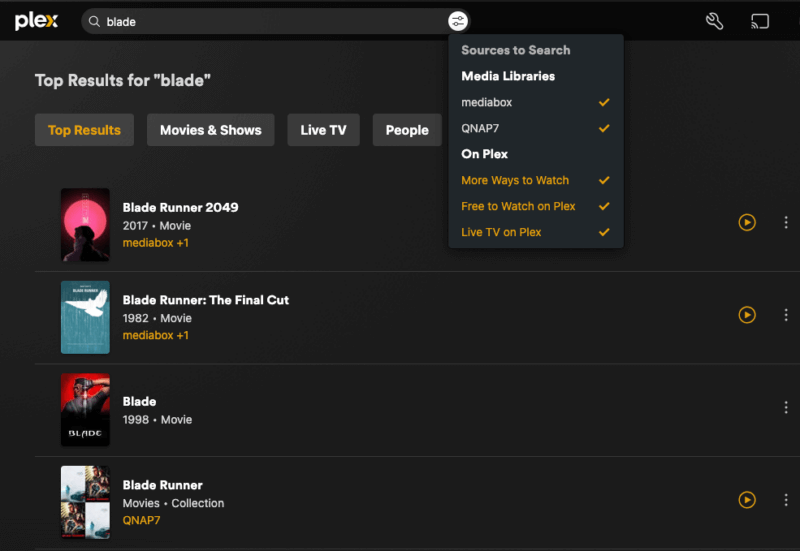
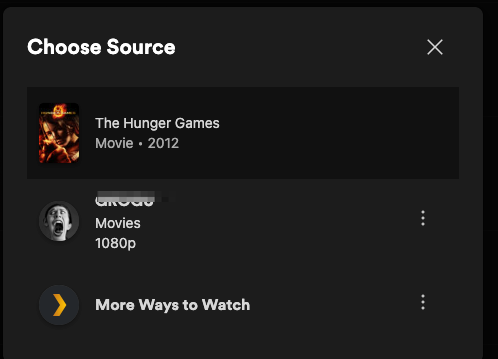
Pin the Discover Source to App Home Screen
When the Discover source is pinned in your app sidebar, you’ll get quick access to some of the content rows from that “Discover” source on your app home screen.
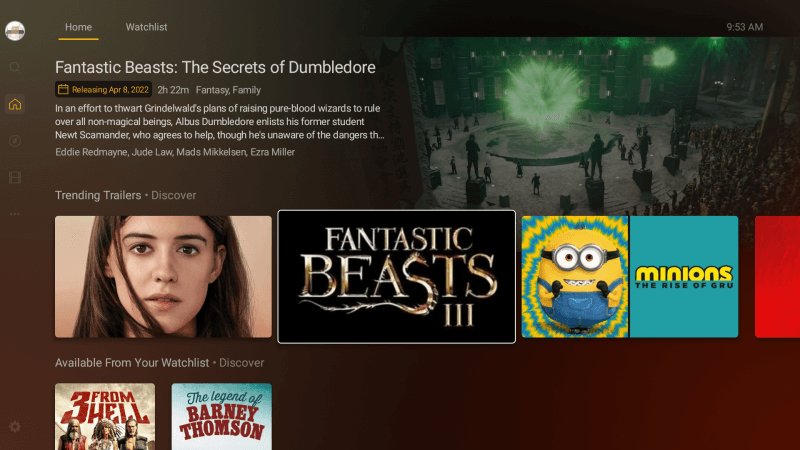
- From the app home screen left source sidebar navigation select MORE at the bottom of the list of currently pinned sources
- Pin the Discover source
- In the desktop app, scroll down to Plex area on the left and select Pin from the Discover source menu
- In the mobile apps, click Edit, scroll down to Discover in the Plex sources, hit the Pin icon on the Discover, then Done
- In our big screen apps, scroll down to the Plex area (under More) and open, focus on Discover, then move left to choose Pin from the source menu
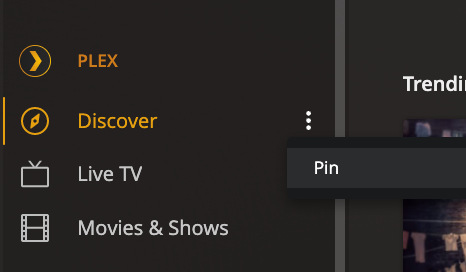
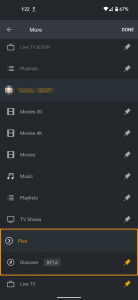
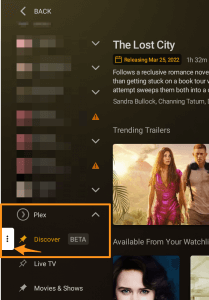
App Support for Discover
- Amazon Fire TV *
- Apple TV
- Android mobile
- Android TV
- iOS
- Linux (desktop)
- macOS (desktop)
- PlayStation *
- Plex Web App
- Plex HTPC *
- Roku *
- Smart TV supported models *
- Windows (desktop)
- Xbox *
- Plex Media Server libraries must use the Plex Movie or Plex TV Series agents
* These apps cannot directly open or link out to another streaming service app and will instead try to search for the app on device or display in the app.
Frequently Asked Questions
How does Plex know an item is available on a personal Plex Media Server?
We take privacy seriously at Plex. To be absolutely clear up front, personal servers are not sending lists of library content to Plex. We don’t know what’s on your server.
Instead, when you visit a Universal Details page, the Plex app asks the Plex Media Servers you have access to (owned by you or to which you’ve been granted access) whether there are any items matching what you’re viewing. If there is a match on that server, then it will appear as an available source on that page.
Does this mean I can play [streaming service] content in Plex?
If you select an available Plex Media Server or Plex’s own streaming service, then you can obviously play the content in Plex itself. Content from other streaming services does not play in Plex, though. For most platforms, when you select a non-Plex streaming service that’s available, you’ll be taken to the app you already have installed for that corresponding service. And, for most services, you’ll also be taken directly to the item you chose.
So, imagine that you’re in your Plex app on your Apple TV and search for The Adam Project. You see that it’s available on Netflix, to which you do subscribe. You already have Netflix installed on that Apple TV. When you choose that Netflix availability source, you’ll be taken directly to the The Adam Project page in the Netflix app, ready for you to play.
Why do the availabilities sometimes include services I didn’t select for my account?
When viewing a movie or show, we’ll always show availability from your preferred services (or a Plex Media Server you have access to!) first. However, that doesn’t mean that knowing other places something is available might not be useful, too. After all, maybe you start to notice that what you’re wanting to watch isn’t on your existing services, but lots of them are available on a different particular service. Maybe one you might want to try out, huh?
We’ll also show content that’s trending on “other services”, letting you stay abreast of what’s going on out there. Might help explain what everyone in your company Slack is raving about…
Is my country supported?
We get out availability data from our partner JustWatch. List of countries can be found at https://apis.justwatch.com/docs/api/#locales
Enable/Disable Access
You can control whether the various Discover options are available for your account. Parents or administrators of a Plex Home can also control whether it’s available for managed accounts they’ve created.
- Open the web app when signed in to your Plex account
- Under the user menu on the top right, choose Account
- Select Online Media Sources under the account settings
- Scroll down to the Discover section of the page and set the desired option for Discover
There are three separate options you can change
- Discover Source : Determines if the Discover source is available under the Plex online sources and therefore available to be pinned to the home sidebar
- Display “More ways to watch” Search Results : Remove the search option from all Plex apps signed in with your account.
- Display Availabilities from Other Streaming Services on Detail Pages : Remove it from all Plex apps signed in with your account. All accessible Plex Media Servers which have the content will still show.
- Display Activities from My Friends on Detail Pages : Disabling this feature will hide your friends’ activity on all detail pages on all Plex apps signed into your account.
You can choose from the available options:
- Enabled – The administrator account as well as all managed accounts can access the content (This option not avail for #1 and #2 which cannot be enabled for managed account)
- Disabled – Neither the administrator account nor any managed accounts can access the content
- Disabled for Managed Users – The administrator can access the content, but no managed accounts can access it
Related Page: Parental Controls
Related Page: Plex Home
