Intro to audio editing in Final Cut Pro for iPad
Final Cut Pro for iPad provides powerful tools for processing and editing audio. For example, you can adjust the overall volume of a clip or adjust the volume at individual keyframes in a clip; add sophisticated audio effects to clips; edit audio channels individually; and fade, pan, or enhance audio with voice isolation and noise removal.
In Final Cut Pro, audio waveforms—visual representations of sound in a recording—are shown along the bottom of video clips and audio-only clips.
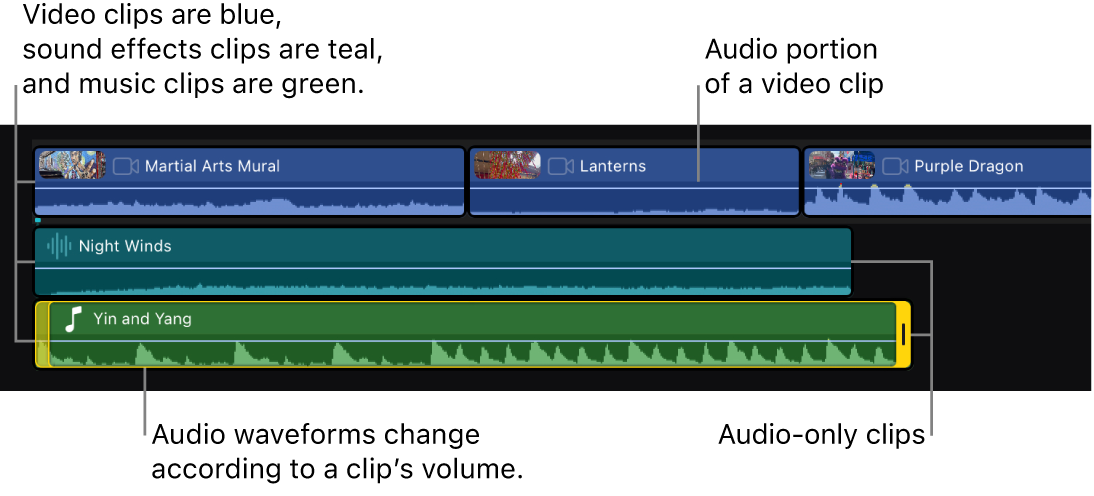
An audio waveform’s height (amplitude) and length change according to the underlying sound’s volume and duration. A short, loud sound such as a drum beat has a sharp, peaked waveform, whereas low-level crowd noise has a lower, more uniform waveform. These properties make it easier to find specific edit points when trimming clips or keyframing effects.
In Final Cut Pro, audio waveforms change according to a clip’s volume level or applied effects. The waveform is taller when the volume is high and shorter when the volume is low.
Note: Clip colors are determined by role assignments. Each role has a default color. Video clips (including clips containing video and audio) are assigned the Dialogue role and are blue. Music clips are assigned the Music role and are green. Sound effects clips are assigned the Effects role and are teal. See Use roles to organize audio clips in the timeline.