iPhone 使用手冊
- 歡迎
-
- 支援的型號
- iPhone 8
- iPhone 8 Plus
- iPhone X
- iPhone XR
- iPhone XS
- iPhone XS Max
- iPhone 11
- iPhone 11 Pro
- iPhone 11 Pro Max
- iPhone SE(第 2 代)
- iPhone 12 mini
- iPhone 12
- iPhone 12 Pro
- iPhone 12 Pro Max
- iPhone 13 mini
- iPhone 13
- iPhone 13 Pro
- iPhone 13 Pro Max
- iPhone SE(第 3 代)
- iPhone 14
- iPhone 14 Plus
- iPhone 14 Pro
- iPhone 14 Pro Max
- iOS 16 的新功能
- 版權
從 iPhone 無線串流相片及影片到 Apple TV 或智能電視
你可以使用 Apple TV 或支援 AirPlay 2 的智能電視來觀看從 iPhone 串流的影片和相片。
在 Apple TV 或支援 AirPlay 2 的智能電視上播放影片
在 iPhone 上於 Apple TV App
 或其他支援的影片 App 中觀看影片時,請點一下螢幕以顯示控制項目。
或其他支援的影片 App 中觀看影片時,請點一下螢幕以顯示控制項目。點一下
 ,然後選擇你的 Apple TV 或支援 AirPlay 2 的智能電視作為播放位置。
,然後選擇你的 Apple TV 或支援 AirPlay 2 的智能電視作為播放位置。如果 AirPlay 密碼顯示在電視畫面上,請在 iPhone 上輸入密碼。
如要更改播放位置,請在 iPhone 螢幕上選擇其他 AirPlay 選項。
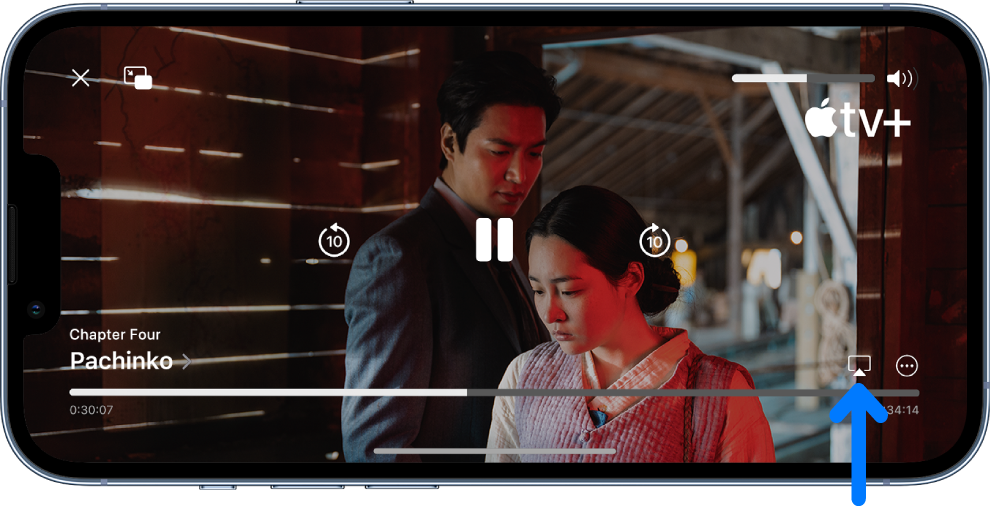
在 Apple TV 或支援 AirPlay 2 的智能電視上展示相片
在 iPhone 上的「相片」
 中,點一下相片,然後點一下
中,點一下相片,然後點一下  。
。向上輕掃,點一下
 ,然後選擇你的 Apple TV 或支援 AirPlay 2 的智能電視作為播放位置。
,然後選擇你的 Apple TV 或支援 AirPlay 2 的智能電視作為播放位置。如果 AirPlay 密碼顯示在電視畫面上,請在 iPhone 上輸入密碼。
如要停止串流相片,請點一下靠近 iPhone 螢幕最上方的 ![]() ,然後點一下「關閉 AirPlay」。
,然後點一下「關閉 AirPlay」。
開啟或關閉自動 AirPlay 串流
在播放你經常透過 AirPlay 播放的 App 內容時,你可以允許 iPhone 探索並自動連接常用的 Apple TV 或智能電視。
前往「設定」![]() >「一般」>「AirPlay 與接手」,然後選擇「自動」、「永不」或「詢問」。
>「一般」>「AirPlay 與接手」,然後選擇「自動」、「永不」或「詢問」。
將你的 iPhone 鏡像輸出到 Apple TV 或智能電視
在 Apple TV 或智能電視上,你可以展示任何在 iPhone 上顯示的內容。
在 iPhone 上開啟「控制中心」。
點一下
 ,然後選擇你的 Apple TV 或支援 AirPlay 2 的智能電視作為播放位置。
,然後選擇你的 Apple TV 或支援 AirPlay 2 的智能電視作為播放位置。如果 AirPlay 密碼顯示在電視畫面上,請在 iPhone 上輸入密碼。
如要切換回 iPhone,請開啟「控制中心」,點一下 ![]() ,然後點一下「停止螢幕輸出」。
,然後點一下「停止螢幕輸出」。
附註:如需支援 AirPlay 2 的智能電視清單,請參閲:「家居」配件網站。
如果要深入了解使用 Apple TV 的資料,請參閲:Apple TV 使用手冊。