iPod touch User Guide
- Welcome
- What’s new in iOS 12
-
- Wake and unlock
- Learn basic gestures
- Explore the Home screen and apps
- Change the settings
- Take a screenshot
- Adjust the volume
- Change or turn off the sounds
- Search for content
- Use and customize Control Center
- View and organize Today View
- Access features from the Lock screen
- Travel with iPod touch
- Set screen time, allowances, and limits
- Sync iPod touch using iTunes
- Charge and monitor the battery
- Learn the meaning of the status icons
-
- Get started with accessibility features
- Accessibility shortcuts
-
-
- Turn on and practice VoiceOver
- Change your VoiceOver settings
- Learn VoiceOver gestures
- Operate iPod touch using VoiceOver gestures
- Control VoiceOver using the rotor
- Use the onscreen keyboard
- Write with your finger
- Control VoiceOver with Magic Keyboard
- Type onscreen braille using VoiceOver
- Use a braille display
- Use VoiceOver in apps
- Speak selection, speak screen, typing feedback
- Zoom in on the screen
- Magnifier
- Display settings
-
- Guided Access
- Copyright
Save keystrokes on iPod touch with text replacements
Set up a text replacement that lets you enter a word or phrase by typing just a few characters. For example, type “omw” to enter “On my way!” That one’s already set up for you, but you can also add your own.
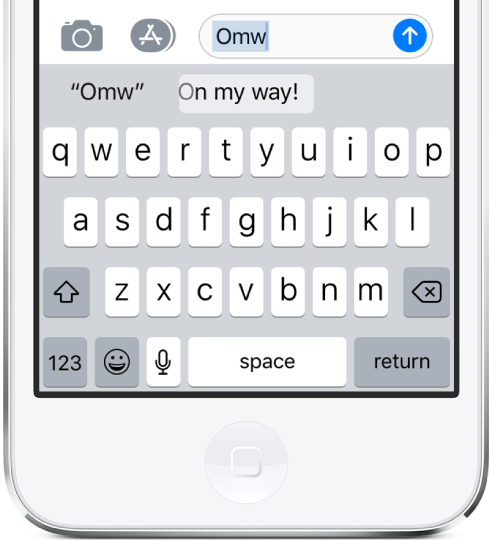
Create a text replacement
While typing in a text field, touch and hold
 or
or  .
.Slide to Keyboard Settings.
Tap Text Replacement.
Tap
 at the top right.
at the top right.Type a phrase in the Phrase field and the text shortcut you want to use for it in the Shortcut field.
Have a word or phrase you use and don’t want it corrected?
Tap ![]() to create a shortcut, then enter your word or phrase in the Phrase field, but leave the Shortcut field blank.
to create a shortcut, then enter your word or phrase in the Phrase field, but leave the Shortcut field blank.
Use iCloud to keep your personal dictionary up to date on your other devices
Go to Settings ![]() > [your name] > iCloud, then turn on iCloud Drive.
> [your name] > iCloud, then turn on iCloud Drive.
Îți mulțumim pentru feedback.