
Szűrőparaméterek hozzáadása a keresési és szűrési műveletekhez a Parancsok alkalmazásban
After you add a Find or Filter action to your shortcut, you activate filter parameters in the action to narrow down the data set gathered by the action.
For example, in the Find Photos action, you can add filter parameters such as “Album is Portrait,” which retrieves only photos in an album named “Portrait.” You can add more filter parameters to further refine the search criteria—for example, to exclude the “Selfies” album, by changing the filter option from “Album [is]” to “Album [is not],” and then choosing “Selfies” from the list of search criteria.
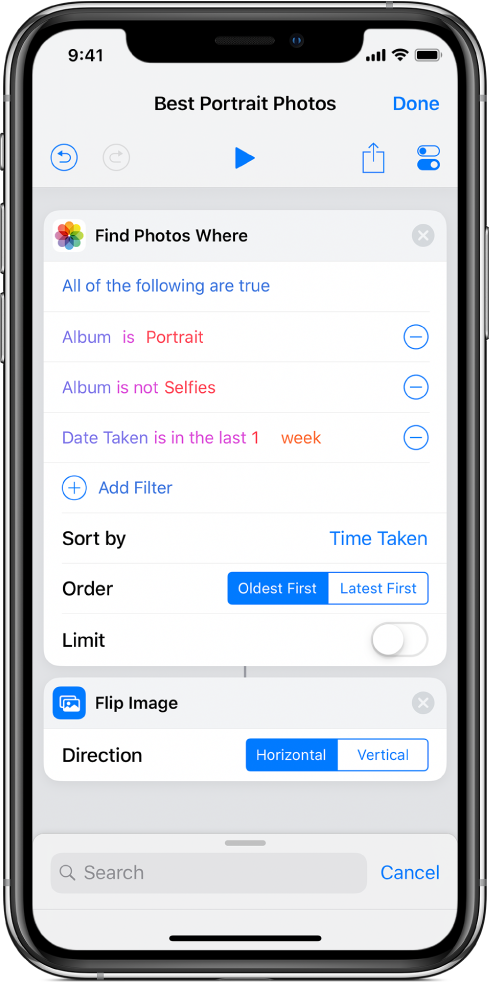
Szűrőparaméter hozzáadása egy keresési vagy szűrőművelethez
A Parancsok alkalmazás Könyvtárában
 koppintson a módosítani kívánt parancs
koppintson a módosítani kívánt parancs  elemére.
elemére.A parancsszerkesztőben koppintson a
 lehetőségre, írja be a „Keresés” vagy „Szűrés” szöveget a keresőmezőbe, majd tartsa lenyomva a műveletet a listában, és húzza a kívánt pozícióba.
lehetőségre, írja be a „Keresés” vagy „Szűrés” szöveget a keresőmezőbe, majd tartsa lenyomva a műveletet a listában, és húzza a kívánt pozícióba.A hozzáadott Keresés vagy Szűrő műveletben koppintson a Szűrő hozzáadása lehetőségre.
Megjelenik az alapértelmezett szűrési karakterlánc, és a szűrési feltételek színekkel vannak kiemelve, például „Album értéke Összes fotó”.
Tap any of the colored terms, then tap an option from the list to customize the filtering string.
Például koppintson az Album lehetőségre, majd válassza a Szélesség lehetőséget; koppintson az „értéke” lehetőségre, és válassza a „nem” lehetőséget; koppintson a „bármi” lehetőségre, és adjon meg egy számot a megjelenő billentyűzeten.
To add more filter parameters, repeat steps 2–3.
Megjegyzés: When you add multiple filter parameters, the “All of the following are true” or “Any of the following are true” options become available.
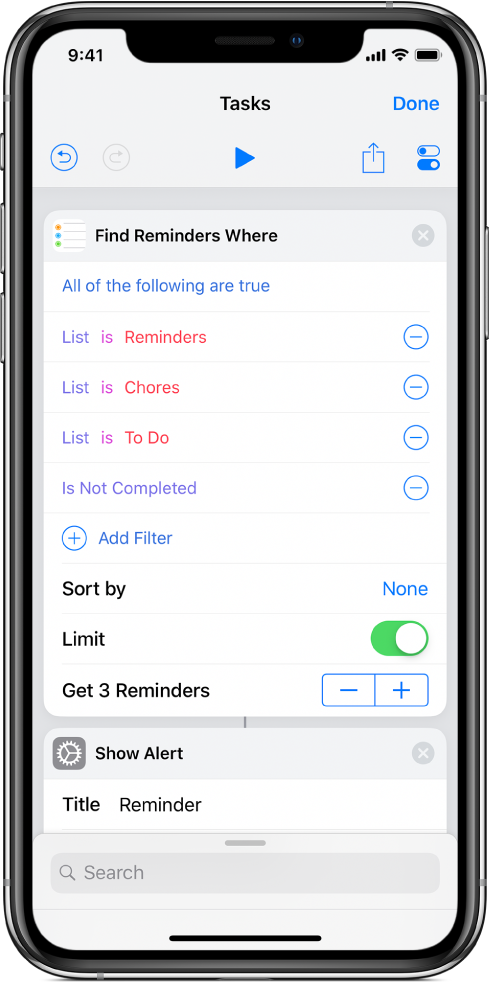
Sort and limit filter parameter results
The Find and Filter actions also include parameters to order your results and limit the number of results collected in the filtering operation.
A Parancsok alkalmazásban tegye a következők valamelyikét vagy mindkettőt:
Order the filter results: Tap “Sort by,” choose an option from the list that appears, then, in the Order parameter that appears, tap an option (Ascending or Descending, for example).
A szűrő eredményeinek korlátozása: Turn on Limit; then in the Get [x Items] row that appears, tap the plus (+) or minus (–) button to select a maximum number of results.
Additionally, you can tap Limit or Get [x Items] to set these parameters using an Ask When Run variable or a Magic Variable (depending on actions in the shortcut), allowing you to alter the limit while the shortcut is running.
Tipp: To use two Find actions in a row—without causing the second action to filter the output of the first—place a Nothing action in between the two Find actions. That way, “nothing” is passed as input to the second Find action, signaling it to retrieve its own content.
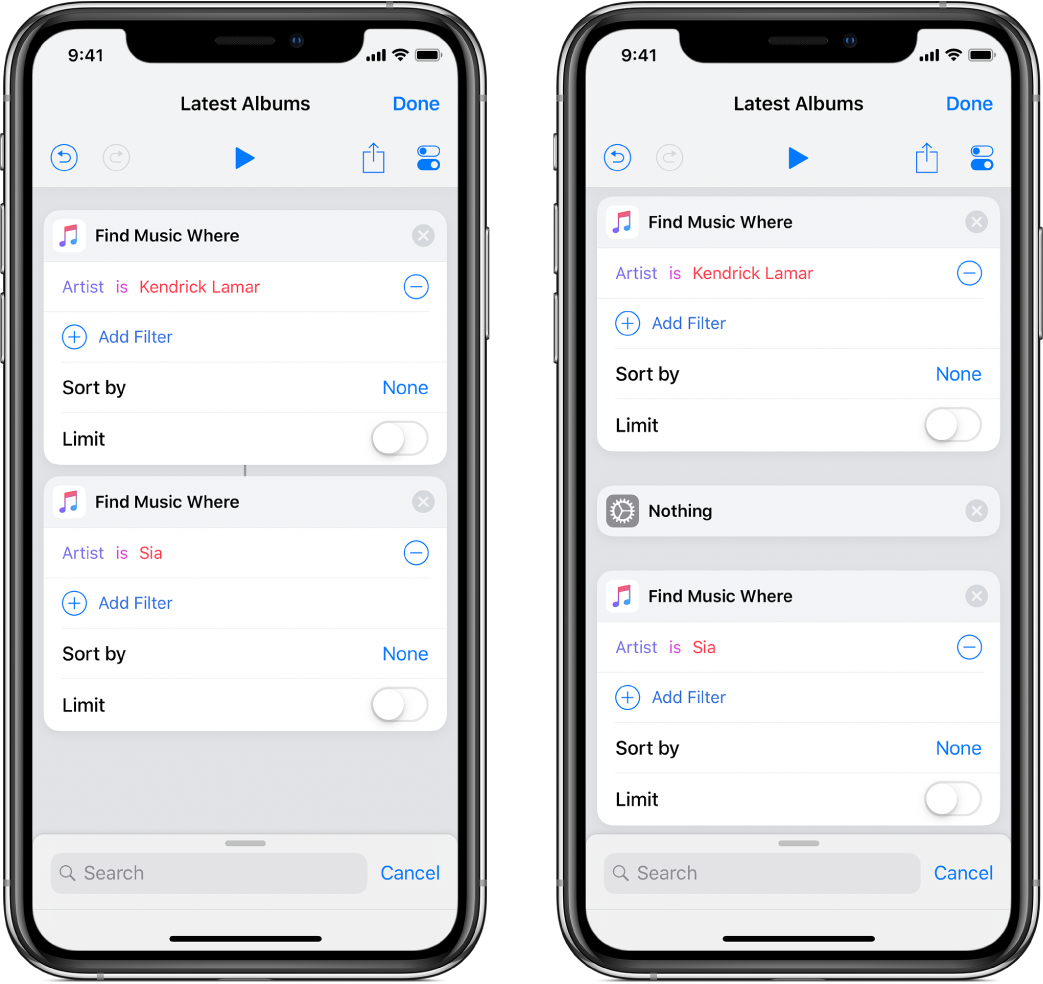
When working with a large amount of content or broad queries in the Find and Filter actions, a shortcut’s performance may be impacted when run from iOS Today View. Ilyen esetekben használjon egy Folytatás az alkalmazásban műveletet a Parancsok alkalmazásra való átváltáshoz, vagy kísérletezzen további szűrőkkel, amelyek korlátozzák a lehetséges eredmények számát.