A vezérlőelem módosítása esetén újratöltődik az oldal
Final Cut Pro User Guide
- Welcome
-
- What’s new in Final Cut Pro 10.6.2
- What’s new in Final Cut Pro 10.6
- What’s new in Final Cut Pro 10.5.3
- What’s new in Final Cut Pro 10.5
- What’s new in Final Cut Pro 10.4.9
- What’s new in Final Cut Pro 10.4.7
- What’s new in Final Cut Pro 10.4.6
- What’s new in Final Cut Pro 10.4.4
- What’s new in Final Cut Pro 10.4.1
- What’s new in Final Cut Pro 10.4
- What’s new in Final Cut Pro 10.3
- What’s new in Final Cut Pro 10.2
- What’s new in Final Cut Pro 10.1.2
- What’s new in Final Cut Pro 10.1
- What’s new in Final Cut Pro 10.0.6
- What’s new in Final Cut Pro 10.0.3
- What’s new in Final Cut Pro 10.0.1
-
- Intro to effects
-
- Intro to transitions
- How transitions are created
- Add transitions
- Set the default transition
- Delete transitions
- Adjust transitions in the timeline
- Adjust transitions in the inspector and viewer
- Merge jump cuts with the Flow transition
- Adjust transitions with multiple images
- Modify transitions in Motion
-
- Add storylines
- Use the precision editor
- Conform frame sizes and rates
- Use XML to transfer projects
-
- Glossary
- Copyright

Preserve pitch in retimed clips in Final Cut Pro
By default, Final Cut Pro preserves pitch when retiming clips so that the pitch doesn’t sound higher when the clip is faster or lower when the clip is slower. You can turn this feature on or off before or after a clip has been retimed.
In the Final Cut Pro timeline, select an entire clip, or a range within a clip, whose speed has been changed.
Click the Retime pop-up menu below the viewer and choose Preserve Pitch.
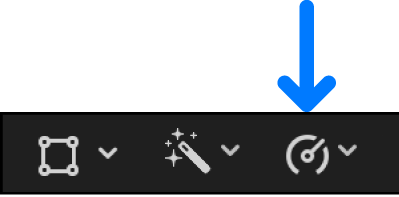
A checkmark to the left of the command name indicates that Preserve Pitch is turned on. To turn it off, choose Preserve Pitch again.
Download this guide: Apple Books | PDF
Köszönjük a visszajelzést!