A vezérlőelem módosítása esetén újratöltődik az oldal
Final Cut Pro User Guide for Mac
- Welcome
- What’s new
-
- Intro to effects
-
- Intro to transitions
- How transitions are created
- Add transitions and fades
- Quickly add a transition with a keyboard shortcut
- Set the default duration for transitions
- Delete transitions
- Adjust transitions in the timeline
- Adjust transitions in the inspector and viewer
- Merge jump cuts with the Flow transition
- Adjust transitions with multiple images
- Modify transitions in Motion
-
- Add storylines
- Use the precision editor
- Conform frame sizes and rates
- Use XML to transfer projects
- Glossary
- Copyright

Remove a color or shape mask in Final Cut Pro for Mac
In the Final Cut Pro timeline, select a clip that has a color mask or shape mask you want to remove.
In the Color inspector, click the mask name (so that a yellow box appears around the mask item), then press Delete.
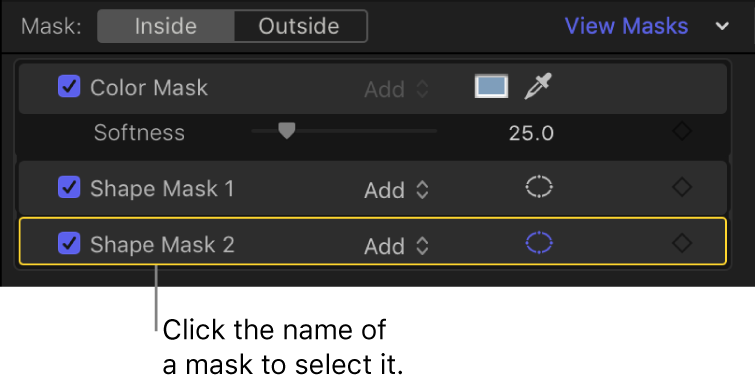
Download this guide: PDF
Köszönjük a visszajelzést!