A vezérlőelem módosítása esetén újratöltődik az oldal
Final Cut Pro User Guide for Mac
- Welcome
- What’s new
-
- Intro to effects
-
- Intro to transitions
- How transitions are created
- Add transitions and fades
- Quickly add a transition with a keyboard shortcut
- Set the default duration for transitions
- Delete transitions
- Adjust transitions in the timeline
- Adjust transitions in the inspector and viewer
- Merge jump cuts with the Flow transition
- Adjust transitions with multiple images
- Modify transitions in Motion
-
- Add storylines
- Use the precision editor
- Conform frame sizes and rates
- Use XML to transfer projects
- Glossary
- Copyright

Intro to retiming clips in Final Cut Pro for Mac
You can adjust a clip’s speed settings to create fast-motion or slow-motion effects. You can also reverse a clip, rewind a segment of a clip, apply variable speed effects (also called speed ramping) to a clip selection, and create instant replays and jump cuts. By default, Final Cut Pro maintains the audio pitch of any speed adjustment, but you can turn off this feature to accentuate the speed effect.
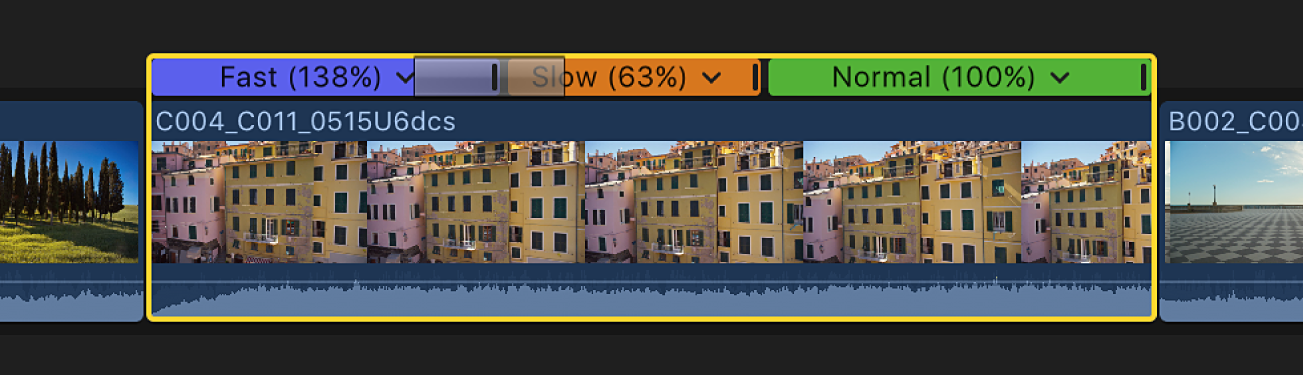
You can’t apply speed changes to still images, generators, titles, and themes in Final Cut Pro.
See alsoChange clip speed in Final Cut Pro for MacCreate variable speed effects in Final Cut Pro for MacReverse or rewind clips in Final Cut Pro for MacCreate instant replays in Final Cut Pro for MacSpeed up a clip with jump cuts in Final Cut Pro for Mac
Download this guide: PDF
Köszönjük a visszajelzést!