iCloud User Guide
- Welcome
-
-
- Sign in and use iCloud.com
- Customize and use the homepage tiles
- Keynote
- Numbers
- Pages
- Recover files and information
- Use iCloud on your Windows device
- Get more help with iCloud
- Legal notices and acknowledgements
- Copyright

Create and edit a calendar on iCloud.com
You can create and manage one or more calendars and access them on any device with Calendars turned on in iCloud settings. Your calendars are listed in the sidebar on the left. Calendar includes four default calendars: Work, Calendar, Home, and Family. You can rename or delete them, but you must always have at least one calendar in the list.
To use Calendar on iCloud.com, you must be on a tablet or computer. If you’re on a tablet or computer and don’t see Calendar on iCloud.com, your account is limited to iCloud web-only features. See Get more iCloud features.
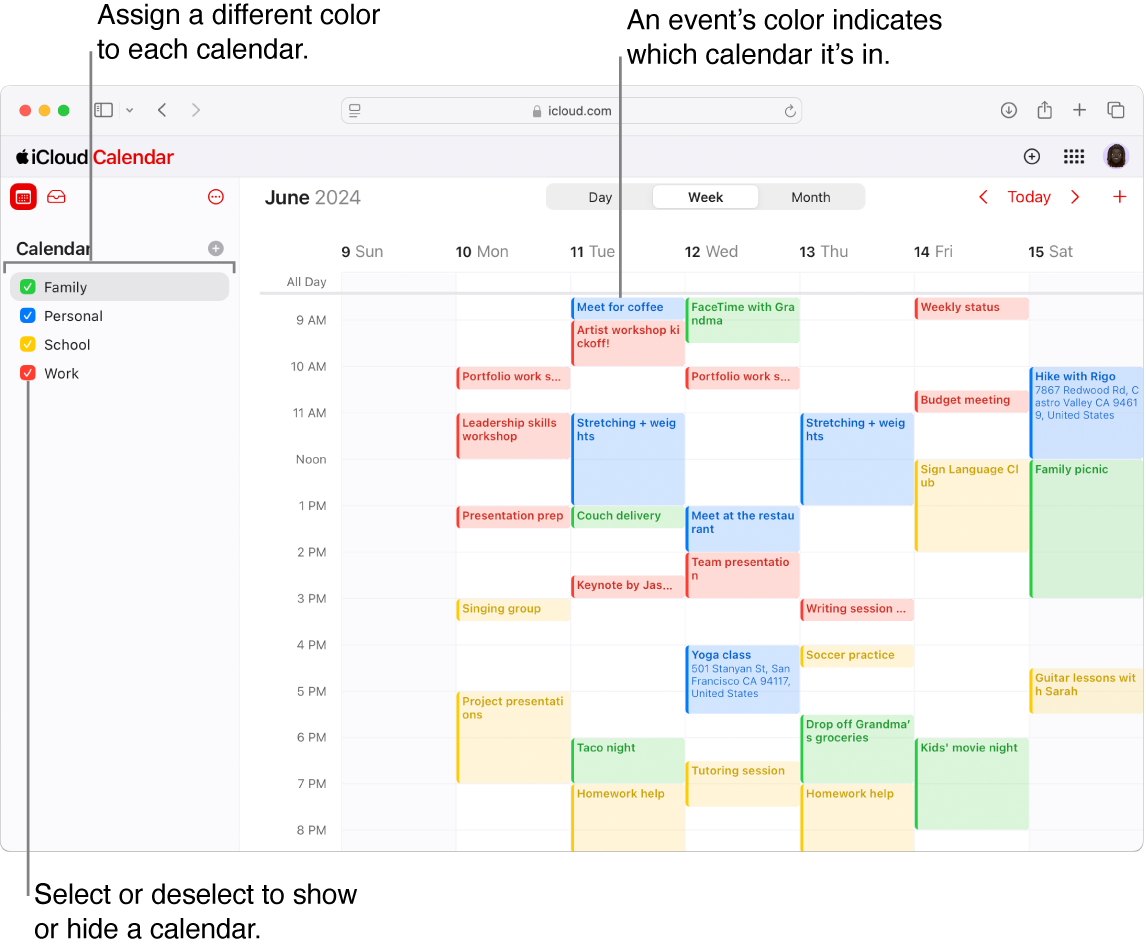
Create a new calendar
Go to icloud.com/calendar, then sign in to your Apple Account (if necessary).
Click
 at the top of the sidebar that shows your list of calendars.
at the top of the sidebar that shows your list of calendars.If you don’t see your list of calendars, click
 at the top of the sidebar.
at the top of the sidebar.Type a name for the calendar, then press Return or Enter.
You can view multiple calendars at the same time. To stop viewing a calendar, deselect it in the sidebar.
Change a calendar’s name or color
You can assign a different color to each calendar you create so you can easily tell which calendar an event belongs to. You can edit a calendar’s name and color at any time. When you change a calendar’s color, all of its events change to the new color.
Go to icloud.com/calendar, then sign in to your Apple Account (if necessary).
Hold your pointer over the calendar in the sidebar.
Click
 , click Edit Calendar, then do either of the following:
, click Edit Calendar, then do either of the following: Change a calendar’s name: Click the calendar’s name and edit it.
Change a calendar’s color: Click the Color button next to the calendar’s name, then choose a color.
Changes you make appear on every device with Calendars turned on in iCloud settings. Color changes aren’t visible in Microsoft Outlook.
Show the Birthdays calendar
Calendar includes a special Birthdays calendar that can display all the birthdays you’ve saved in iCloud Contacts.
Go to icloud.com/calendar, then sign in to your Apple Account (if necessary).
Click
 at the top of the sidebar, then choose Settings.
at the top of the sidebar, then choose Settings.Click Appearance, then select “Show ‘Birthdays’ calendar.”
Click
 .
.Note: You can’t change the name or color of the Birthdays calendar.
To modify a birthday, make the changes in Contacts. See Create or edit contacts in Contacts on iCloud.com.