
Use food and travel Guides in Maps on Mac
To help you discover great places around the world to eat, shop, and explore, Maps offers curated Guides from trusted brands and partners. You can also organize places into your own Guides for easy reference.
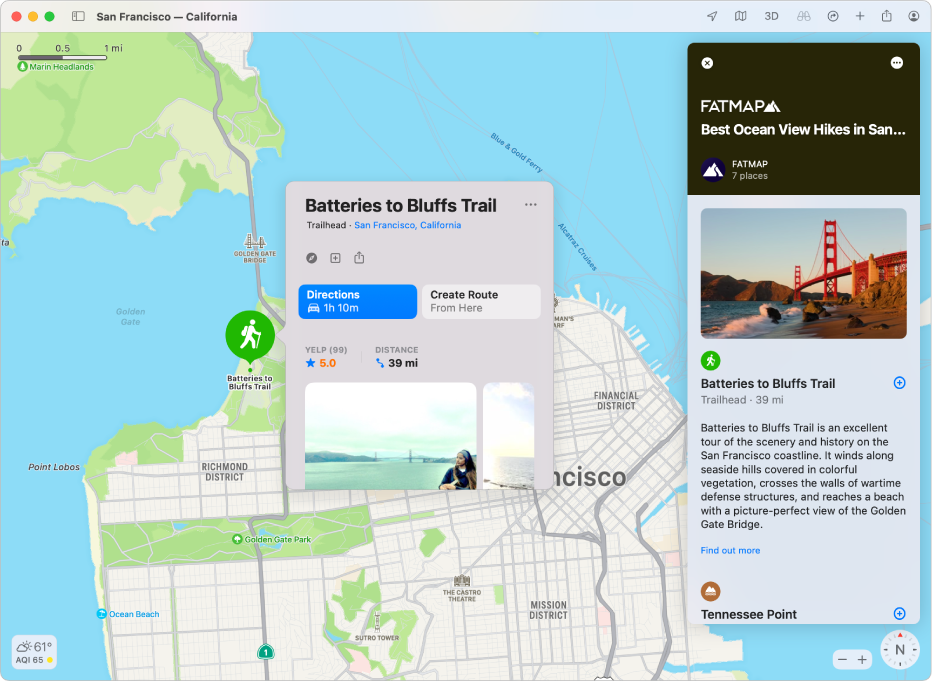
Explore places with Guides
In the Maps app
 on your Mac, click in the search field, then do one of the following:
on your Mac, click in the search field, then do one of the following:Click a Guide that appears below Editors’ Picks.
Click See All, then click a Guide.
Scroll down, click a publisher, then click a Guide.
Enter a word or phrase in the search field, then click a Guide in the search results.
With a Guide showing, do any of the following:
See locations: Scroll up or down in the list on the right.
Save the Guide: Click the More button
 , then click Add to My Guides.
, then click Add to My Guides.Add a location to one of your Guides: Click the Add button
 , then choose a Guide. If there aren’t any options shown, create a Guide first.
, then choose a Guide. If there aren’t any options shown, create a Guide first.See other Guides from the same publisher: Click the More button
 , then click See Publisher’s Guides. If the publisher doesn’t have any other guides, click Publisher’s Website to go to their website.
, then click See Publisher’s Guides. If the publisher doesn’t have any other guides, click Publisher’s Website to go to their website.See Guides for a location: Click the More button
 , click See All Guides, click Editors’ Picks, then choose a location from the menu.
, click See All Guides, click Editors’ Picks, then choose a location from the menu.Share the Guide: Click the Share button
 .
.Explore related media: In select Guides, click links to find relevant music, books, and more.
Close the Guide: Click the Close button
 .
.
Create a Guide
In the Maps app
 on your Mac, scroll to My Guides in the sidebar.
on your Mac, scroll to My Guides in the sidebar.Move the pointer over My Guides, then click the Add button
 .
.Enter a name, then press Return.
Add a place to one of your Guides
In the Maps app
 on your Mac, click a location on a map.
on your Mac, click a location on a map.In the place card, click the Add button
 , then choose one of your Guides.
, then choose one of your Guides.
Edit one of your Guides
In the Maps app
 on your Mac, scroll to My Guides in the sidebar.
on your Mac, scroll to My Guides in the sidebar.If your Guides aren’t showing, click the arrow
 .
.Do any of the following:
Rename the Guide: Control-click the Guide, choose Edit Guide, then enter a new name.
Change the Guide cover photo: Control-click the Guide, choose Edit Guide, then choose Change Key Photo.
Delete the Guide: Control-click the Guide, then choose Delete Guide.
Delete a place from the Guide: Click the Guide, click the arrow
 , Control-click the place, then choose Remove from Guide.
, Control-click the place, then choose Remove from Guide.Change the sort order: Click the Guide, click the arrow
 , click the Sort Order button
, click the Sort Order button  , then choose a different one.
, then choose a different one.Move a place to another Guide: Click the Guide, click the arrow
 , Control-click the place, choose “Move to,” then choose another Guide.
, Control-click the place, choose “Move to,” then choose another Guide.
Share one of your Guides
In the Maps app
 on your Mac, scroll to My Guides in the sidebar.
on your Mac, scroll to My Guides in the sidebar.If your Guides aren’t showing, click the arrow
 .
.Control-click a Guide, choose Share, then choose an option.
Guides are automatically updated when new places are added, so you always have the latest recommendations.
Note: Guides are available for select cities including San Francisco, New York, London, and Los Angeles, with many more cities coming. See the macOS Feature Availability website.