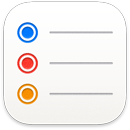 Reminders
Reminders
Reminders makes it easier than ever to keep track of all of your to-dos. Create and organize reminders for grocery lists, projects at work, or anything else you want to track. You can also choose when and where to receive reminders. Make groups to assign shared tasks for a project.
Keep track with smart lists. Smart lists automatically sort your upcoming reminders into four categories. Select Today to see all your reminders scheduled for today, as well as any overdue reminders. Select Scheduled to see your reminders with dates and times in one chronological view. Select Flagged to see reminders you’ve marked as important. Select All to see all your reminders in one place.
Use smart suggestions. Reminders automatically suggests dates, times, and locations for a reminder based on similar reminders you’ve created in the past.
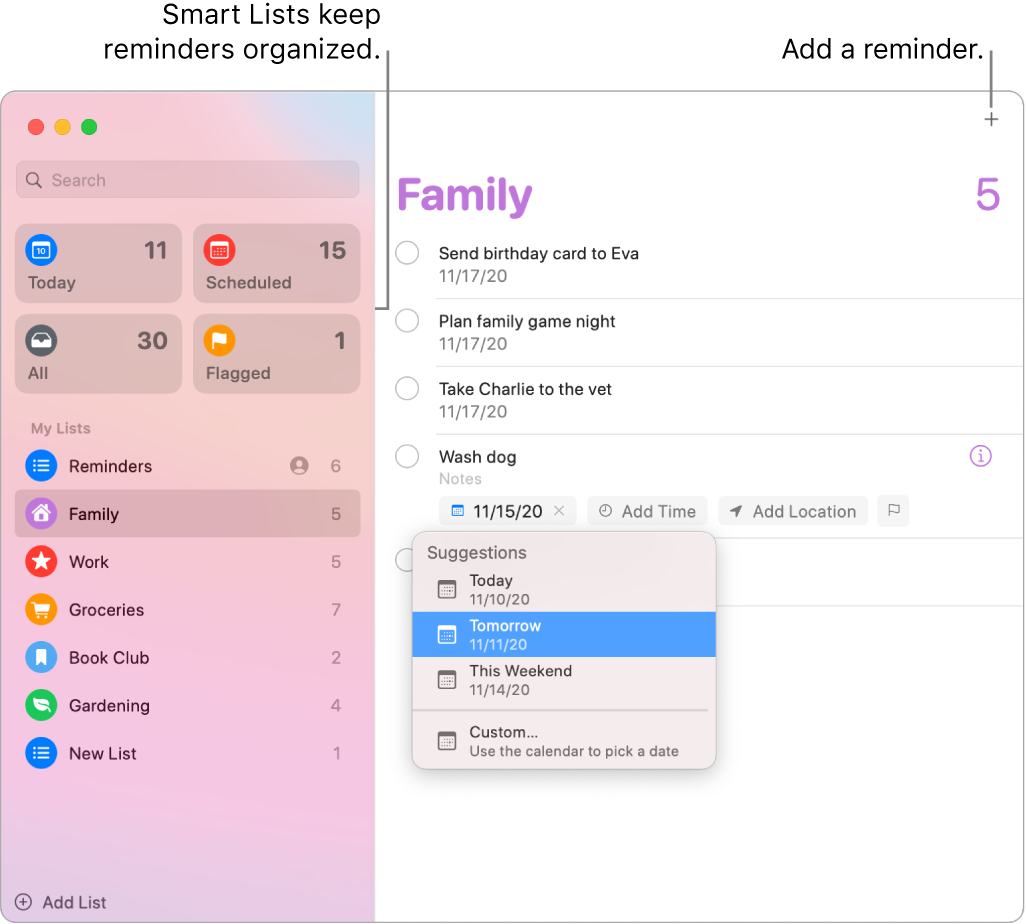
Assign responsibility. Assign reminders to people you share lists with, so that they receive a notification. Split up tasks and make sure everyone knows what they’re responsible for. To share a list, choose File > Share List.
Organize with subtasks and groups. To turn a reminder into a subtask, press Command-], or drag it on top of another reminder. The parent reminder becomes bold, and the subtask is indented underneath it. You can collapse or expand your subtasks to keep your view uncluttered.
To group reminders together, choose File > New Group. Name the group whatever you’d like. Add more lists by dragging them into the group, or remove them by dragging them out.
Get reminder suggestions in Mail. When you’re corresponding with someone in Mail, Siri recognizes possible reminders and makes suggestions for you to create them.
Add a reminder quickly. Use natural language to quickly add a reminder. For example, write “Take Amy to soccer every Wednesday at 5PM” to create a repeating reminder for that day and time.
Learn more. See the Reminders User Guide.