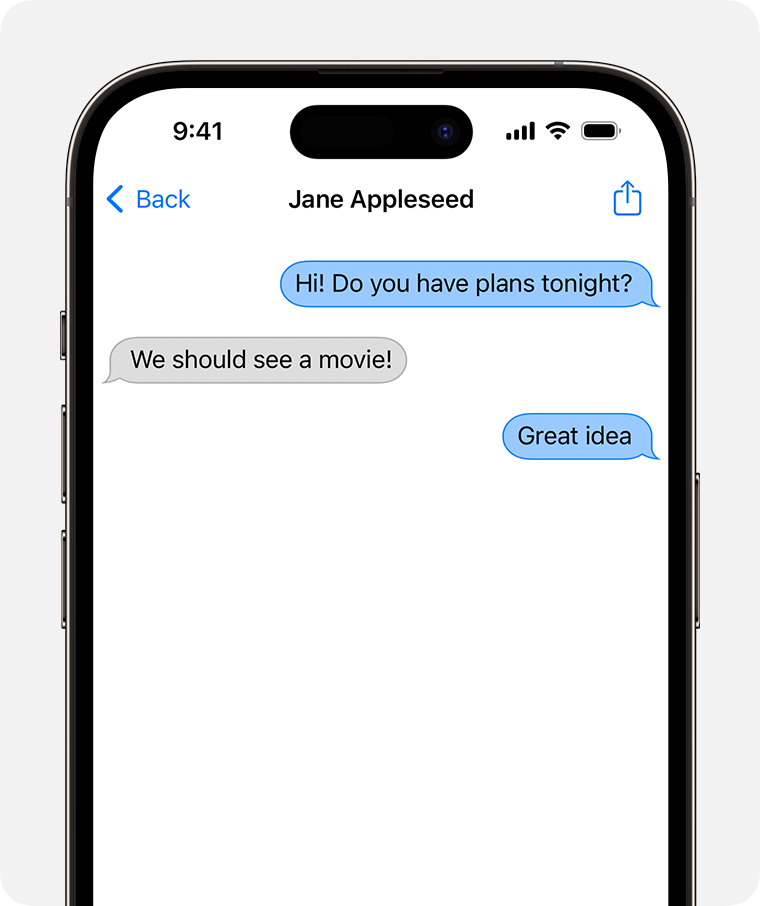Answer or make RTT or TTY calls from your iPhone
With iOS 10 and later, and a cellular connection on your iPhone, you can make RTT or TTY (Real-time text/Text Telephone) calls without any extra hardware. You can also find transcripts of your previous calls.
What is RTT/TTY?
RTT (real-time text) allows you to send text messages with a recipient during a phone call. RTT can also be used with a TTY (teletypewriter) device.
This feature is available for plans from carriers in the United States and Canada only. Standard voice call rates apply for both Software and Hardware RTT/TTY calls. Depending on your carrier, you might see RTT, TTY, or RTT/TTY.
Set up RTT/TTY
Go to Settings > Accessibility > RTT/TTY.
Turn on Software RTT/TTY or Hardware TTY.
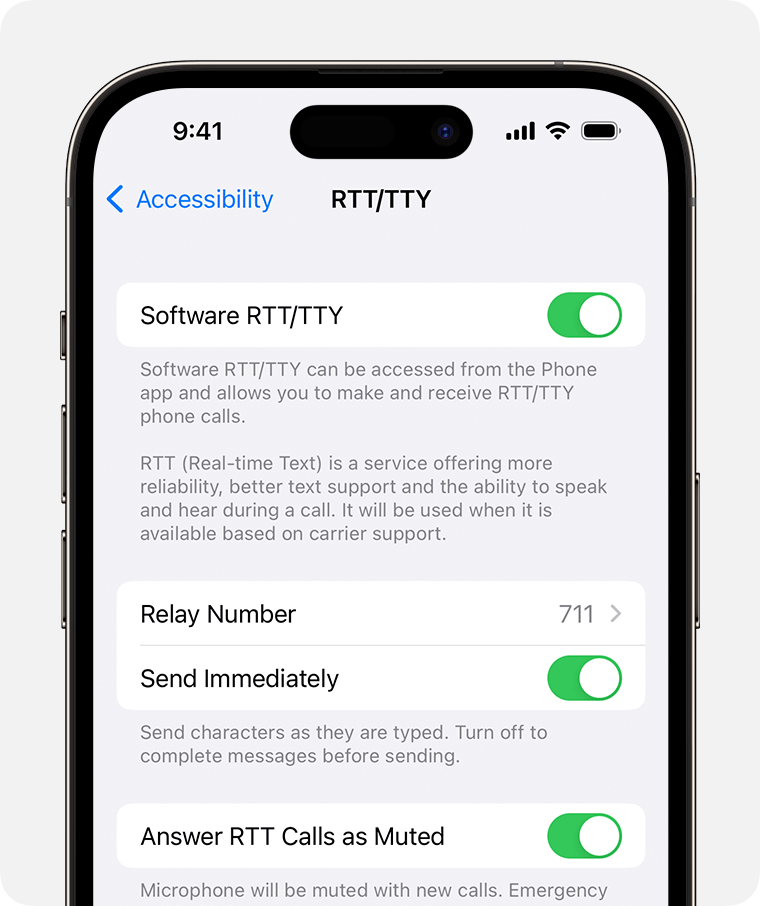
Tap Relay Number and enter a phone number for RTT/TTY relay calls.
RTT/TTY sends characters immediately as you type them. If you don't want to send text as you type, turn off Send Immediately to send full messages after you're done typing.
To answer every call as RTT/TTY, turn on Answer All Calls as RTT/TTY.*
If you want to answer and make RTT/TTY calls from an external RTT/TTY device instead of your iPhone, turn on Hardware TTY.
* If you turn on Answer All Calls as RTT/TTY, you won't get voice calls anymore.
Make or receive RTT/TTY phone calls
Open the Phone app.
Select your contact and tap their phone number.
Select RTT/TTY or RTT/TTY Relay.

Wait for the call to connect, then select RTT/TTY.
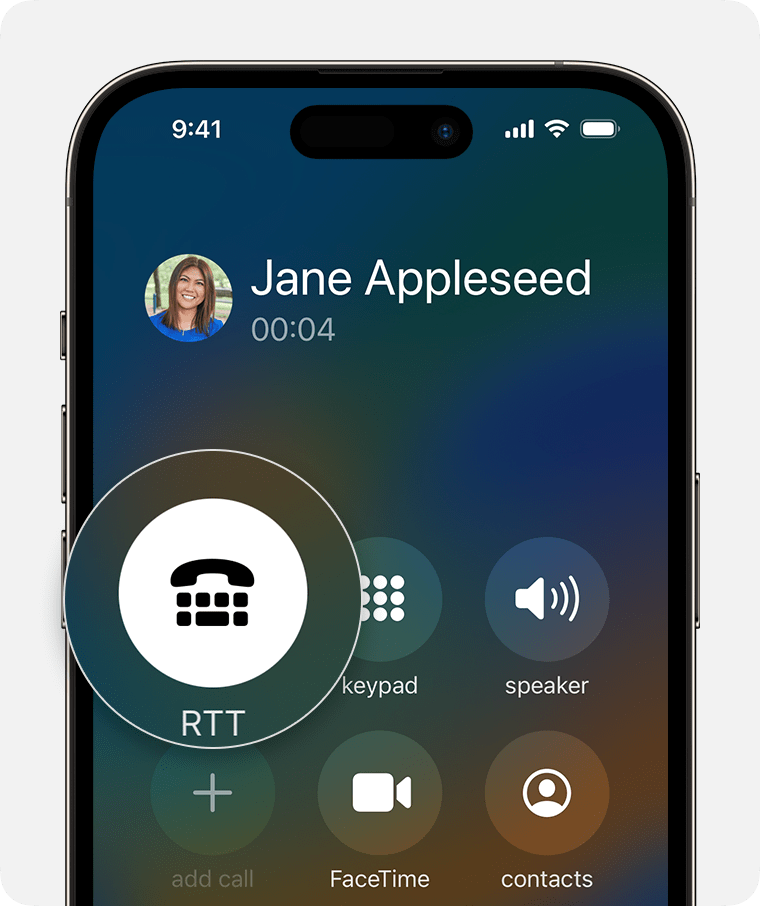
Enter your message.
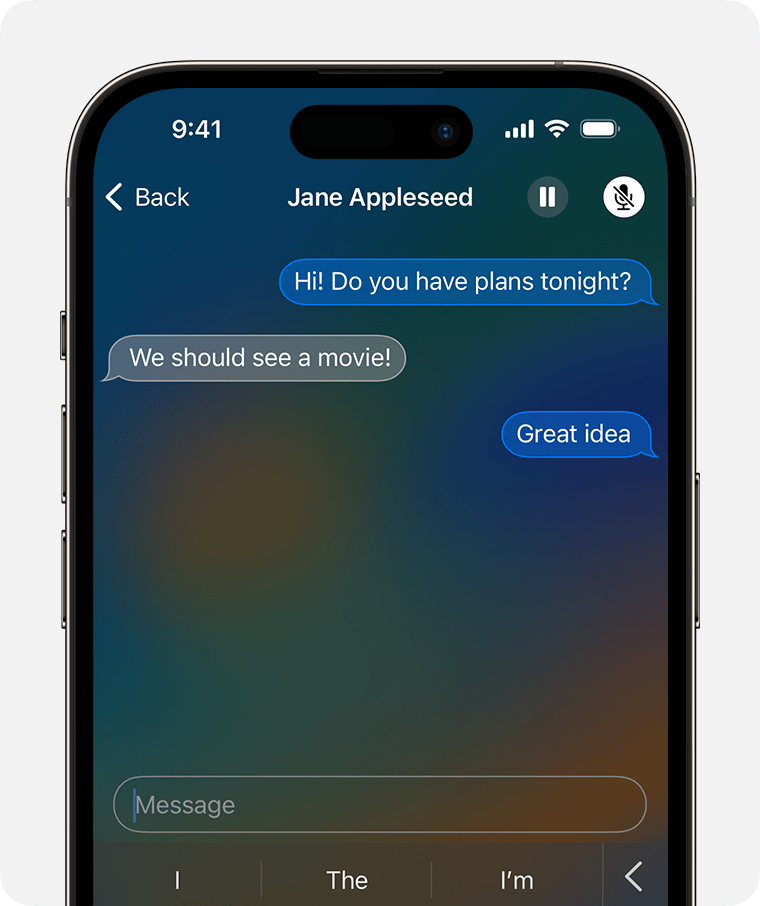
If you turn on Send Immediately in Settings, your recipient sees your message as you type.
If not, enter your message, then tap the to send.
Want to find shortcut phrases? As you type, choices for words and phrases you'd probably type next appear. Tap the arrow to the right of those words to find shortcut phrases, like SK for "Ready to hang up" and GA for "Go ahead."
Find a transcript of a previous RTT/TTY call
Open the Phone app.
Tap Recents.
Tap the next to the call that you want to see. RTT/TTY calls have a next to them.
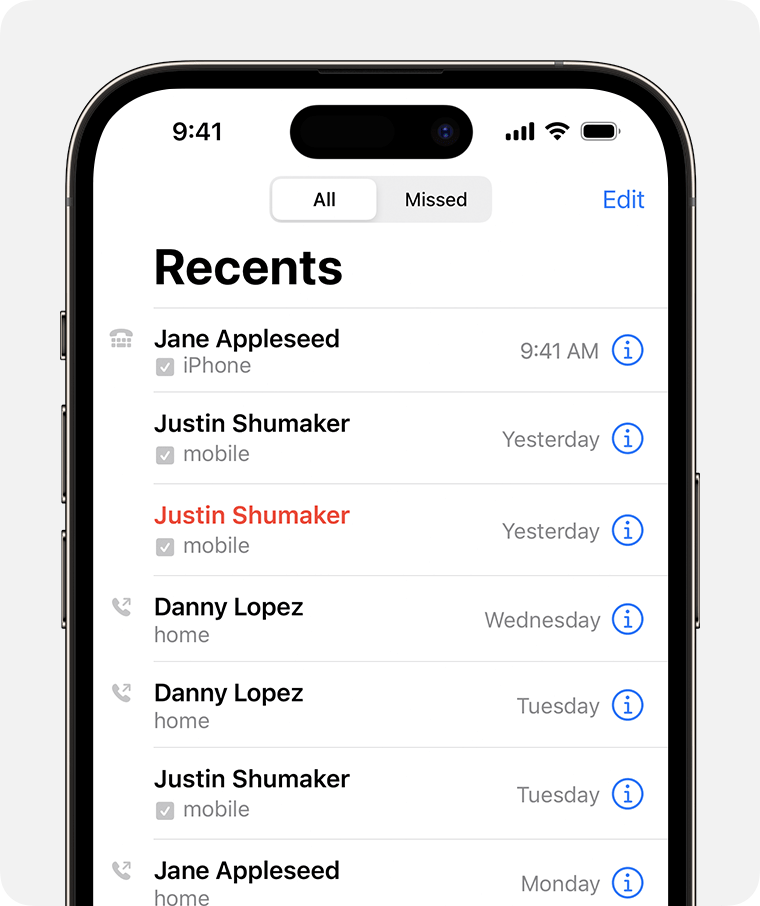
Tap the Outgoing Call or Incoming Call history.
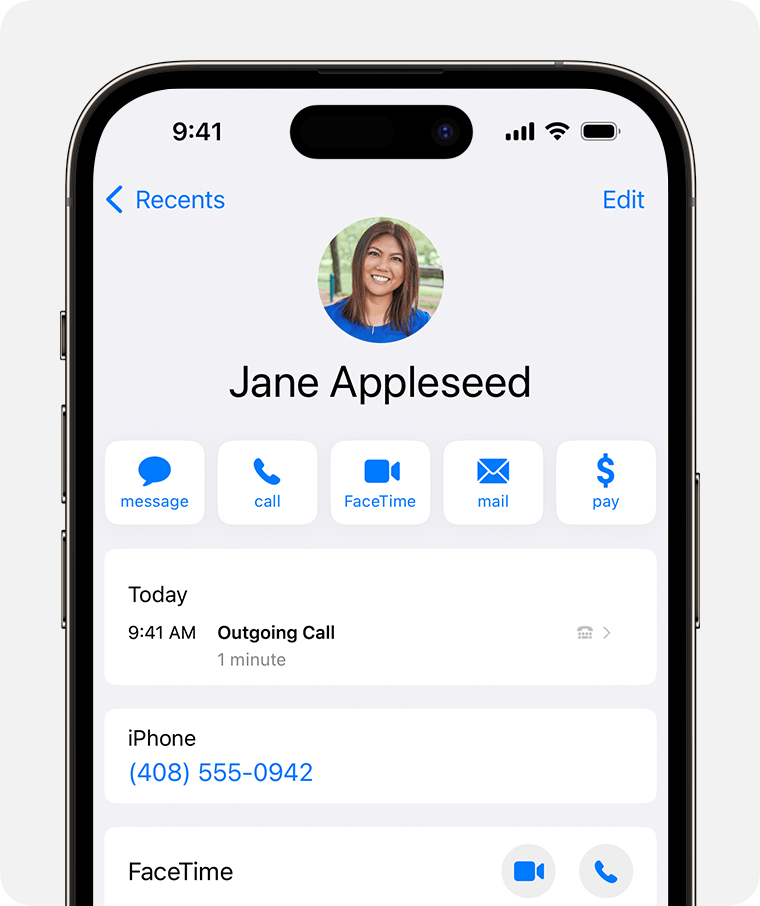
You'll see a transcript of the call.