iPod touch User Guide
- Welcome
- What’s new in iOS 12
-
- Wake and unlock
- Learn basic gestures
- Explore the Home screen and apps
- Change the settings
- Take a screenshot
- Adjust the volume
- Change or turn off the sounds
- Search for content
- Use and customize Control Center
- View and organize Today View
- Access features from the Lock screen
- Travel with iPod touch
- Set screen time, allowances, and limits
- Sync iPod touch using iTunes
- Charge and monitor the battery
- Learn the meaning of the status icons
-
- Get started with accessibility features
- Accessibility shortcuts
-
-
- Turn on and practice VoiceOver
- Change your VoiceOver settings
- Learn VoiceOver gestures
- Operate iPod touch using VoiceOver gestures
- Control VoiceOver using the rotor
- Use the onscreen keyboard
- Write with your finger
- Control VoiceOver with Magic Keyboard
- Type onscreen braille using VoiceOver
- Use a braille display
- Use VoiceOver in apps
- Speak selection, speak screen, typing feedback
- Zoom in on the screen
- Magnifier
- Display settings
-
- Guided Access
- Copyright
Wake and unlock iPod touch
iPod touch turns off the display to save power, locks for security, and goes to sleep when you’re not using it. You can quickly wake and unlock iPod touch when you want to use it again.
Wake iPod touch
To wake iPod touch, do one of the following:
Press the Sleep/Wake button.
Raise iPod touch (7th generation). You can turn off Raise to Wake in Settings
 > Display & Brightness.
> Display & Brightness.
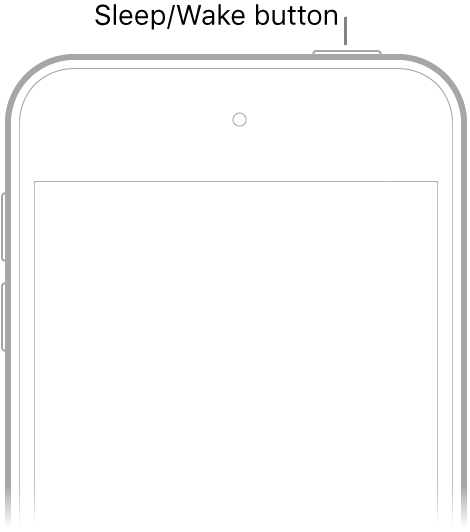
Unlock iPod touch
Press the Home button.
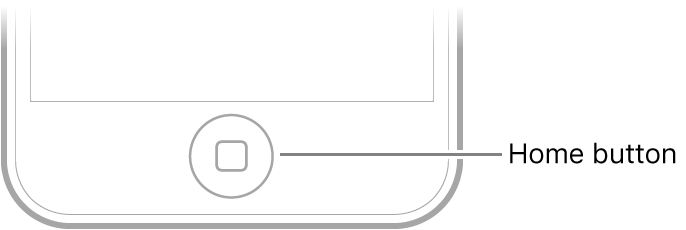
Enter the passcode (if you set up iPod touch to require a passcode).
If you didn’t create a passcode when you set up iPod touch, see Set or change the passcode.
To lock iPod touch again, press the Sleep/Wake button. iPod touch locks automatically if you don’t touch the screen for a minute or so.
See alsoSet a passcode on iPod touch
Gracias por tus comentarios.