
Search for a conversation in Messages on Mac
You can easily find the exact conversation you’re looking for — search for specific text, items in images or a person’s name, or use a Smart Search suggestion. Results are organised into conversations, collaborations, links, photos, locations and documents. Matching terms in a conversation are in bold.
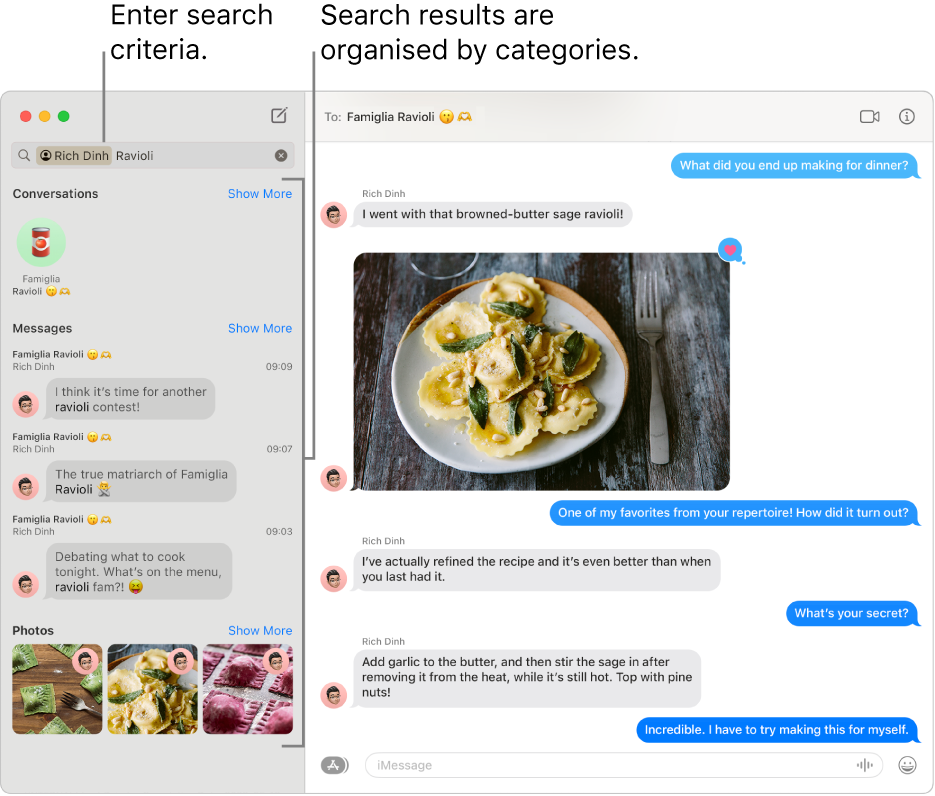
In the Messages app
 on your Mac, click in the search field in the top-left corner of the sidebar.
on your Mac, click in the search field in the top-left corner of the sidebar.Do one of the following:
Choose a Smart Search suggestion: Select a conversation, photo, location and more to quickly jump to a conversation.
Enter search criteria: Enter what you’re searching for (such as a word or phrase), then select a filter — they appear below the search field — or press Return.
To combine search criteria, add another search term or filter.
Tip: You can also search for text or objects (such as “car” or “school”) inside an image.
When you select a result, the conversation’s transcript opens at the location of the search result.
To start a new search, delete the text from the search field or click the Delete button ![]() .
.