
Sync content between your Mac and iPhone or iPad
You can select the information you want to sync between your Mac and device. You can sync all items of a specific type (for example, all your movies or photos). Or you can select specific items (for example, some of your movies and some of your books), which gives you more control.
After you select the content you want to sync, the items are updated whenever you sync your device and your Mac.
The first time you set up syncing, you must connect your device to your Mac using a USB or USB-C cable. After you connect the device, the device icon appears in the Finder sidebar and selecting the icon displays syncing options. You then select which items to sync.
If you have an iPhone (with iOS 5 or later) or iPad, you can also set up to sync wirelessly when your Mac and device are connected to the same Wi-Fi network. See Sync content between your Mac and iPhone or iPad over Wi-Fi.
For more information about syncing, see Intro to syncing your Mac and your devices.
Sync all items of a content type
Connect your device to your Mac.
You can connect your device using a USB or USB-C cable or using a Wi-Fi connection. See Sync content between your Mac and iPhone or iPad over Wi-Fi.
In the Finder
 on your Mac, select the device in the Finder sidebar.
on your Mac, select the device in the Finder sidebar.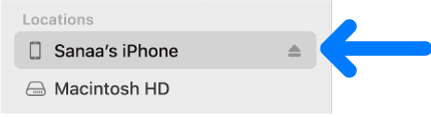
If you connect your device to your Mac using a USB cable and can’t see the device in the Finder sidebar, see If your device doesn’t appear in the sidebar.
Click the type of content you want to sync in the button bar.

Note: If you use iCloud Photos and Apple Music, your photos and music are synced automatically using iCloud. When you click Music or Photos, no options appear for syncing.
Select the “Sync [content type] onto [device name]” tickbox to turn on syncing for that type of item. For example, select the “Sync films onto [device name]” tickbox to sync your films.
![“Sync Movies onto [device]” tickbox is selected. Below that, the “Automatically include” tickbox is selected, and “all” is chosen in the pop-up menu.](https://help.apple.com/assets/62A8ED2F99A5D0045E612A42/62A8ED3DCA32D1047032C8FF/en_GB/e2436accc195e6df5936156ca3ed46ef.png)
With the tickbox selected, syncing is set to transfer all items of that type to your device.
Repeat steps 3 and 4 for each type of content you want to sync.
The bar at the bottom of the window shows how much free space remains on your device after you sync. Move the pointer over the bar to view details about the content you’re syncing.
When you’re ready to sync, click Apply.
You can choose to sync your Mac and your device automatically whenever you connect them. See Turn automatic syncing on or off.
WARNING: If you delete an automatically synced item from your Mac, the deleted item is removed from your device the next time you sync.
If you want to sync individual items instead of all items of a content type, see the following:
Before disconnecting your device from your Mac, click the Eject button ![]() in the Finder sidebar.
in the Finder sidebar.