
Ways to organise files on your Mac desktop
The desktop takes up most of your screen, and it’s the area where you’ll do most of your work. If you keep files — documents, folders and aliases — on your desktop, you can organise them to make it easier to find the items you need.
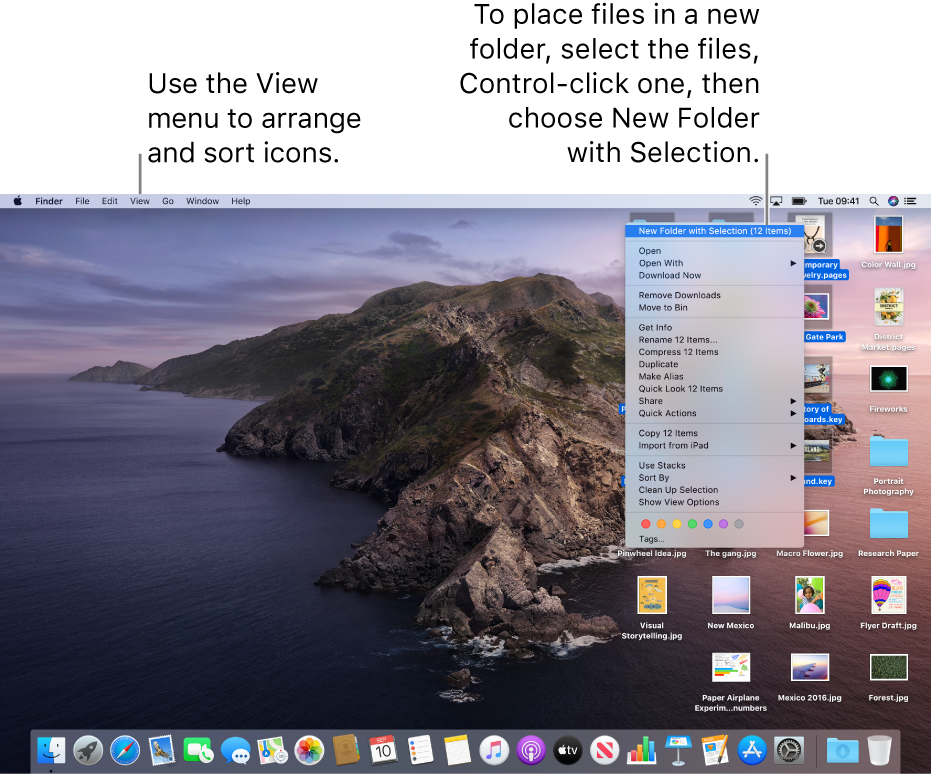
Organise items into folders
You can quickly group items on the desktop into folders. Select all the items you want to group, Control-click one of the items, then choose New Folder with Selection. (Locked items can’t be grouped.)
Use stacks to organise files automatically
Stacks helps you keep files organised in tidy groups on the desktop. You can group stacks by kind, date or tags. When you group by kind, all your images go in one stack, presentations in another, and so on. Any new files you add go immediately to the correct stack — helping you keep everything in order automatically.
Arrange files on your desktop
The desktop gives you many different ways to arrange the files you’re working on. You can keep your files sorted by name, kind, date added, size, tags and more. Click the desktop, choose View > Sort By, then choose an option. If you want to control the placement of your files on the desktop, keep Sort By set to none. You can still arrange files neatly when desired — just click the desktop, choose View > Clean Up By, then choose how you’d like to arrange the files.
Change icon size, grid spacing, text size and more
Click the desktop, choose View > Show View Options, then use the controls to make changes. You can also Control-click the desktop, then choose Show View Options. See Change view options for Icon, List, Column or Gallery view.
For more ways to customise the desktop, see Change Finder preferences.
Tip: If you turn on iCloud Desktop and Documents, you can get the same desktop items on another Mac by logging in with the same iCloud account and turning on iCloud Desktop and Documents on that Mac.