GarageBand User Guide
- Welcome
-
- Play a lesson
- Choose the input source for your guitar
- Customise the lesson window
- See how well you played a lesson
- Measure your progress over time
- Slow down a lesson
- Change the mix of a lesson
- View full-page music notation
- View glossary topics
- Practise guitar chords
- Tune your guitar in a lesson
- Open lessons in the GarageBand window
- Get additional Learn to Play lessons
- If your lesson doesn’t finish downloading
- Touch Bar shortcuts
- Glossary
- Copyright

Re-order and replace pedals in GarageBand on Mac
Pedalboard’s stompbox effect pedals can be combined in the same way as hardware stompbox pedals. The Pedal area mirrors a traditional pedalboard, with signals running from left to right.
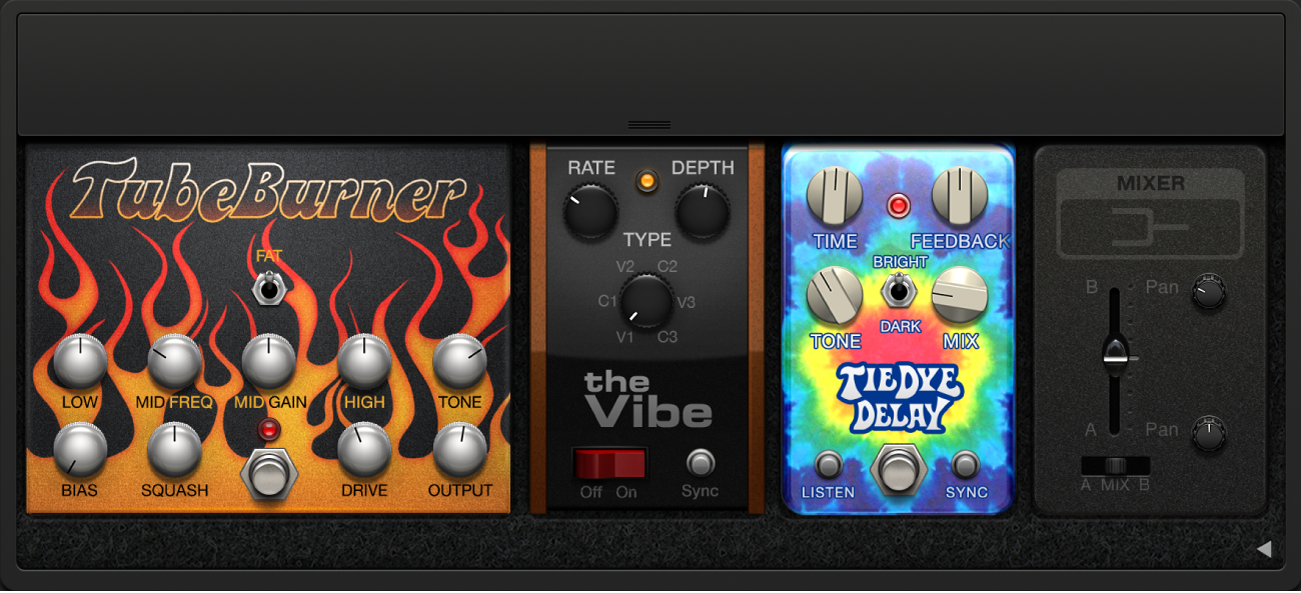
Reorder pedals in the Pedal area
Drag the stompbox to a new position, either to the right or the left.
Automation and bus routings, if active, are moved with the effect pedal. For information about automation and bus routings, see Control pedal routing in GarageBand on Mac.
Replace a pedal in the Pedal area
Do one of the following:
Drag the stompbox from the Pedal Browser directly over the pedal you want to replace in the Pedal area.
Click to select the stompbox you want to replace in the Pedal area, then double-click the appropriate pedal in the Pedal Browser.
Note: You can replace effect pedals, but not the Mixer or Splitter utilities. Bus routings, if active, are not changed when an effect pedal is replaced. For more information, see Control pedal routing in GarageBand on Mac.
Remove a pedal from the Pedal area
Do one of the following:
Drag the pedal back into the Pedal Browser.
Drag the pedal out of the Pedal area.
Click the pedal to select it, then press Delete.