GarageBand User Guide
- Welcome
-
- Play a lesson
- Choose the input source for your guitar
- Customise the lesson window
- See how well you played a lesson
- Measure your progress over time
- Slow down a lesson
- Change the mix of a lesson
- View full-page music notation
- View glossary topics
- Practise guitar chords
- Tune your guitar in a lesson
- Open lessons in the GarageBand window
- Get additional Learn to Play lessons
- If your lesson doesn’t finish downloading
- Touch Bar shortcuts
- Glossary

Intro to tracks in GarageBand on Mac
Tracks help you organise and control the sound of the recordings and other material in a project. You record and arrange audio and MIDI regions on tracks in the Tracks area.
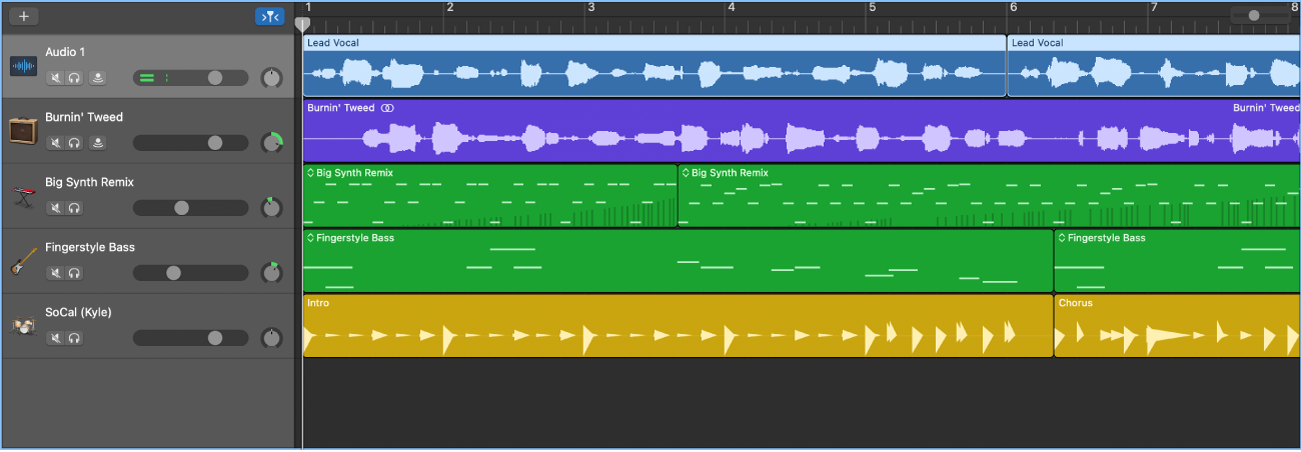
A GarageBand project can include the following track types:
Audio tracks: Contain audio regions from audio recordings, audio Apple Loops and imported audio files.
Software instrument tracks: Contain MIDI regions from software instrument recordings, software instrument Apple Loops and imported MIDI files.
Drummer tracks: Work similarly to software instrument tracks, but are automatically generated. For more information, see Intro to the Drummer Editor in GarageBand on Mac.
Each track has a track header located to the left of the track, which shows the track’s name and icon. Track headers also contain controls you can use to mute, solo and adjust the volume level and pan position of the track, and control the track in other ways.
When you create a track, you choose the track type, format and output. You can also choose a patch, which controls the sound of the track.
There are several other tracks that let you make changes to the overall project, including the master track, Arrangement track, Tempo track and Transposition track. For more information, see Intro to global edits in GarageBand on Mac.