
Glossary
- amp
Short for amplifier, especially an electric guitar amplifier. Two types of guitar amps are a combo and a stack. GarageBand includes a variety of amp models that simulate the sound of famous guitar amplifiers.
- Apple Loops
Pre-recorded audio files (either audio or MIDI regions) that can shift in pitch or tempo and that are designed to play repeatedly. GarageBand includes a large library of Apple Loops you can add to your projects. You can search for and preview loops in the Loop Browser, then add the ones you want to the Tracks area of your project. See also loop.
- arrangement region
An eight-bar-long rectangular segment you can add to a project to create different sections, such as intro, verse and chorus. You can then move the sections in the Tracks area to quickly rearrange the project. Arrangement regions can be particularly useful when you’ve added some material (recordings or loops) to the project and want to try out different arrangements.
- audio
Sound, especially sound that is recorded or transferred to an electrical signal. In GarageBand, a recording from a microphone or an electric musical instrument appears as an audio region in the Tracks area.
- audio interface
A device used to get sound into and out of your computer. An audio interface converts analog signals (from microphones or musical instruments, for example) into digital audio data that can be processed by your computer, and, in the other direction, converts digital audio data from your computer into analog signals that speakers can broadcast.
- Audio Units (AUs)
The standard macOS format for real-time plug-ins. Audio Units plug-ins can be used for audio effects, software instruments and generators. The AU format is incorporated into the operating system, and all applicable programs can access installed AU plug-ins. GarageBand supports all AU format plug-ins.
- automation
A feature that lets you create changes over time in a project. GarageBand includes automation curves for each track, including the master track. You automate volume, pan, tempo and other settings by adding automation points to an automation curve, and then dragging the automation points to change the value of the settings over time.
- bar
A regular group of beats, heard together as a larger rhythmic pulse of a piece of music. The time signature of a project shows the number of beats in each bar, and the note value of each beat. In music notation, vertical lines separate bars of music.
- beat
The regular, repeating rhythmic pulse of a piece of music. The time signature of a project shows the number of beats in each bar, and the note value of each beat. See also bar.
- bpm
Abbreviation for beats per minute. Bpm is used to indicate the tempo of a piece of music. See also tempo.
- chord
A set of notes played together. Chords can be major or minor, and can also have a seventh (7th) or other added notes. When you play a chord on a software instrument track, the chord name appears in the LCD.
- chorus
(1) A section of a song that is usually repeated between verses. (2) An effect used to create the sound of several voices or instruments that are being played together by repeating a sound and slightly varying the timing of the repeats.
- clav
Short for clavichord, a keyboard instrument. The clavichord sound is created by plucking — rather than striking — the strings. It sounds closer to a guitar than a piano. GarageBand includes a variety of software instrument clav sounds.
- clip, clipping
Refers to distortion in a sound, caused when the volume level exceeds the maximum that the speakers or other equipment can clearly reproduce. A track’s level meter (located in the track header) lights red when clipping occurs on the track.
- compressor
An effect that smoothes out the difference between the loudest and softest parts of a song or track for a more even sound. Compression can make a track sound more focused or “punchy”, and make the song sound better when played on equipment with a narrow dynamic range. GarageBand includes a compressor on every instrument track and on the master track.
- control bar
A horizontal tool above the Tracks area that includes a set of controls you can use to show and hide different parts of GarageBand, control playback, change project settings and perform other functions. The Learn to Play window has its own control bar, with controls you use while taking a lesson. For more information, see Main window in GarageBand on Mac.
- Core Audio
A standardised audio driver system for all Macintosh computers running macOS. Core Audio is an integral part of macOS, allowing access to all audio interfaces that are Core Audio compatible. GarageBand is compatible with audio hardware that is Core Audio compliant.
- Core MIDI
A standardised MIDI driver system for all Mac computers running macOS. Core MIDI is an integral part of macOS, so you can connect any MIDI devices that are Core MIDI compatible. GarageBand is compatible with any MIDI hardware that is Core MIDI compliant.
- count-in
A term for several metronome beats that are sounded prior to the start of a recording (or playback), typically for one bar. Using a count-in can help you get ready to record in time with the project tempo. The control bar features a Count-in button
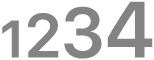 to control the count-in.
to control the count-in.- cycle region
A definable region you use to record over a specific part of a project to record multiple takes. To define the part of the project you want to record over, you turn on the cycle region, and then drag the ends of the cycle region in the area below the ruler. As you record and play the project, the playhead returns to the start point of the cycle region each time it reaches the end of the region.
- decibel (dB)
A way to measure the volume or loudness of a sound. On the decibel scale, 1 dB is approximately the smallest change in volume that human ears can detect.
- distortion
(1) A rough or sharp sound, usually produced when the volume level exceeds what the sound equipment can clearly reproduce. (2) An effect used to make sounds rougher and louder, similar to overdrive.
- Drummer
A feature in GarageBand that allows you to add a virtual drummer to your project, using a Drummer track. You can edit the drummer’s performance in the Drummer Editor.
- Drummer Editor
An editor in GarageBand that allows you to modify the virtual drummer’s playing style by choosing presets and adjusting individual settings, including kit piece pattern variations and fill settings.
- dynamic
(1) The difference between the lowest and the highest volume levels of a sound or track, sometimes called its dynamic range. (2) A change occurring over time.
- echo
An effect in which a sound is repeatedly played back later in time, often creating the sense of the sound occurring in a large space. Sometimes called delay.
- editor
An area of GarageBand that gives you a close-up view of part of a track in the Tracks area. You can edit regions from both recordings and Apple Loops in the editor, which is located below the Tracks area. What the editor displays, and what types of edits you can make, depend on the type of track selected — an audio track or a software instrument track.
- effect
A computer algorithm (or a hardware device) that alters the sound of a track. Popular music often uses effects to add character to different sounds. GarageBand includes a variety of professional-quality effects such as compressor, equaliser (EQ), echo and reverb effects.
- EQ
Abbreviation for equaliser or equalisation. EQ is a widely used effect that lets you shape specific frequencies of a sound. You can use EQ for both subtle and dramatic changes in the quality of a track or song.
- fade-out
A fade-out is created by gradually lowering the volume of a track or song to silence, typically at the end of the song. In GarageBand, you can add an automatic fade-out to a track, or add a fade-in or fade-out manually in the track’s Volume automation curve.
- filter
An effect that lets certain specific frequencies of a sound pass while blocking (“filtering”) or attenuating others. GarageBand includes a variety of EQ filters and also an Autofilter effect.
- flanger
An effect that thickens a sound by playing it back repeatedly, with the different repeats slightly out of tune from the original. GarageBand includes a Flanger effect as well as a flanger stompbox effect for Electric Guitar tracks.
- Flex Time
A way to edit the timing of notes and beats in audio regions using flex markers. In the Audio Editor, you can add a flex marker at a specific part of the waveform you want to edit. Clicking a peak in the waveform (called a transient) adds a flex marker you can use to move that part of the waveform so it lines up with a beat or with an event on another track. Flex markers are also added at the preceding and following transients. After adding flex markers to an audio region, you use them to time stretch — compress or expand — the audio material.
- fuzz
A strong type of distortion typically applied to an Electric Guitar track to make it sound thicker and rougher. GarageBand includes a Fuzz Machine stompbox effect you can use in Electric Guitar tracks.
- gain
Similar to volume, but more specifically refers to an increase in the level of an electronic audio signal. You can adjust the gain on an amp in an Electric Guitar track to make the sound lighter and clearer, or louder and more distorted.
- grid
A tool you can use to align items in the Tracks area and the editor with bars and beats in the ruler. When you turn on the grid, the following actions snap to the nearest grid position in the Tracks area: dragging loops, moving and resizing regions, moving the playhead, adjusting the cycle region and moving automation points.
- groove track
A track you set to match (synchronise) the timing of other tracks in the project. When you play the project, the other tracks adjust their timing to match the timing of the groove track. Only one track in each project can be a groove track.
- input source
A setting you need to choose in GarageBand in order to hear sound from a microphone, an electric guitar or another electric instrument in GarageBand. You can set the input source when you add an audio track.
- intro
Short for introduction. The beginning part of a song, usually lasting until the start of the first verse.
- key
The musical term for a scale (a series of notes) starting on a specific note or pitch. That note is called the root or tonic of the scale. In GarageBand, you can set the key when you create a new project, and change it in the LCD while you’re working on a project.
- LCD
Short for liquid crystal display. The LCD is located in the centre of the control bar above the Tracks area. It shows the current position of the playhead, and can show the tempo, key and time signature of the project. Depending on the LCD mode you choose, you can control different aspects of a project.
- Library
An area in GarageBand, located to the left of the Tracks area, where you can view and choose a patch for the selected track. See also patch.
- lock (tracks)
A feature you can use to prevent accidental changes to a track. When a track is locked, you can’t record to it, or edit or create new regions. You lock and unlock tracks using the Lock button
 on each track header.
on each track header.- loop
(1) A pre-recorded audio or MIDI region designed to play repeatedly. (2) To copy or duplicate a region so it repeats multiple times. See also Apple Loops.
- Loop Browser
An area in GarageBand where you can quickly search for loops with the instrument, genre and feeling you want, preview them, and add them to a project. The Loop Browser has two views: column view and button view. You can also customise the Loop Browser to suit your way of working. When you open the Loop Browser, it appears to the right of the Tracks area.
- master track
A track that controls the overall sound of a project. You can show the master track in the Tracks area, and edit the master volume, pitch and tempo automation curves in the master track. You can add and edit effects for the master track in the Master Track button of the Smart Controls pane.
- metronome
A device that marks regular intervals of time, such as musical beats, by sounding a click. In GarageBand, you use the metronome while recording or playing a project. You can also have a count-in that starts one bar before playback starts.
- MIDI
Acronym for Musical Instrument Digital Interface. A standard protocol used for communication between electronic musical instruments and computers. You can play the software instruments in GarageBand using a USB or other MIDI-compatible music keyboard.
- mix, mixing
To blend the parts of a song together into a cohesive whole. You mix a song by adjusting the relative volume of tracks, panning tracks to different parts of the stereo field, adding effects, and making changes to the master track. You can also use automation to change the mix for different parts of a song.
- monitor, monitoring
To hear the instrument or microphone connected to the track’s input while you play and record in GarageBand. In some situations, particularly when using your computer’s speakers instead of headphones, you may want to turn monitoring off to avoid feedback.
- mono, monophonic
A microphone or musical instrument (such as an electric guitar) with a single output. A microphone or musical instrument with left and right outputs is stereo. When you choose the input source for a microphone or instrument, you should choose a source that matches the format (mono or stereo) of the microphone or instrument.
- Movie track
A track that displays frames of a movie as thumbnails. The number of frames displayed depends on the zoom level of the Tracks area. All frames are aligned left except the last frame, which is aligned to the right.
- notation
A visual representation of music, showing notes, rests, bars and other musical symbols. The GarageBand editor includes a score view where you can view software instrument tracks as music notation.
- note
The musical term for the pitch or frequency of a sound. Most common scales, including the major and minor scales, have 7 notes, from A to G. The chromatic scale has 12 notes.
- octave
A note that is either twice or one-half the pitch of another note. Notes an octave apart sound similar, and are considered the same note of the scale (A, B, C and so on.) There are 12 semitones between two notes an octave apart.
- outro
The final part of a song, often repeated over and over while the sound fades to silence.
- overdrive
An effect that simulates the sound of a tube amplifier, with the gain raised to create a characteristic distorted sound. GarageBand includes an Overdrive effect you can add to any track, and also overdrive stompbox effects you can use in an Electric Guitar track.
- pan
Short for panorama. The position of a sound in the stereo field between the left and right speakers. A track’s pan position helps create a sense of the direction the sound is coming from. You can adjust the pan position for an instrument track using the Pan knob in the track header.
- patch
An element that contains the instrument, effects and routing settings that control the sound of a track. When you choose a patch in the Library, those settings are applied to the currently selected track. See also Library.
- phaser
An effect in which a sound is played back repeatedly, with the repetitions played out of phase with the original. A phaser creates a characteristic “whooshing” sound, something like a jet plane flying by. GarageBand includes a phaser effect as well as phaser stompbox effects for Electric Guitar tracks.
- pitch
The perceived highness or lowness of a sound. In music, the pitch of a sound is expressed as a musical note. Scientifically, pitch corresponds to the sound’s frequency, usually expressed in cycles per second.
- playhead
A vertical line in the Tracks area that shows what part of the project is currently playing or where playback starts when you click the Play button
 . The playhead extends from the top to the bottom of the Tracks area. The triangle at the top of the playhead shows its current position in the ruler.
. The playhead extends from the top to the bottom of the Tracks area. The triangle at the top of the playhead shows its current position in the ruler.- Project Chooser
The area where you create and open GarageBand projects. When you open GarageBand, it opens to the Project Chooser, so you can quickly open a recent project or create a new project from a template. You can select different project types in the Project Chooser. You can also select and open Learn to Play lessons from the Project Chooser, and view, preview and download lessons from the Lesson Store.
- region
A rectangular segment in the Tracks area that represents your recordings, loops and imported media files. Each time you record an instrument or drag a loop to the Tracks area, you create a region that contains the music you recorded or the music in the loop. There are several different types of region, which are different colours in the Tracks area. You can select regions in the Tracks area and edit them in a variety of ways, including copying and pasting, looping, resizing, splitting and joining, transposing and renaming them.
- remix
To create a new version of a song by adding or removing material, changing effects and making other edits, so the new version is recognisably different.
- reverb
Short for reverberation. An effect that re-creates the sound of different acoustic spaces by playing back copies of a sound at slightly varied times and volume levels. In GarageBand, every track includes a Master Reverb effect, and you can add a Track Reverb effect with different settings.
- ruler
A tool that runs horizontally across the top of the Tracks area, and which shows the divisions of time in either bars and beats or minutes and seconds.
- scale
The musical term for a group of related notes that forms the basis of a melody, a series of chords or an entire song. The most common scales are the major scale and minor scale. When you set the key for a GarageBand project, you can also set whether it uses the major scale or minor scale.
- screen control
A control you use to change a different aspect of the track’s sound. Screen controls are labelled to help you understand which aspect of the sound each one affects. See also Smart Control.
- semitone
The smallest distance or interval between two notes. Larger distances are measured by the number of semitones. There are 12 semitones between each octave.
- Smart Control
A set of onscreen controls that lets you easily control the sound of the selected track. Smart Controls can control both track and plug-in parameters, including software instruments and effects. See also screen control.
- software instrument
In GarageBand, a recording from a USB or MIDI keyboard is called a software instrument. When you play a project, your computer generates the sound of the software instruments in the project. GarageBand includes software instrument tracks, where you record and edit software instrument recordings and loops. The individual regions of a software instrument recording are called MIDI regions.
- stereo
A microphone or musical instrument with separate left and right outputs. A microphone or musical instrument with a single output is mono. When you choose the input source for a microphone or instrument, you should choose a source that matches the format (mono or stereo) of the microphone or instrument.
- stompbox
A guitar effect pedal that can be quickly turned on or off by pressing a button with the guitarist’s foot. In GarageBand, each Electric Guitar track includes a set of stompbox effects you can add and edit.
- TAB, tablature
A type of musical notation that shows players where to put their fingers; for example, on a guitar fretboard. The guitar lessons in GarageBand can show the notes and chords in TAB as well as standard notation.
- take
The term for one of a series of recordings for a section or part of a song. Musicians often record several takes in sequence and then choose the one they like best, or edit the best parts of each into a composite take or “comp”. Using the cycle region, you can record multiple takes and then choose the take you want to use.
- tempo
The speed or rate at which rhythmic beats occur in a song, measured in beats per minute (bpm). When you create a new project, you can set the tempo in the Project Chooser.
- time signature
A musical term that defines how musical time is divided into bars and beats. Every GarageBand project has a time signature, which contains two numbers, and looks similar to a fraction. The first number shows the number of beats in each bar, and the second number shows the beat value (the type of note that gets one beat).
- timing
The precision with which notes and other musical events align with the bars and beats of a song, or with a particular note value.
- track
The horizontal rows in the Tracks area you use to organise your music and control the sound of the recordings, loops and other material in a project. You record voices, instruments and other sounds, and arrange the regions created from recordings, loops and other material in tracks. There are three types of tracks you can use in a GarageBand project: audio tracks, software instrument tracks and Electric Guitar tracks.
- track header
An area on every track that shows the track name and icon. Each track header also has a set of controls you can use to mute, solo and lock the track, set the volume level and pan position of the track, and check the level of the track.
- Tracks area
The main part of the GarageBand window. The Tracks area shows a visual representation of time moving from left to right. You build a project by adding loops, recordings or other material to tracks in the Tracks area. Each track runs horizontally across the Tracks area from beginning to end, and lets you organise and control the sound of an instrument in the project.
- transpose, transposition
To change the pitch of a region, track or project so it plays in a different key. You can transpose regions in a track using the Pitch slider in the editor, and can transpose all or part of a project using the Master Pitch automation curve.
- tune, tuner
To adjust the tuning pegs on the headstock of a guitar so that they match a reference standard pitch (based on A = 440Hz). GarageBand includes a tuner you can use to visually tune your guitar while working on a project or taking a lesson.
- velocity
A measure of how hard you press each key as you play on a USB (or MIDI) keyboard. Software instrument notes played at a higher velocity sound different to notes played at a lower velocity.
- volume
The perceived loudness of a sound, measured in decibels. GarageBand lets you control the overall volume of a project using the Master Volume slider, and control the volume of individual tracks using the volume slider in each track header.