GarageBand User Guide
- Welcome
-
- Play a lesson
- Choose the input source for your guitar
- Customise the lesson window
- See how well you played a lesson
- Measure your progress over time
- Slow down a lesson
- Change the mix of a lesson
- View full-page music notation
- View glossary topics
- Practise guitar chords
- Tune your guitar in a lesson
- Open lessons in the GarageBand window
- Get additional Learn to Play lessons
- If your lesson doesn’t finish downloading
- Touch Bar shortcuts
- Glossary

Move the playhead in GarageBand on Mac
The playhead is the vertical line showing the current playback position in the Tracks area and other time-based windows (such as the Audio Editor, Piano Roll Editor and Score Editor).
The LCD (short for liquid crystal display), located in the centre of the control bar, shows the current position of the playhead in one of two formats:
Beats (musical time): Shows measures, beats and beat divisions.
Time (absolute time): Shows hours, minutes, seconds and fractions of a second.
Set the playhead in the ruler
In GarageBand on Mac, click a position in the lower part of the ruler.
Set the playhead position in the LCD
In GarageBand on Mac, do one of the following:
Click and hold any of the numbers in the Position display and drag vertically.
Double-click either display field, then enter a new position.
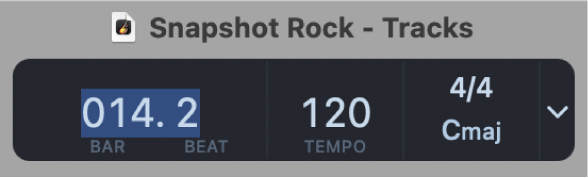
You can edit the individual divisions of the Position display by dragging, or edit the position as a whole by double-clicking and typing.
Set the display mode for the LCD
In GarageBand on Mac, click the triangle on the right side of the LCD, then choose one of the following:
Beats and Project: Displays the time format in bars and beats, and displays the project tempo, key and time signature.
Beats and Time: Displays the time format both in bars and beats and in absolute time (hours, minutes and seconds).
Beats: Displays the playhead position in bars and beats.
Time: Displays the playhead position in absolute time format (hours, minutes and seconds).