GarageBand User Guide
- Welcome
-
- Play a lesson
- Choose the input source for your guitar
- Customise the lesson window
- See how well you played a lesson
- Measure your progress over time
- Slow down a lesson
- Change the mix of a lesson
- View full-page music notation
- View glossary topics
- Practise guitar chords
- Tune your guitar in a lesson
- Open lessons in the GarageBand window
- Get additional Learn to Play lessons
- If your lesson doesn’t finish downloading
- Touch Bar shortcuts
- Glossary

Add a video to your project in GarageBand on Mac
You can view a movie file in your project while you create the soundtrack in GarageBand. Although you can’t edit the video directly, you can add to or replace the sound from the movie file with music, sound effects and dialogue in your project.
A project can contain only one movie file. You can open the movie in a floating Movie window, and also display the movie frames in the Movie track. When you play the project, the movie also plays, following the playhead position.
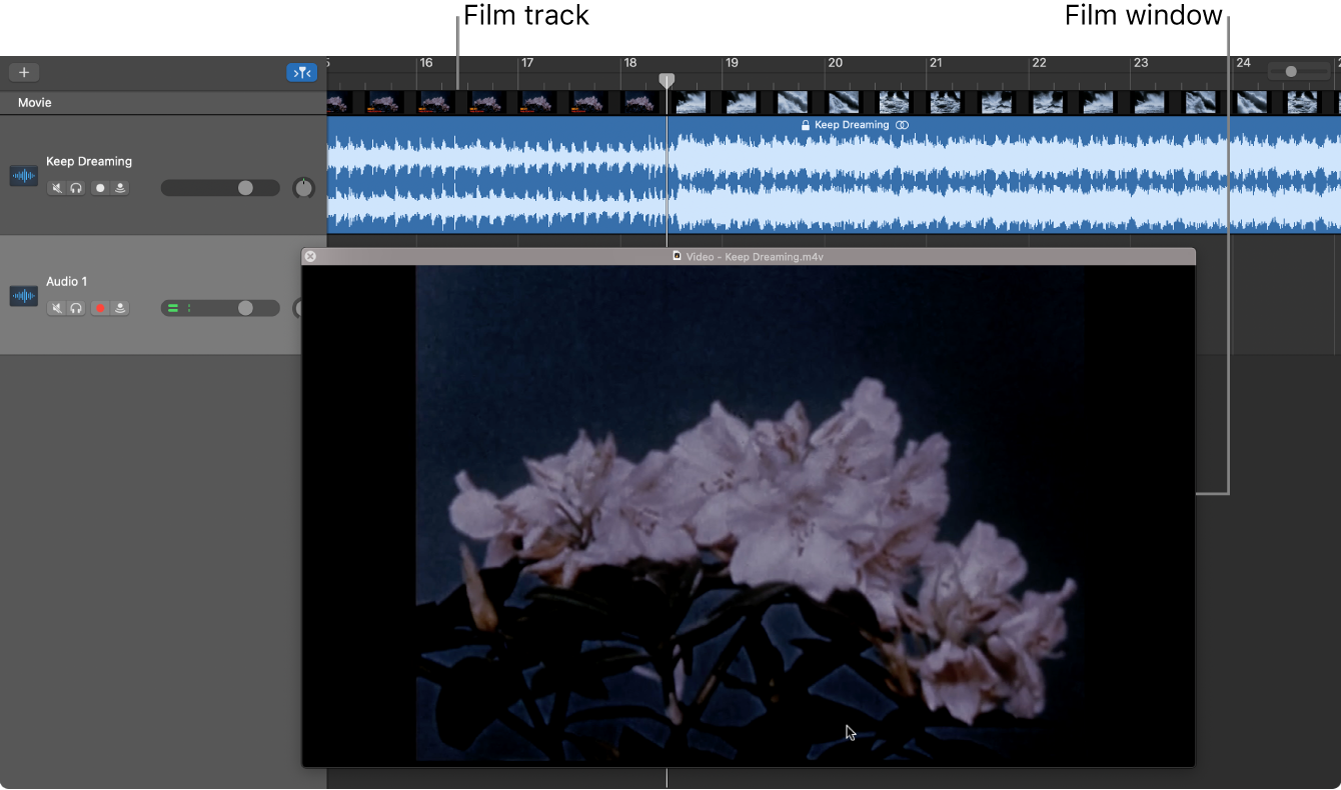
You can resize the Movie window freely by dragging one of its corners.
Note: If the movie is in an unsupported format, an alert appears. You can convert the movie to another format, then try opening it again.
Add a movie file
In GarageBand on Mac, do one of the following:
Choose File > Open Movie.
Show the Movie track in GarageBand on Mac, click the word “Movie” in the Movie track, then choose Open Movie.
Choose a movie file, then click Open.
The movie starts at the beginning of the project. The movie’s audio appears in an audio track below the Movie track (or, if the Movie track isn’t open, the topmost audio track). To maintain synchronisation, neither the movie nor the movie’s audio can be moved.
You can drag the slider at the bottom of the Movie window or use the transport buttons to navigate to any position in the movie. The playhead also moves to the corresponding time position.
To change the movie file for the project, choose Open Movie again, then select a new movie file from the Open dialogue. You can also drag a different movie into the project.
Resize the Movie window
In GarageBand on Mac, drag any corner of the Video window.
Remove the movie from a project
In GarageBand on Mac, do one of the following:
Choose File > Movie > Remove Movie.
Click the word “Movie” in the Movie track, then choose Remove Movie.