Modifying this control will update this page automatically
GarageBand User Guide
- Welcome
-
- Play a lesson
- Choose the input source for your guitar
- Customise the lesson window
- See how well you played a lesson
- Measure your progress over time
- Slow down a lesson
- Change the mix of a lesson
- View full-page music notation
- View glossary topics
- Practise guitar chords
- Tune your guitar in a lesson
- Open lessons in the GarageBand window
- Get additional Learn to Play lessons
- If your lesson doesn’t finish downloading
- Touch Bar shortcuts
- Glossary

Change Loops settings in GarageBand on Mac
Use Loops settings to refine search results and modify layout in the Loop Browser.
To change these settings, choose GarageBand > Settings, then click Loops.
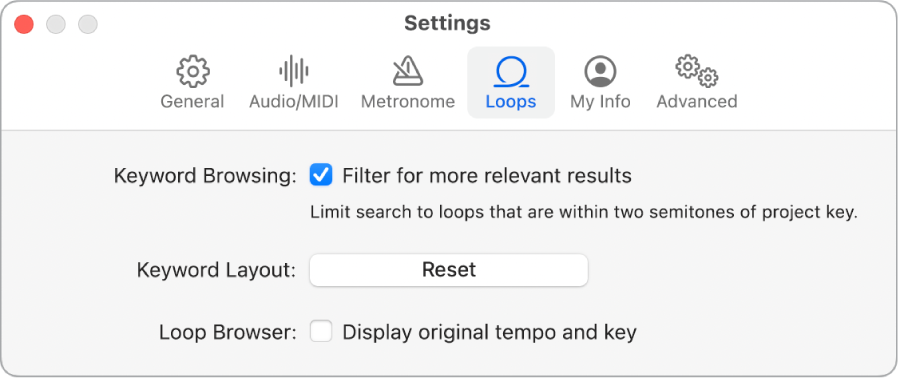
Filter for more relevant results: Limit search results in the Loop Browser to loops in keys close to the project key. For more information, see Search for Apple Loops in GarageBand on Mac.
Keyword Layout: Reset the keyword buttons in the Loop Browser to their original positions. For more information, see Customise the Loop Browser in GarageBand on Mac.
Display original tempo and key: Show the Tempo and Key columns in the Loop Browser. For more information, see Customise the Loop Browser in GarageBand on Mac.
Thanks for your feedback.