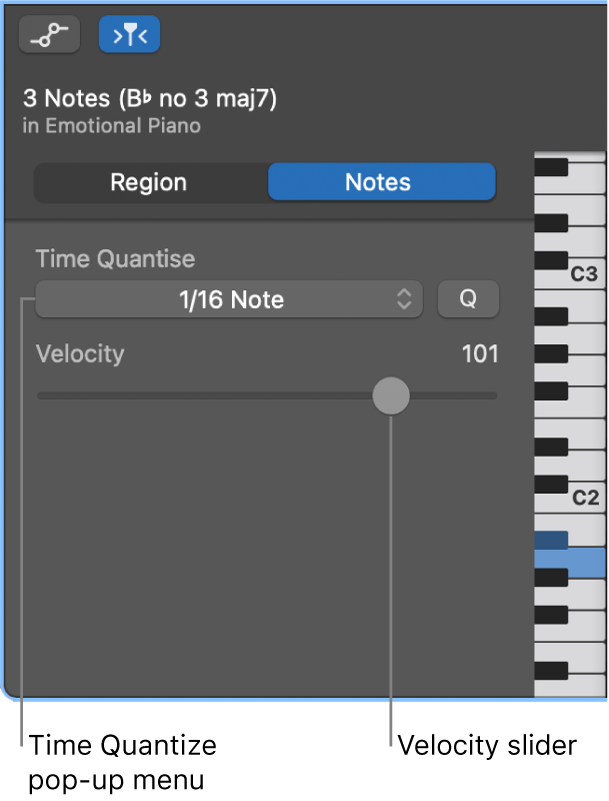GarageBand User Guide
- Welcome
-
- Play a lesson
- Choose the input source for your guitar
- Customise the lesson window
- See how well you played a lesson
- Measure your progress over time
- Slow down a lesson
- Change the mix of a lesson
- View full-page music notation
- View glossary topics
- Practise guitar chords
- Tune your guitar in a lesson
- Open lessons in the GarageBand window
- Get additional Learn to Play lessons
- If your lesson doesn’t finish downloading
- Touch Bar shortcuts
- Glossary

Intro to the Piano Roll Editor in GarageBand on Mac
The Piano Roll Editor shows the notes in a MIDI region as coloured bars in a time grid. Horizontal lines show the time position, while vertical lines indicate pitch. A keyboard along the left edge of the Piano Roll Editor provides a reference for the pitches of notes. The Piano Roll inspector, to the left of the notes area, includes controls for editing MIDI regions and notes.
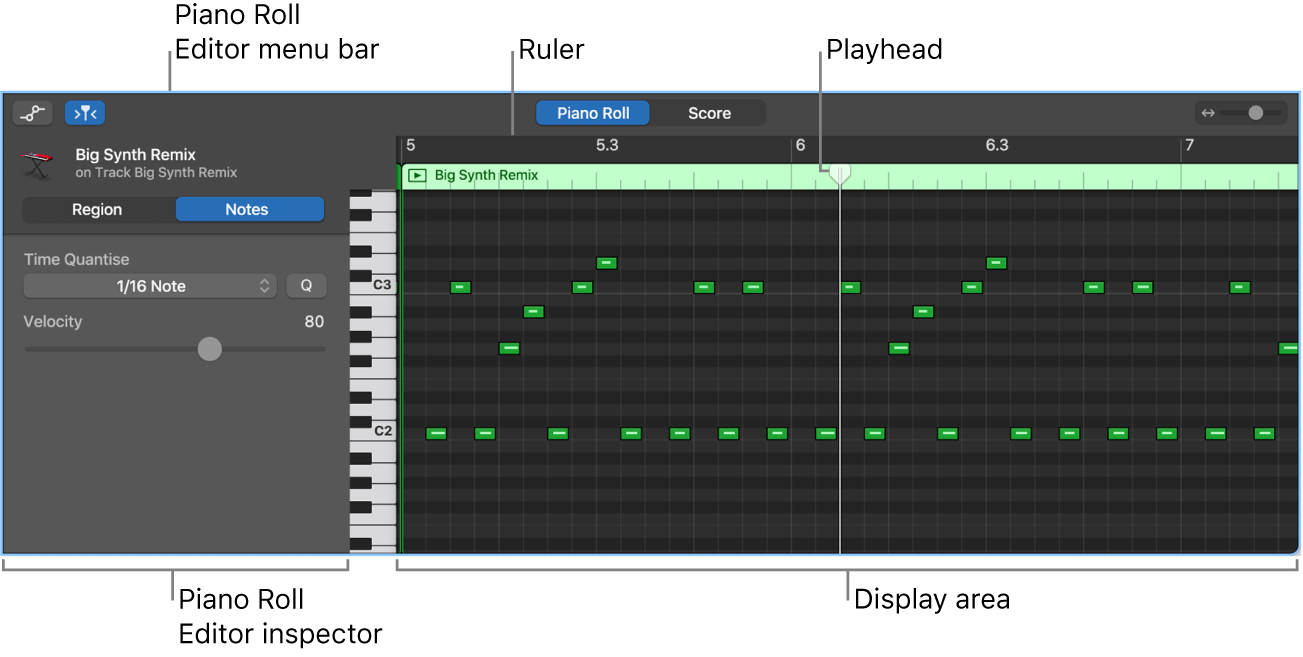
Open the Piano Roll Editor
In GarageBand on Mac, do one of the following:
Select a software instrument track or a MIDI region, then click the Editors button
 .
.Select a software instrument track or a MIDI region, then choose View > Show Editor.
Double-click a MIDI region.
The Piano Roll Editor opens below the Tracks area. On the left are controls for quantising the timing and pitch of MIDI regions, adjusting their pitch and editing the velocity of MIDI notes. Along the top of the Piano Roll Editor is a ruler showing time divisions, and a menu bar with MIDI Draw, Catch and zoom controls. The header shows the name of the selected region (or the number of regions, if more than one is selected).
Vertically resize the Piano Roll Editor
In GarageBand on Mac, place the pointer in the bar at the top of the editor, then drag upward.
Drag downwards to make the editor smaller again.
Close the Piano Roll Editor
In GarageBand on Mac, click the Editors button
 .
.
When one or more regions are selected, the Region button is highlighted and the following controls appear in the Piano Roll Editor inspector:
Region Name field: Edit the name of the selected regions.
Time Quantise pop-up menu (with Strength slider): Quantise the timing of notes in the selected regions.
Transpose slider: Change the pitch of notes in the selected regions.
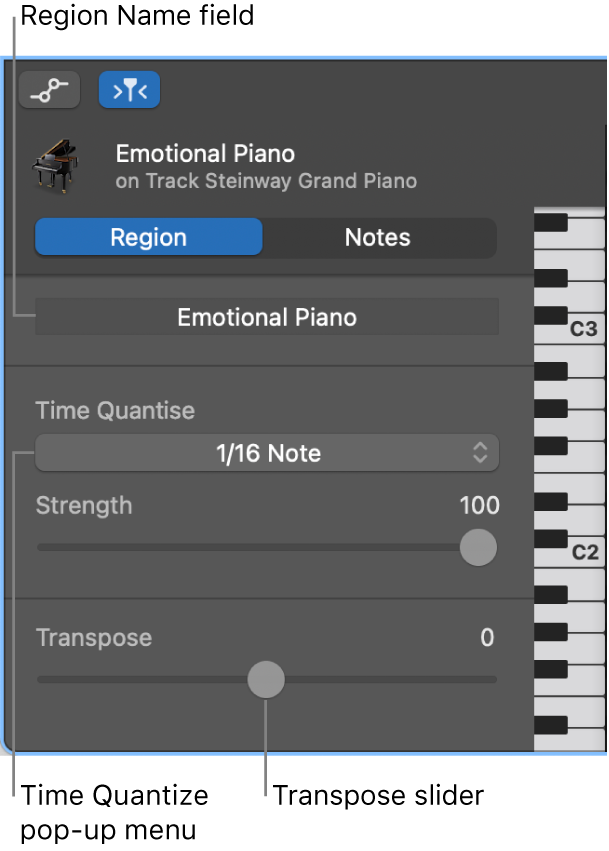
When individual notes in a region are selected, the Notes button is highlighted and the following controls appear in the Piano Roll Editor inspector:
Insert pop-up menu: Choose the note value for notes to insert.
Time Quantise pop-up menu: Quantise the timing of selected notes.
Velocity slider: Change the velocity value of selected notes.