GarageBand User Guide
- Welcome
-
- Play a lesson
- Choose the input source for your guitar
- Customise the lesson window
- See how well you played a lesson
- Measure your progress over time
- Slow down a lesson
- Change the mix of a lesson
- View full-page music notation
- View glossary topics
- Practise guitar chords
- Tune your guitar in a lesson
- Open lessons in the GarageBand window
- Get additional Learn to Play lessons
- If your lesson doesn’t finish downloading
- Touch Bar shortcuts
- Glossary

Record software instruments in GarageBand on Mac
Before you start recording, make sure you connect a music keyboard to your computer and create a software instrument track to record to. You should also familiarise yourself with how to use musical typing and the onscreen keyboard.
During recording, any adjustments to knobs or other controls in the Smart Controls area are recorded as region automation. You can use automation in the Piano Roll Editor to edit the Smart Controls Recording later.
Record a software instrument
In GarageBand on Mac, select the software instrument track you want to record to.
Move the playhead to the point in the ruler where you want to start recording.
Set the metronome and count-in to hear a steady beat while recording.
Click the Record button
 in the control bar (or press R) to start recording.
in the control bar (or press R) to start recording.Use your MIDI keyboard, Musical Typing window or onscreen keyboard to play some notes.
The recording appears as a new MIDI region on the track as you record.
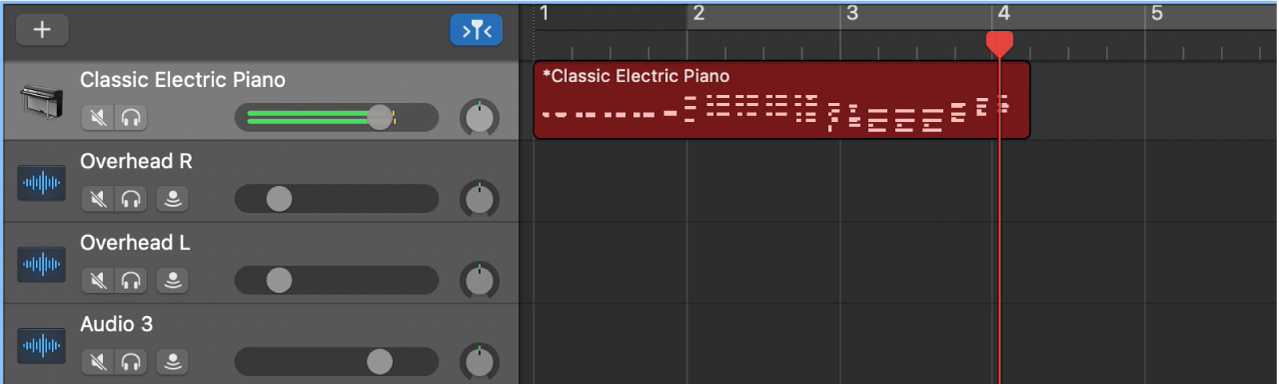
Click the Stop button
 in the control bar (or press the Space bar) to stop recording.
in the control bar (or press the Space bar) to stop recording.