
Search for Apple Loops in GarageBand on Mac
The Loop Browser contains the loops you can add to your project. Using keywords, you can search for loops by name, instrument, genre and other descriptors. You can also refine your searches.
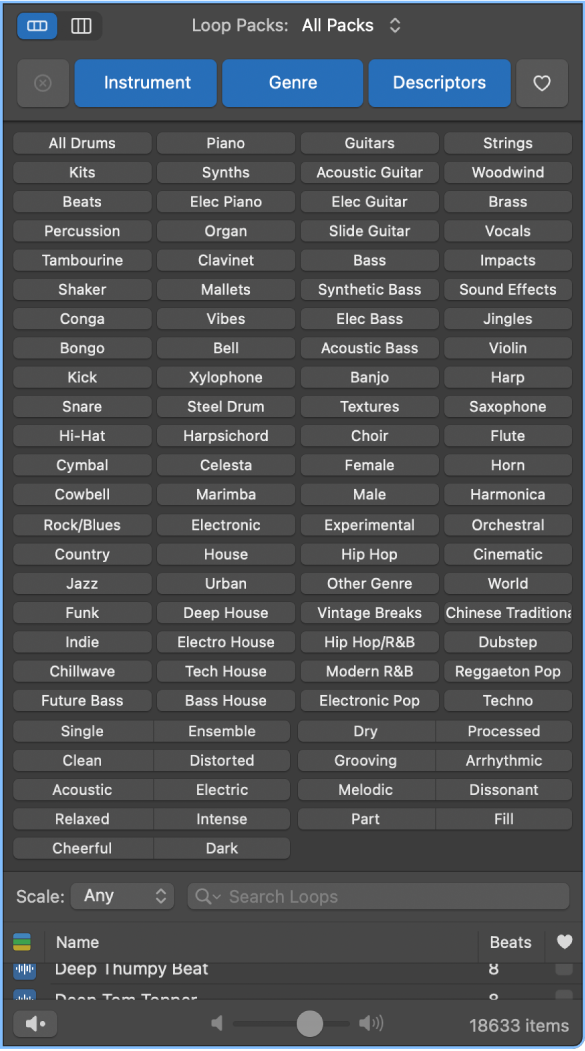
Open the Loop Browser
In GarageBand on Mac, do one of the following:
Click the Loop Browser button
 in the control bar.
in the control bar.Choose View > Show Loop Browser.
Browse for loops
In GarageBand on Mac, do one of the following:
Click the Button View button
 to see the category buttons. Click the category buttons to access the keyword buttons for that category. You can also Shift-click multiple categories for more keyword buttons. Then click the keyword buttons to see the matching files in the results list. If a keyword is dimmed, there are no loops that match that category. Your current selection appears under the name of the category button.
to see the category buttons. Click the category buttons to access the keyword buttons for that category. You can also Shift-click multiple categories for more keyword buttons. Then click the keyword buttons to see the matching files in the results list. If a keyword is dimmed, there are no loops that match that category. Your current selection appears under the name of the category button.Click the Column View button
 to see a standard macOS column file directory that is hierarchically separated into All, Favourites, Genres, Instruments and Descriptors search criteria. Select a keyword type in the left column, select a category in the middle column, then select a keyword in the right column to see the matching files in the results list below.
to see a standard macOS column file directory that is hierarchically separated into All, Favourites, Genres, Instruments and Descriptors search criteria. Select a keyword type in the left column, select a category in the middle column, then select a keyword in the right column to see the matching files in the results list below.Click Loop Packs at the top of the Loop Browser, and in the pop-up menu that appears, choose the Loop Pack or folder with the loops you want to view.
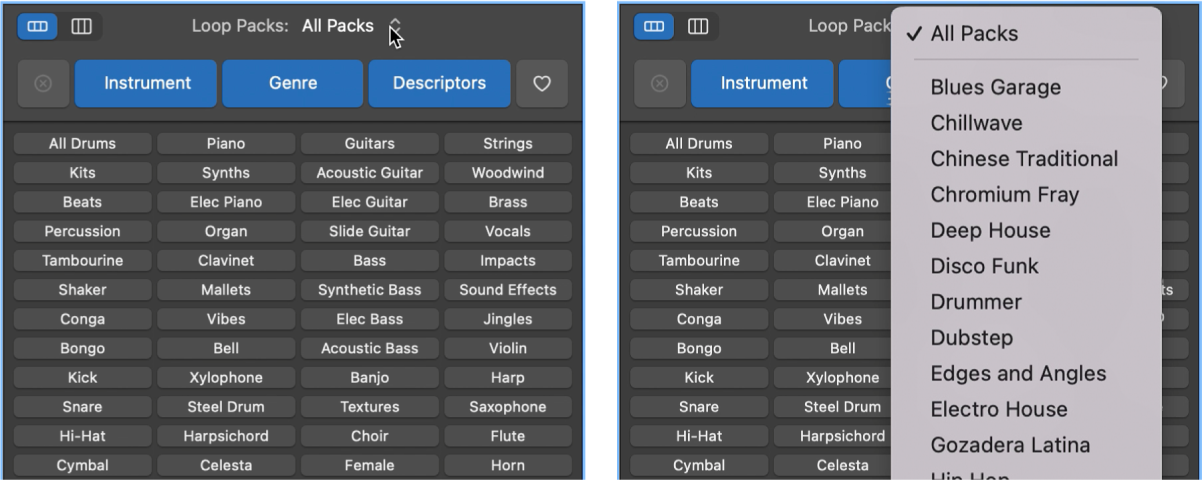
Clear all keyword selections
In GarageBand on Mac, click the Reset category button.
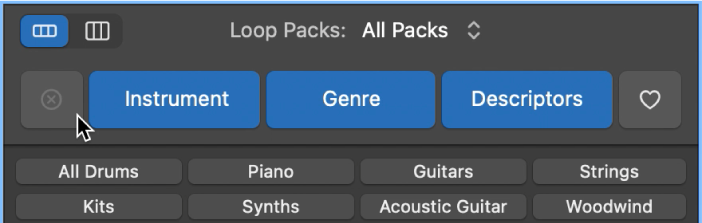
Search for loops by name
In GarageBand on Mac, enter a search term in the search field, then press Return.
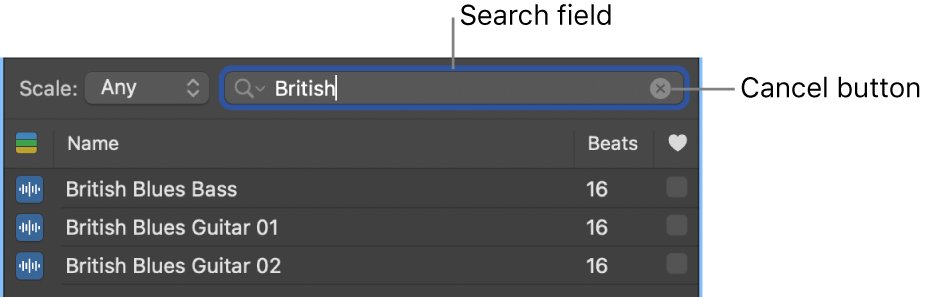
The search term can be alphabetical or numerical. Any files that match your search term are displayed in the results list.
Tip: You can limit the software instrument loops shown in the results list of the Loop Browser to those in keys within two semitones above and below the key of the project. You set this search limitation in the Loops settings.
Filter searches by loop type
You can limit search results in the Apple Loops Browser to one or more types of Apple Loop.
In GarageBand on Mac, click the Loop Types button.
Select one or more loop types to limit the results in the Apple Loops Browser to just those types or All Loops to view all loop types.
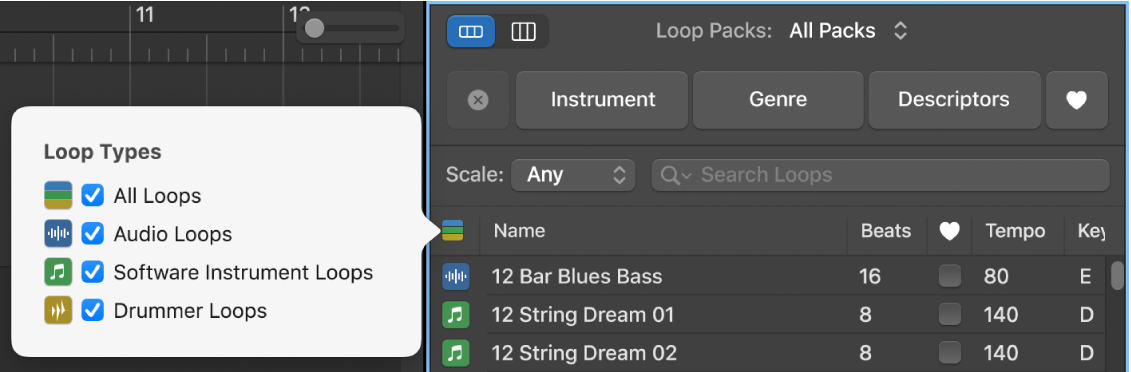
View or clear recent search terms
In GarageBand on Mac, do one of the following:
To view a recent search term: Click the magnifying glass icon at the left side of the search field, then choose a search term from the pop-up menu to display the results.
To clear a search term: Click the small “x” at the right side of the search field.
To clear all search terms: Click the magnifying glass icon at the left side of the search field, then choose Clear Search History from the pop-up menu.