GarageBand User Guide
- Welcome
-
- Play a lesson
- Choose the input source for your guitar
- Customise the lesson window
- See how well you played a lesson
- Measure your progress over time
- Slow down a lesson
- Change the mix of a lesson
- View full-page music notation
- View glossary topics
- Practise guitar chords
- Tune your guitar in a lesson
- Open lessons in the GarageBand window
- Get additional Learn to Play lessons
- If your lesson doesn’t finish downloading
- Touch Bar shortcuts
- Glossary
- Copyright

Create a Drummer track in GarageBand on Mac
You can add a virtual drummer to your project using a Drummer track, and choose drummers from different genres. Each drummer comes with its own drum kit and a distinct playing style. You can change the drummer’s playing style in the Drummer Editor.
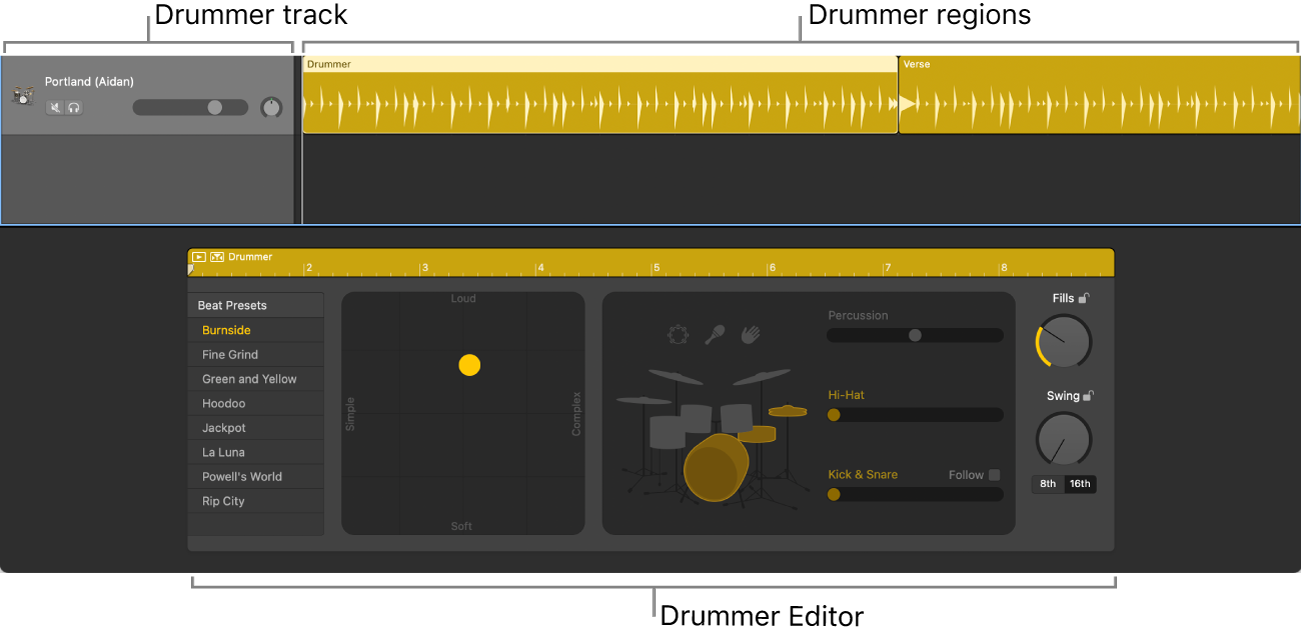
When you add a Drummer track to your project, a drummer and a default patch associated with that drummer are loaded. The default patch is based on a stereo mixdown of the full, multi-miked drum kit mix.
Create a Drummer track
In GarageBand on Mac, do one of the following:
Choose Track > New Track (or press Option-Command-N).
Click the Add Track button
 above the track headers.
above the track headers.
In the New Track dialogue, select the Drummer track.
Click Create.
If the project does not have arrangement markers: A Drummer track containing one 8-bar region is created. Two different presets associated with the drummer are loaded to the two regions.
If the project has arrangement markers: A Drummer track containing as many regions as there are arrangement markers is created. The length and name of the Drummer regions correspond to the existing arrangement markers.
Create an additional region on a Drummer track
In GarageBand on Mac, do one of the following:
Command-click an empty area of the Drummer track.
Place the pointer near the right edge of the last Drummer region, then click the Add Region (+) icon that appears.
A new 8-bar region is created at the downbeat that precedes the clicked position.