Prevent apps and windows from reopening on Mac
Apps and their windows may automatically reopen when you log in to your Mac or open each app. Here's how to control this behaviour.
Prevent windows from reopening when you log in
Deselect ”Reopen windows when logging back in” in the confirmation dialogue that appears when you log out of your Mac or restart.
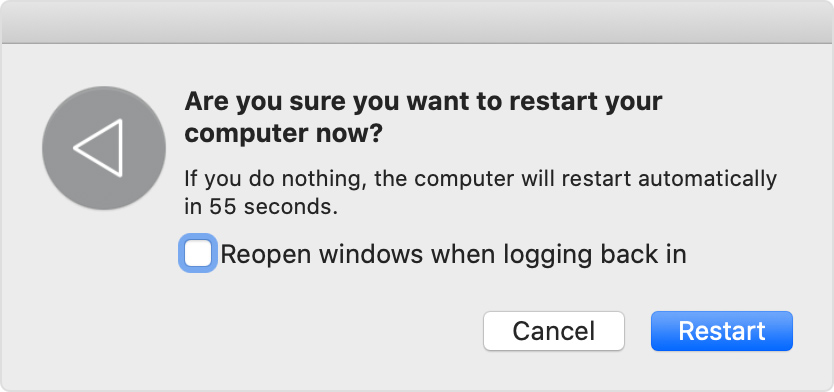
Prevent windows from reopening when you open an app
You can prevent apps from restoring the windows they had open when you last quit the app.
macOS Ventura or later
Choose Apple menu > System Settings.
Click Desktop & Dock in the sidebar.
Scroll down on the right and turn on “Close windows when quitting an application”.
Earlier versions of macOS
Choose Apple menu > System Preferences.
Click General.
Select ”Close windows when quitting an app.”
Other solutions
Press and hold the Shift key while opening the app. This doesn't change any settings, but the app forgets any windows that were open the last time you quit the app.
Start up in safe mode, then restart normally. This doesn't change any settings, but your Mac forgets any apps and windows that were open the last time you logged out or restarted.
Check the app's settings. Some apps offer a setting to make them reopen each time you log in or start up your Mac, or a setting to make them reopen windows. For example, Safari has a setting to control which windows it opens with.
Make sure the app isn't a login item. Login items open every time you log in or start up your Mac. You can add or remove login items.
