Modifying this control will update this page automatically
macOS User Guide
- Welcome
-
- Work across devices using Continuity
- Use iPhone as a webcam
- Use iPhone with Desk View
- Stream audio and video with AirPlay
- Use one keyboard and mouse to control Mac and iPad
- Hand off between devices
- Unlock your Mac with Apple Watch
- Make and receive phone calls on your Mac
- Sync music, books, and more between devices
-
- What is Family Sharing?
- Set up Family Sharing
- Add a user or group
- Set up Screen Time for a child
- Share purchases with your family
- Watch and listen together with SharePlay
- Share a Photo Library
- Collaborate on projects
- Find content shared with you
- Find your family and friends
- Play games with your friends
- Resources for your Mac
- Resources for your Apple devices
- Copyright

Change a password or user picture on Mac
If you’re a standard user or an administrator, you can change your password or user picture.
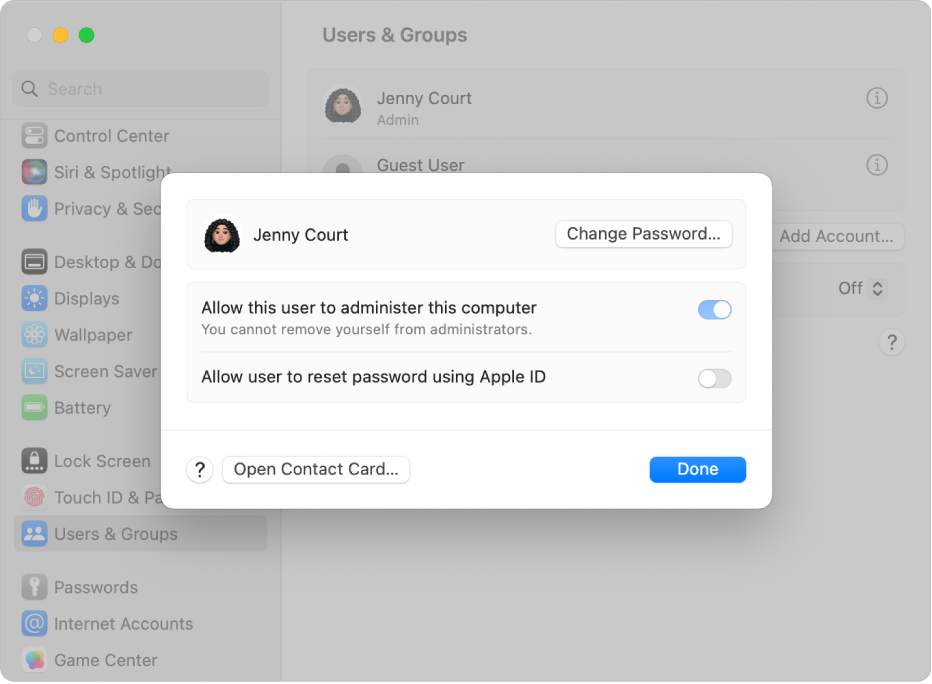
On your Mac, choose Apple menu

 in the sidebar. (You may need to scroll down.)
in the sidebar. (You may need to scroll down.)Click the Info button
 next to a user in the list on the right, then do any of the following:
next to a user in the list on the right, then do any of the following: Click Change Password to change your login password, or click Reset Password to change another user’s password.
Click a user picture to change the user’s login picture.
Tip: You can also click a user picture in the user list to change the picture.
Thanks for your feedback.