Apple Watch User Guide
- Welcome
- What’s new
-
- Get started
- Your Apple Watch
- Apple Watch gestures
- Set up and pair your Apple Watch with iPhone
- The Apple Watch app
- Charge Apple Watch
- Turn on and wake Apple Watch
- Lock or unlock Apple Watch
- Change language and orientation on Apple Watch
- Remove, change, and fasten Apple Watch bands
- Stay fit with Apple Watch
- Track important health information with Apple Watch
- Stay connected with Apple Watch
-
- Apps on Apple Watch
- Open apps
- Organize apps
- Get more apps
- Tell time
- Status icons
- Control Center
- Adjust brightness, text size, sounds, and haptics
- Siri
- Listen and respond to messages
- See and respond to notifications
- Use shortcuts
- Create an emergency Medical ID
- Manage fall detection
- Set up Handwashing
- Connect Apple Watch to a Wi-Fi network
- Connect to Bluetooth headphones or speakers
- Hand off tasks from Apple Watch
- Unlock your Mac with Apple Watch
- Unlock iPhone with Apple Watch
- Use Apple Watch without its paired iPhone
- Use your Apple Watch with a cellular network
- Copyright
Share Apple Watch faces
With watchOS 7, you can share watch faces with friends. Shared faces can include the complications included in watchOS as well as those created by third-parties.
Note: The recipient of the watch face must also have an Apple Watch with watchOS 7.
Share a watch face
On Apple Watch, show the watch face you want to share.
Touch and hold the display, then tap
 .
.Tap Add Contact to add a recipient, then tap Create Message to compose your message.
Tap the name of the watch face, then tap “Don’t include” for any complications that you don’t want to share.
Tap Send.
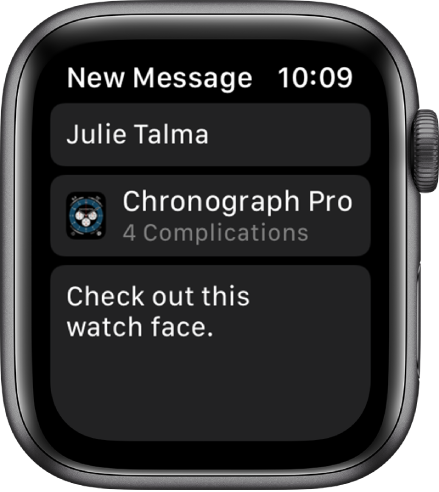
You can also open the Apple Watch app, tap a watch face from your collection or Face Gallery, tap ![]() , then choose a sharing option.
, then choose a sharing option.
Receive a watch face
You can receive shared watch faces sent to you in Messages or Mail, or by clicking a link online.
Open a text, email, or link that contains a shared watch face.
Tap the shared watch face, then tap Add.
If you receive a watch face with a complication from a third-party app, tap the price of the app or Get to download the app from the App Store. You can also tap Continue Without This App to get the watch face without the third-party complication.
For more information, see the Apple Support article Share Apple Watch faces.