
Play the Keyboard in Logic Remote on iPhone
With the Keyboard Touch Instrument, you can play different keyboards by tapping the keys. The keyboard sound is based on the software instrument for the selected track. You can play higher or lower on the keyboard; hold notes; change the keyboard size, swiping behavior, and scale; and play arpeggios automatically.
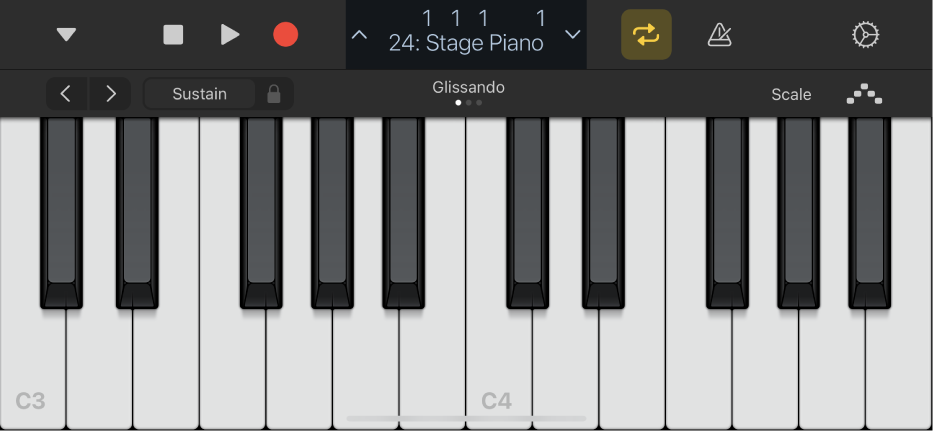
You can also switch to Chord Strips view, where you play chords and bass notes by tapping chord strips.
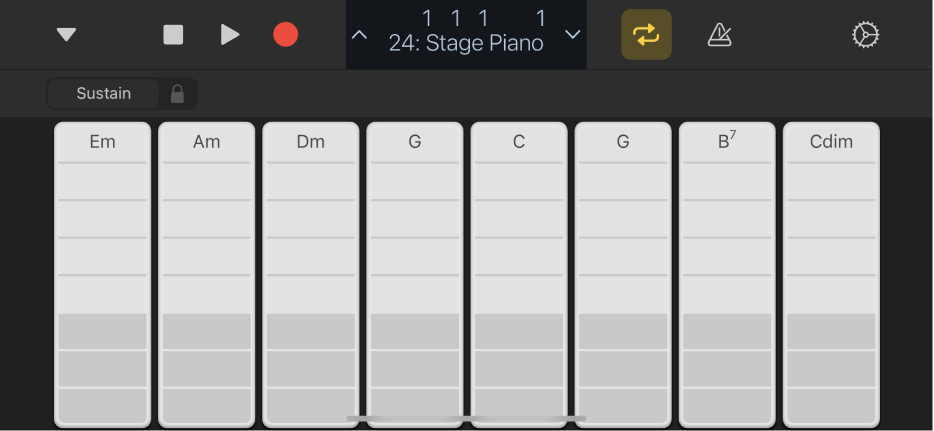
Show the Keyboard
With your device in landscape orientation, tap the View button
 in the control bar, then tap Keyboard.
in the control bar, then tap Keyboard.The keyboard appears.
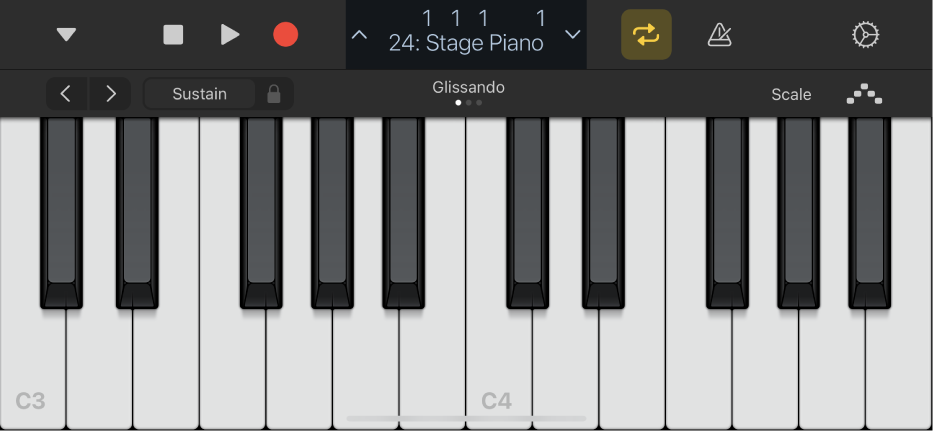
Play higher or lower on the keyboard
Tap the Octave Up or Octave Down button to move up or down by octaves.
Tap the Reset (middle) button to return to the middle range of the keyboard. The number on the button shows the current octave transposition.
While playing the keyboard, notice that the areas to the left of the lowest key and to the right of the highest key also produce sound when tapped.
Hold notes
Touch and hold the Sustain control as you play.
You can also drag the Sustain control right to lock it.
Play the keyboard by swiping left or right
You can control the keyboard in different ways by swiping left or right across the keys. By default, swiping horizontally plays notes on the keyboard smoothly. You can change the swiping behavior using the button marked Glissando.
To move higher or lower on the keyboard by swiping across the keys: Tap the button until it says Scroll.
To return to the default behavior: Tap the button until it says Glissando again.
Some instruments, particularly synthesizers, have a third setting. For these instruments, tap the button until it says Pitch to slide smoothly between notes (called portamento).
Play the keyboard using a particular scale
Tap the Scale button, then tap the scale you want to play.
After you choose a scale, the keyboard changes to show note bars rather than keys. Tap the bars to play the notes of the scale.
Play arpeggios automatically
The Keyboard Touch Instrument includes an arpeggiator. When you turn on the arpeggiator, chords you play on the keyboard are played one note at a time rather than simultaneously.
Tap the Arpeggiator button.
The Sustain control becomes a Latch control. If you touch and hold or lock the Latch control, the current arpeggio keeps playing. Tapping a different key transposes the current arpeggio to start on the tapped note.
In Logic Pro, you can modify the type of arpeggio that is played, by choosing presets and adjusting settings such as note order and octave range in the Smart Controls area. You can also work directly in the Arpeggiator plug-in.
Play chords or bass notes in Chord Strips view
Tap the View button
 in the control bar, then tap Chord Strips.
in the control bar, then tap Chord Strips.The Keyboard Chord Strips are shown in full-screen view.
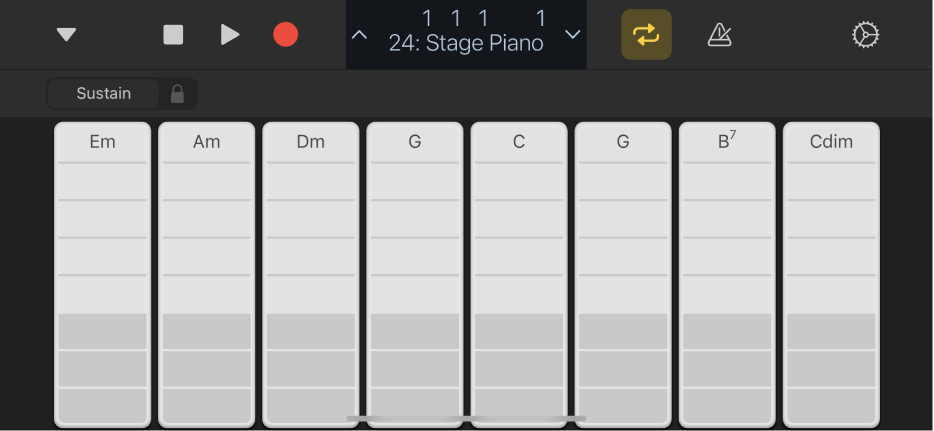
Do any of the following:
To play chords higher or lower on the keyboard: Tap one of the five upper segments of a chord strip.
To play a bass note or sets of bass notes: Tap one of the three lower segments of a chord strip.
To play chords and bass notes together: Tap an upper and a lower segment at the same time.