GarageBand User Guide
- Welcome
-
- Play a lesson
- Choose the input source for your guitar
- Customize the lesson window
- See how well you played a lesson
- Measure your progress over time
- Slow down a lesson
- Change the mix of a lesson
- View full-page music notation
- View glossary topics
- Practice guitar chords
- Tune your guitar in a lesson
- Open lessons in the GarageBand window
- Get additional Learn to Play lessons
- If your lesson doesn’t finish downloading
- Touch Bar shortcuts
- Glossary

Change the mix of a lesson in GarageBand on Mac
You can change the mix of instruments in a Learn to Play lesson to hear the teacher, the instruments in the band, or your own instrument more easily. For example, after you have practiced the lesson, you can mute the teacher’s instrument to hear your own instrument as you play with the band.
Show the mixer
In GarageBand on Mac, click Mixer in the upper-right part of the lesson window.
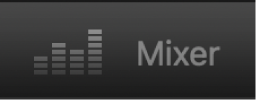
The mixer appears as an overlay over the lesson window.
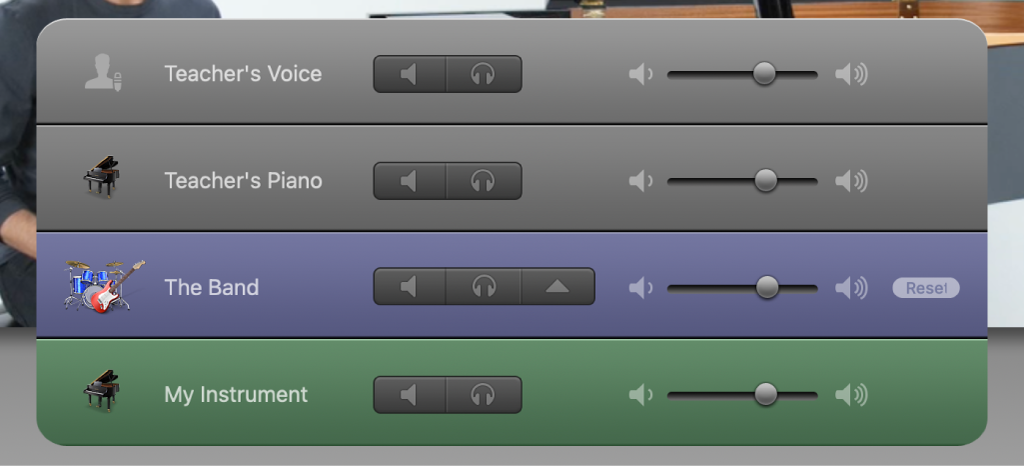
Change the mix of a lesson
In GarageBand on Mac, do any of the following:
To silence a track: Click its Mute button in the mixer.
To solo a track: Click its Solo button in the mixer.
To adjust the volume for a track: Drag its volume slider left or right.
Show the mixing controls for the band instruments
In GarageBand on Mac, click the button with the upward-pointing triangle in the row for The Band.
Reset the band instruments to their default mix
In GarageBand on Mac, click the Reset button in the row for The Band.
Close the mixer
In GarageBand on Mac, click anywhere in the window outside the mixer.