GarageBand User Guide
- Welcome
-
- Play a lesson
- Choose the input source for your guitar
- Customize the lesson window
- See how well you played a lesson
- Measure your progress over time
- Slow down a lesson
- Change the mix of a lesson
- View full-page music notation
- View glossary topics
- Practice guitar chords
- Tune your guitar in a lesson
- Open lessons in the GarageBand window
- Get additional Learn to Play lessons
- If your lesson doesn’t finish downloading
- Touch Bar shortcuts
- Glossary
- Copyright

Use the Arpeggiator in GarageBand on Mac
You can use the Arpeggiator on software instrument tracks. When you turn on the Arpeggiator, chords you play on the keyboard are arpeggiated, or played one note at a time rather than simultaneously.
After you turn on the Arpeggiator, the Arpeggiator pop-up menu appears in the menu bar. You can choose an Arpeggiator preset and adjust Arpeggiator settings, including note order, note range, and octave range from the Arpeggiator pop-up menu.
Turn on the Arpeggiator
In GarageBand on Mac, click the Arpeggiator button
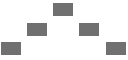 in the Smart Controls menu bar.
in the Smart Controls menu bar. The Arpeggiator pop-up menu appears in the menu bar.
Choose an Arpeggiator preset
In GarageBand on Mac, choose a preset from the Arpeggiator pop-up menu in the Smart Controls menu bar.
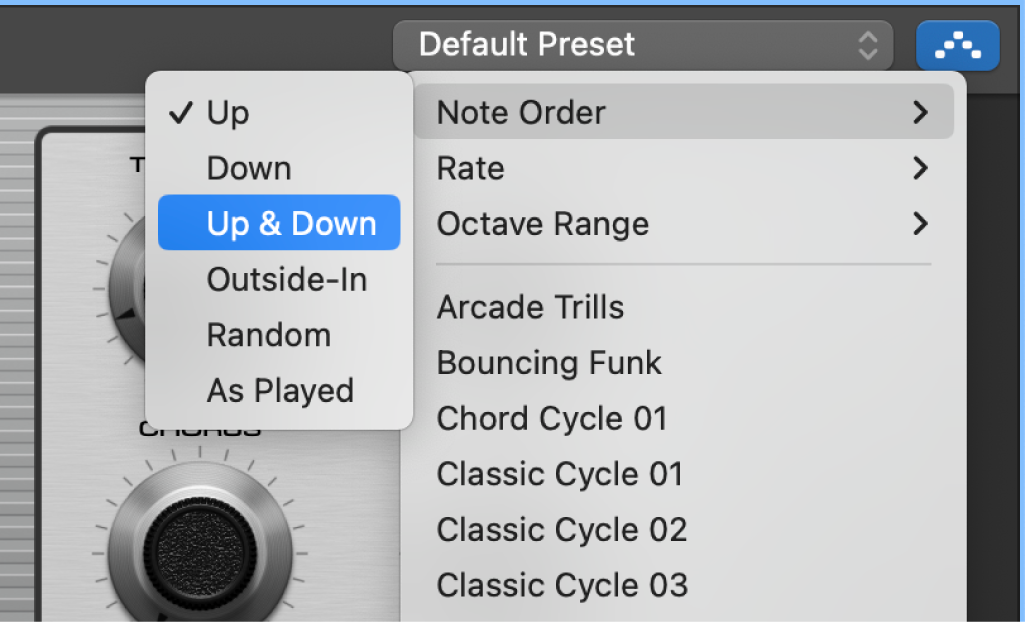
Adjust Arpeggiator settings
In GarageBand on Mac, in the Arpeggiator pop-up menu, do any of the following:
Choose Note Order, then choose the direction of arpeggiated notes from the submenu.
Choose Rate, then choose a note value for arpeggiated notes, based on the tempo of the song.
Choose Octave Range, then choose how many octaves the arpeggio covers.