GarageBand User Guide
- Welcome
-
- Play a lesson
- Choose the input source for your guitar
- Customize the lesson window
- See how well you played a lesson
- Measure your progress over time
- Slow down a lesson
- Change the mix of a lesson
- View full-page music notation
- View glossary topics
- Practice guitar chords
- Tune your guitar in a lesson
- Open lessons in the GarageBand window
- Get additional Learn to Play lessons
- If your lesson doesn’t finish downloading
- Touch Bar shortcuts
- Glossary
- Copyright

View tracks as notation in GarageBand on Mac
The Score Editor displays regions on software instrument tracks as music notation, including notes, rests, key and time signature, and clef signs. Bar lines show the division between measures. Gaps between regions are filled in to display a continuous staff.
View a software instrument track in the Score Editor
In GarageBand on Mac, click a software instrument track, then do one of the following:
Click the Editors button
 in the control bar, then click Score (or Press N).
in the control bar, then click Score (or Press N).Choose View > Show Editor, then click Score.
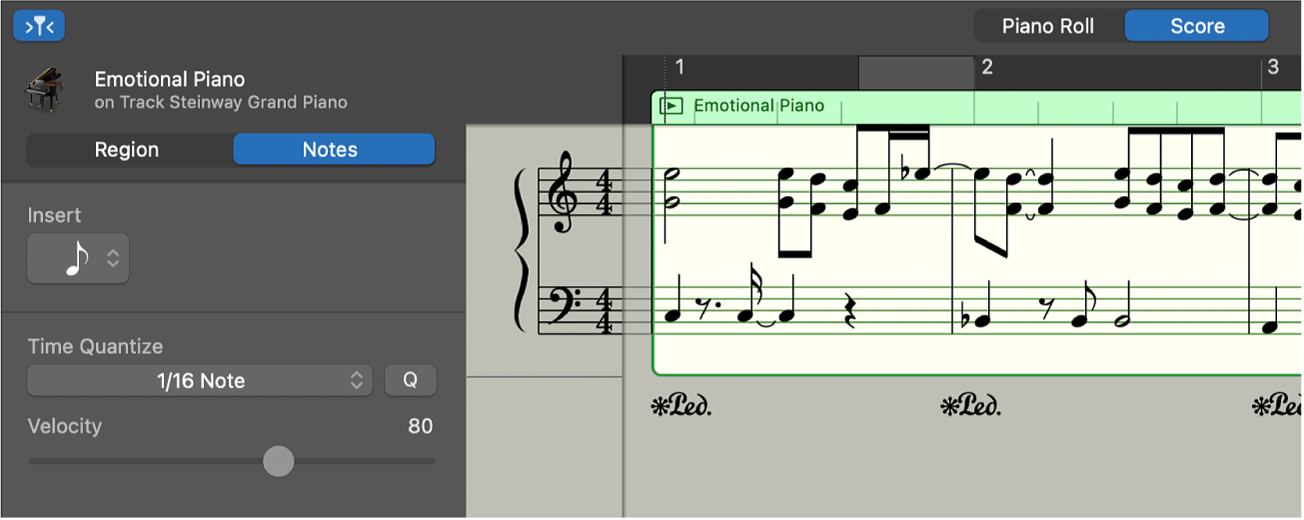
When one or more regions are selected, the following controls appear in the Score Editor inspector (to the left of the score display):
Region Name field: Edit the name of the selected regions.
Time Quantize pop-up menu (with Strength slider): Quantize the timing of notes in the selected regions.
Transpose slider: Change the pitch of notes in the selected regions.
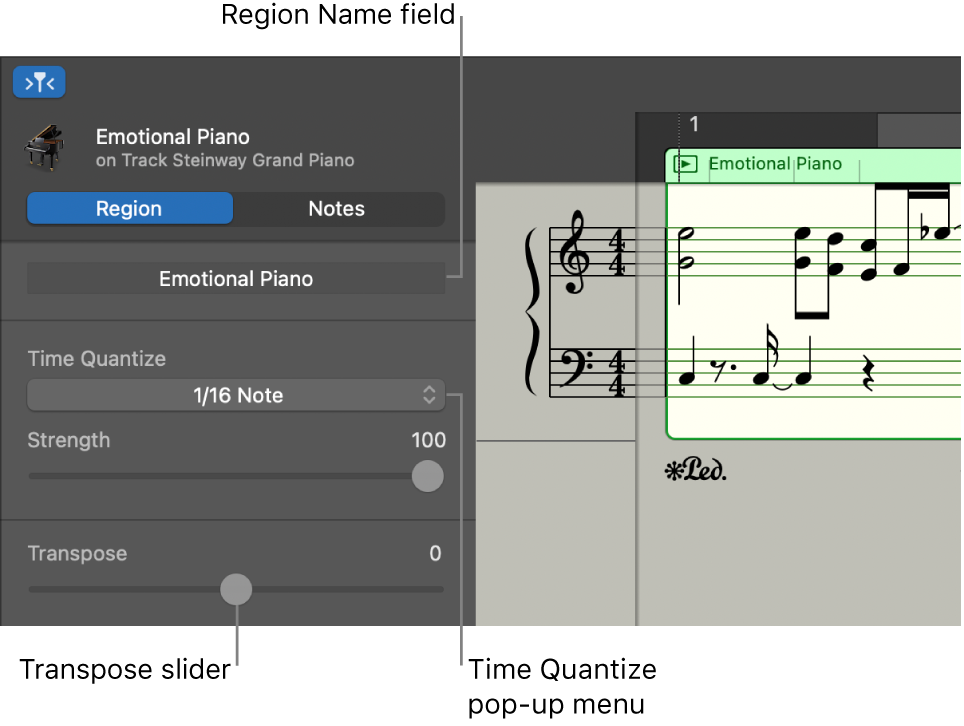
When individual notes in a region are selected, the following controls appear in the Score Editor inspector:
Insert pop-up menu: Choose the note value for notes to insert.
Time Quantize pop-up menu: Quantize the timing of selected notes.
Velocity slider: Change the velocity value of selected notes.
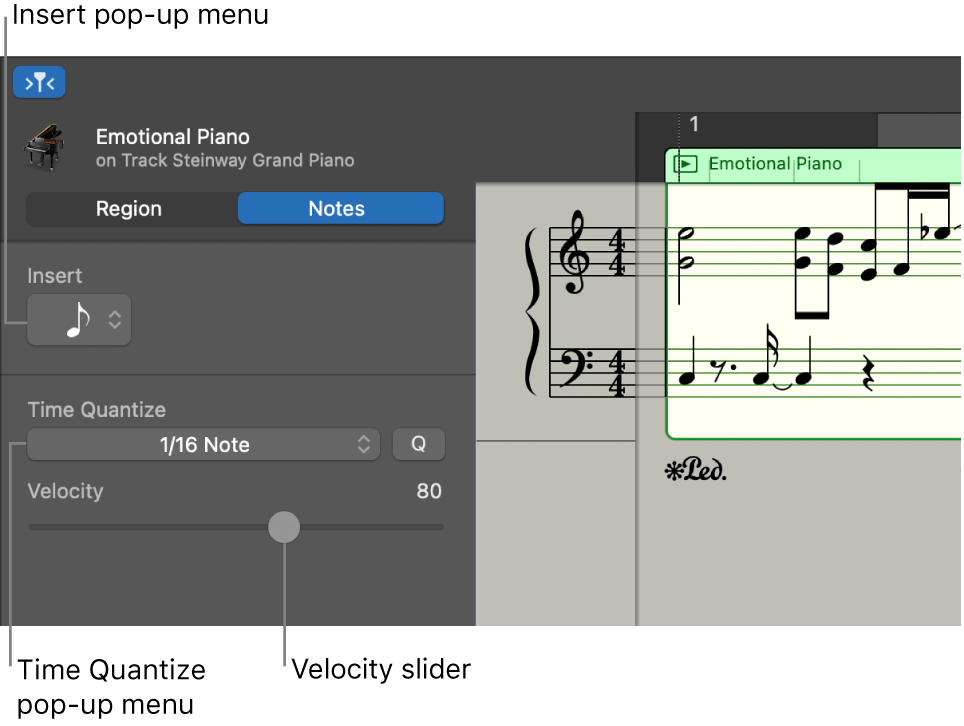
Use the Grid pop-up menu, located in the Score Editor menu bar, to set the visual quantization of notes in the Score Editor, independent of their Time Quantize value. The Grid pop-up menu lets you set the minimum note value displayed (for example, an 8th note) while preserving more subtle timing differences in the recorded MIDI notes. The Grid setting applies to the entire track, and affects only the display of notes, not playback.