GarageBand User Guide
- Welcome
-
- Play a lesson
- Choose the input source for your guitar
- Customize the lesson window
- See how well you played a lesson
- Measure your progress over time
- Slow down a lesson
- Change the mix of a lesson
- View full-page music notation
- View glossary topics
- Practice guitar chords
- Tune your guitar in a lesson
- Open lessons in the GarageBand window
- Get additional Learn to Play lessons
- If your lesson doesn’t finish downloading
- Touch Bar shortcuts
- Glossary

Use the cycle area in GarageBand on Mac
You can use the cycle area to repeatedly play a particular part of a project. The cycle area can be used for composing, practicing a part before recording, recording multiple takes, and other purposes.

When Cycle mode is on, the cycle area is displayed as a yellow strip in the upper part of the ruler (or in the center, when the secondary ruler is visible). When Cycle mode is turned off, the cycle area is no longer visible.
Turn Cycle mode on or off
In GarageBand on Mac, do one of the following:
Click the Cycle button in the control bar (or press C).
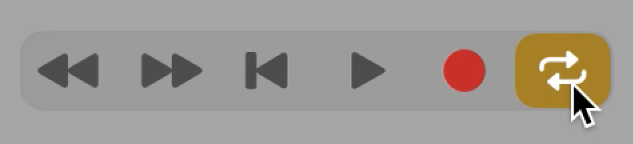
Click the top part of the ruler.
Set the cycle area in the ruler
In GarageBand on Mac, drag left or right in the top part of the ruler.
The cycle area appears as a yellow strip in the ruler, and Cycle mode is turned on.
Move the cycle area
In GarageBand on Mac, grab the yellow cycle strip by the middle (the pointer turns into a hand) and drag it horizontally.
Resize the cycle area
In GarageBand on Mac, do one of the following:
Grab the left or right edge of the cycle area to move the start or end point.
Shift-click a position in the ruler.
This action works even when the cycle area isn’t visible, or Cycle mode is turned off.